How to set up Parental Controls on Archer C2_V5
Parental Controls allows you to block inappropriate and malicious websites, and control access to specific websites at specific time for your children’s devices. For example, you want the children’s PC with the MAC address 00-11-22-33-44-AA can access www.tp-link.com on Saturday only while the parent PC with the MAC address 00-11-22-33-44-BB is without any restriction.
Note: Archer C2_V5 is used for demonstration in this article.
1. Login the router. For how to do that, please refer to How do I log into the web-based Utility (Management Page) of TP-Link wireless router?
2. Go to Parental Controls.
3. Check the Enable Parental Controls box and enter the MAC address 00:11:22:33:44:BB in the MAC Address of Parental PC field.
4. Enter 00:11:22:33:44:AA in the MAC Address 1 field.
5. Create a new schedule with Day is Sat and Time is all day-24 hours. Click Add.
6. Enter www.tp-link.com in the Add URL field. Click Add.
7. Click Save.
Then you will see the page as shown in figure below.
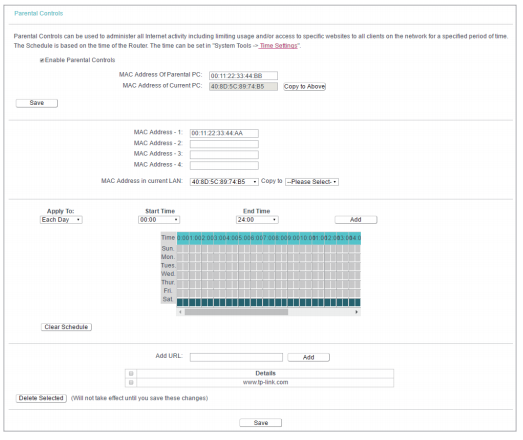
Note:
Parental Control takes effects based on the router’s system time. Please make sure you set up the system time correctly.
How to configure system time of Archer C2_V5?
Get to know more details of each function and configuration please go to Download Center to download the manual of your product.
Был ли этот FAQ полезен?
Ваш отзыв поможет нам улучшить работу сайта.
Сообщество TP-Link
Нужна помощь? Задавайте вопросы, находите ответы и обращайтесь за помощью к специалистам TP-Link и другим пользователям со всего мира.