How to Configure Voucher Authentication on Omada Controller
This article applies to Omada Controller 2.6.0 or above.
Voucher authentication is a simple type of portal authentication, with which you can generate random voucher codes in Omada Controller and hand them out to clients. Then clients can use these vouchers to pass the portal authentication and access the network. It is especially convenient to use Voucher authentication in places such as café, restaurant and hotel.
This document introduces how to configure Voucher authentication.
1. Create an SSID
Go to Wireless Settings > Basic Wireless Settings to create an SSID for Voucher authentication.
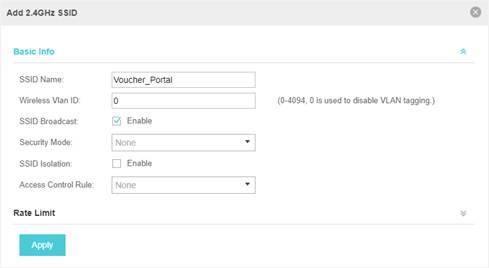
2. Add Voucher Portal and Configure Login Page
Go to Wireless Control > Portal and click Add a New Portal. The following window will pop up.
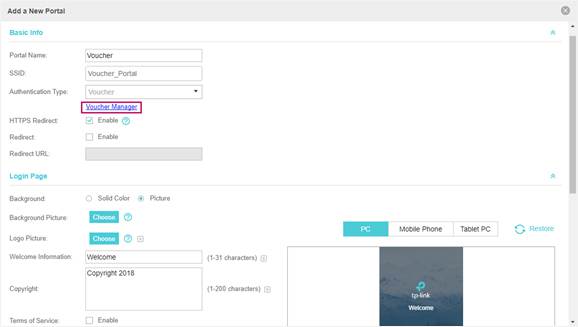
Configure the basic settings and login page as the above figure shows. You can also configure the advertisement feature according to your needs.
In the Basic Info section, click Voucher Manager.
3. Create Vouchers
The voucher management page will pop up. Go to the Voucher page and click Create Vouchers.

The following window will pop up.
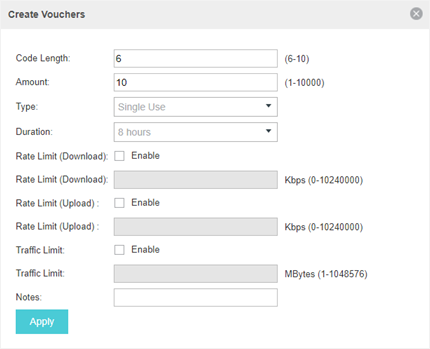
Configure the parameters for the vouchers to be created: code length, amount of vouchers, voucher type and duration.
There are two voucher types: Single and Multi. Single means that one voucher can only be used by one client. Multi means that one voucher can be used by several clients at the same time.
Additionally, you can configure the Rate Limit and Traffic Limit features. Rate Limit is used to limit the rate of each client, and Traffic Limit is used to limit the total traffic allowed to be transmitted by each client.
4. Print Vouchers
The generated vouchers are displayed on the following page. Click Print All Unused Vouchers.
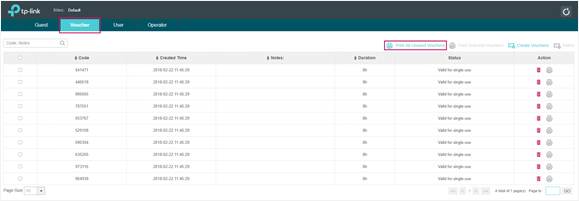
Then you can print the following page and hand out the vouchers to your clients.
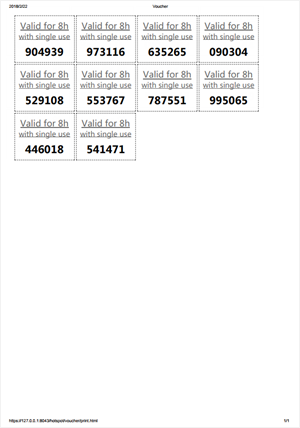
5. Use Vouchers to Access the Network
Clients can connect to the SSID for Voucher authentication and enter the voucher codes to access the network.
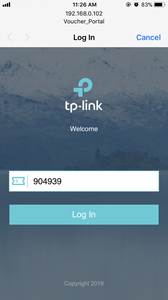
6. Manage Guests
On the Guest page, you can view the information of clients that have passed Voucher authentication and manage these clients.
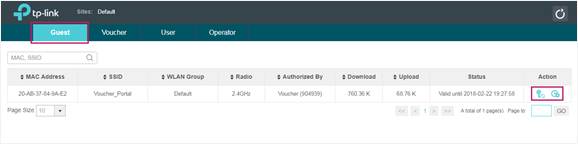
You can click  to disconnect a client or click
to disconnect a client or click  to extend its connection duration before the voucher expires.
to extend its connection duration before the voucher expires.
Note:
To make sure that the Voucher authentication works normally, your Omada Controller needs to be kept running all the time.
Был ли этот FAQ полезен?
Ваш отзыв поможет нам улучшить работу сайта.
Сообщество TP-Link
Нужна помощь? Задавайте вопросы, находите ответы и обращайтесь за помощью к специалистам TP-Link и другим пользователям со всего мира.