How to configure the HomeShield QoS feature on a TP-Link Router/Deco
QoS(Quality of Service) allows you to prioritize specific devices for a set duration. Devices set as high priority will run smoothly even when the network is crowded.
Before you start:
- You should have a TP-Link HomeShield router and an iOS/Android device.
- You have downloaded and installed the latest version of the TP-Link Tether app/TP-Link Deco app from Google Play or the App Store on your device.
Follow the steps below to set up this feature:
Note: In this article, we will take the Deco app as an example to illustrate the configuration.
1. Open Deco app. Go to the More tab and tap QoS and enable QoS.
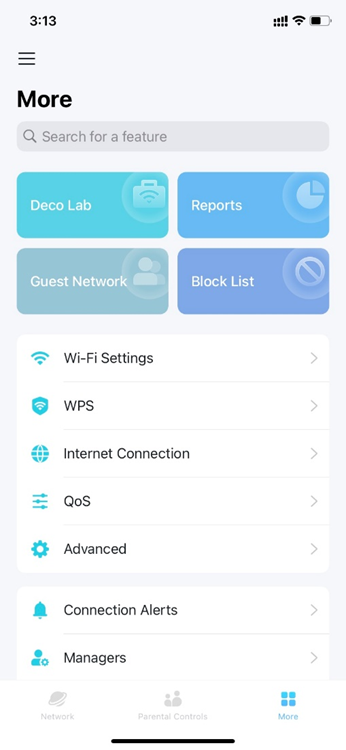

2. Set a total bandwidth for the QoS feature.
Note: Ensure that you’ve entered the exact download and upload bandwidth provided by your ISP(Internet Service Provider). Entering a bandwidth that is too low or high may affect your QoS performance.
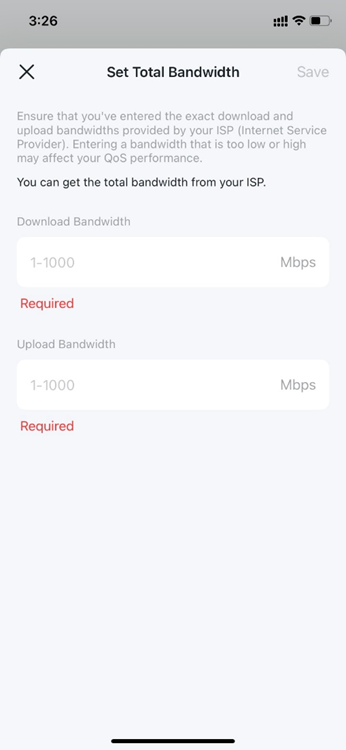
3. Select the devices you want to prioritize.
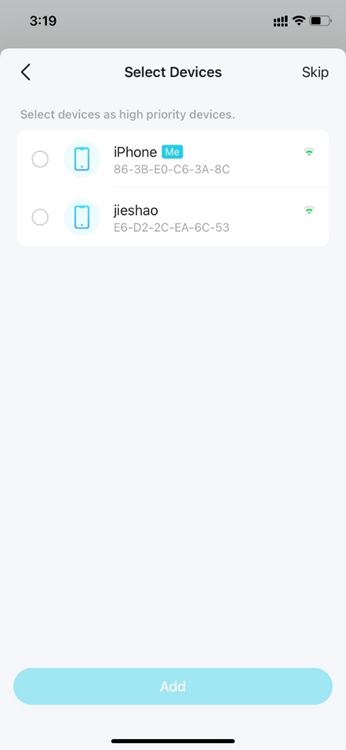
Был ли этот FAQ полезен?
Ваш отзыв поможет нам улучшить работу сайта.
Сообщество TP-Link
Нужна помощь? Задавайте вопросы, находите ответы и обращайтесь за помощью к специалистам TP-Link и другим пользователям со всего мира.


