How to use the Schedule A Scene feature in Kasa app
Эта статья подходит для:
After you created a scene, you can schedule it to be applied automatically at the time specified. For example, if you want to automatically apply your scene "TV Time" at 7:33 PM every weekday, follow the steps below.
- Launch the Kasa Smart app, go to the Smart Actions page and tap Add an Action.
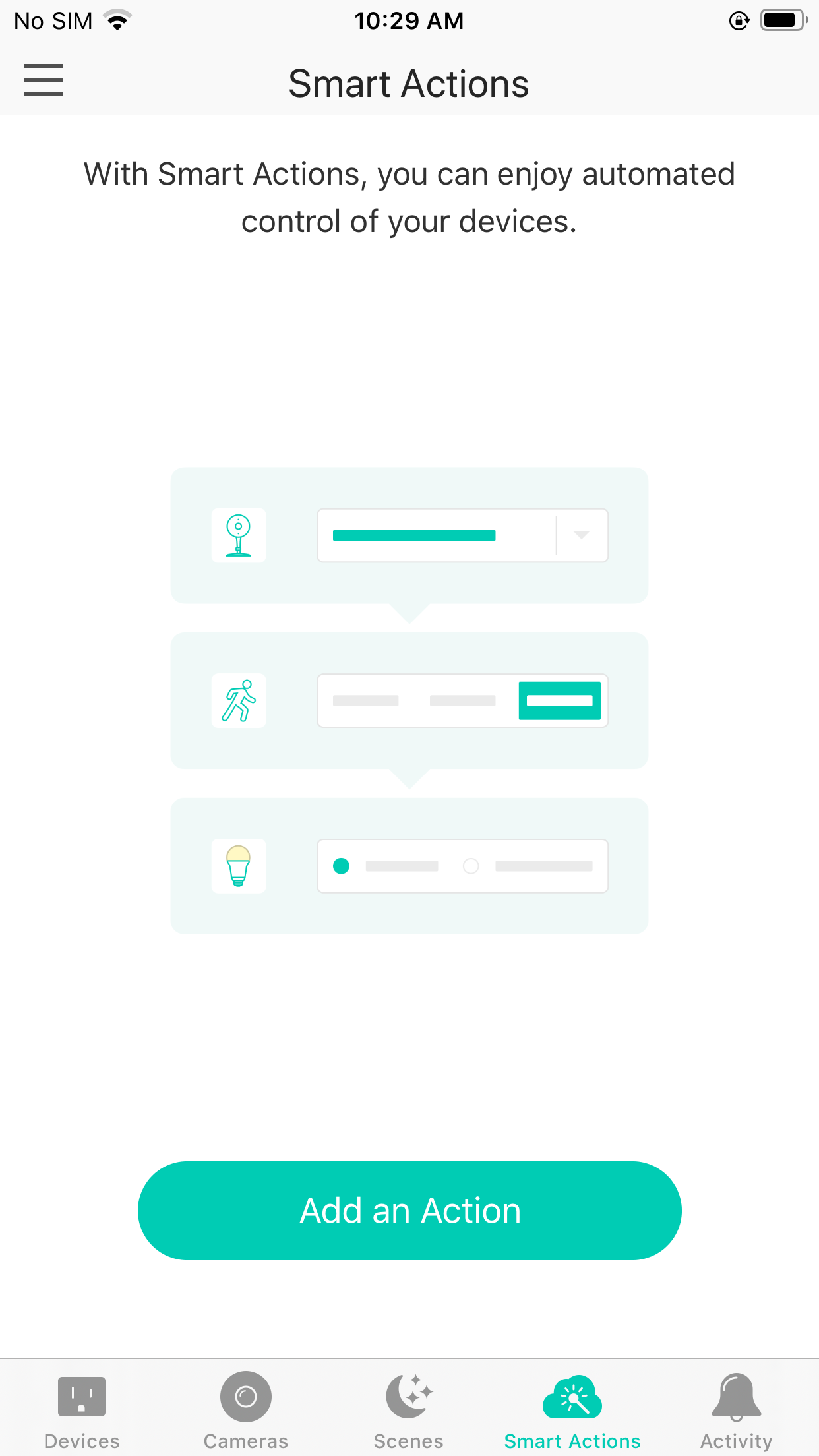
- Select Schedule a Scene.
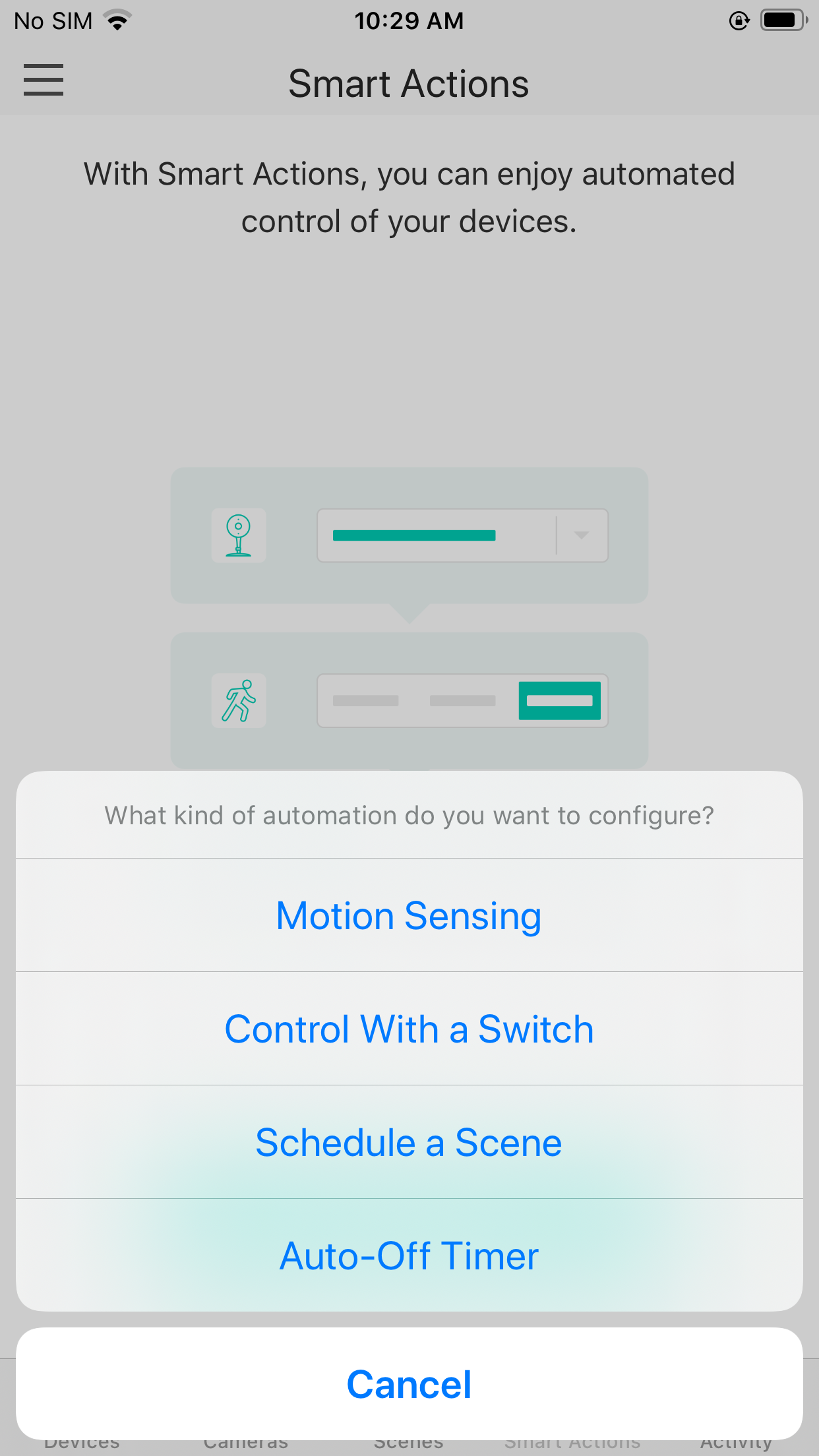
- Select a scene.
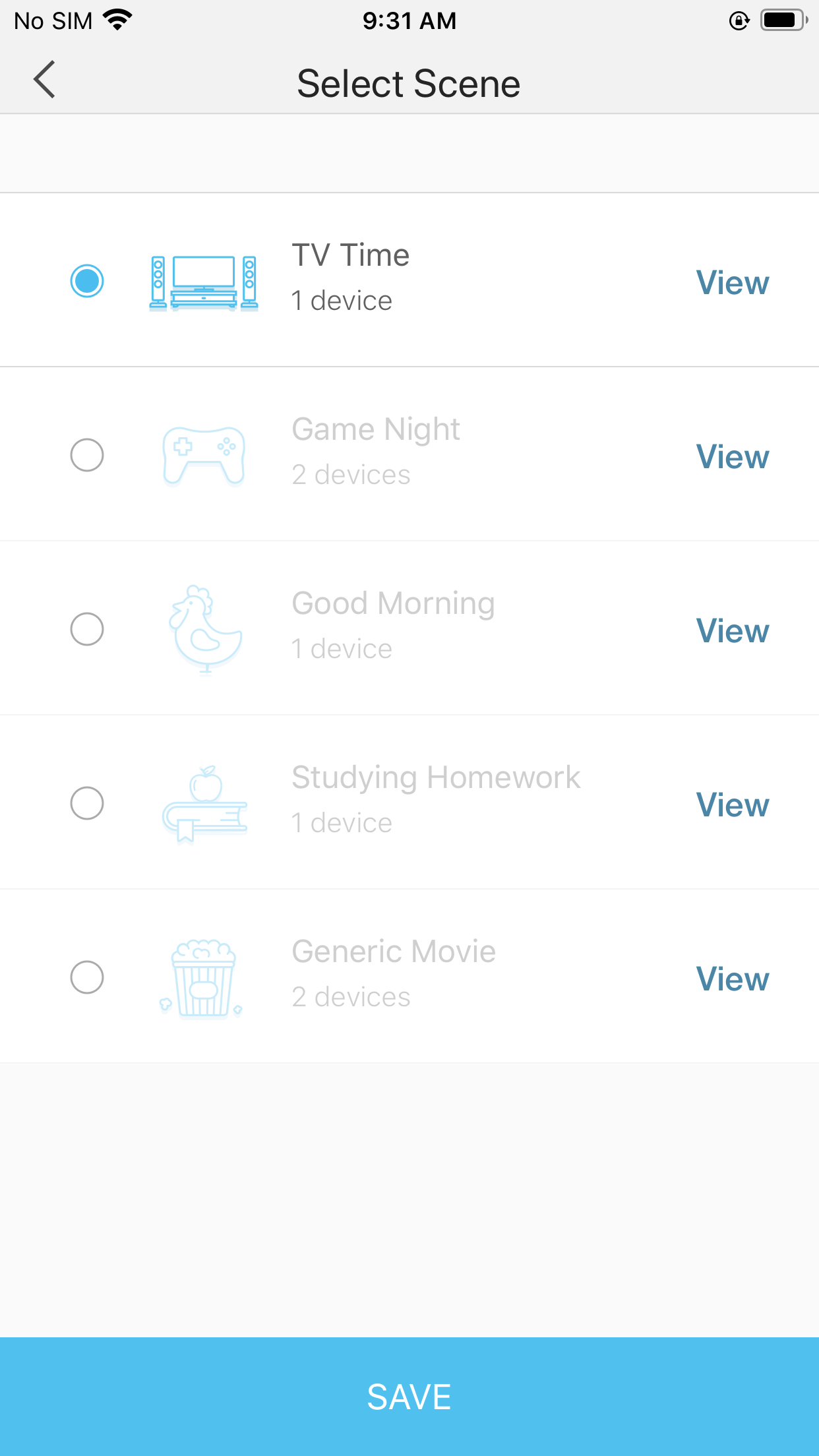
- Set a time schedule for the scene.
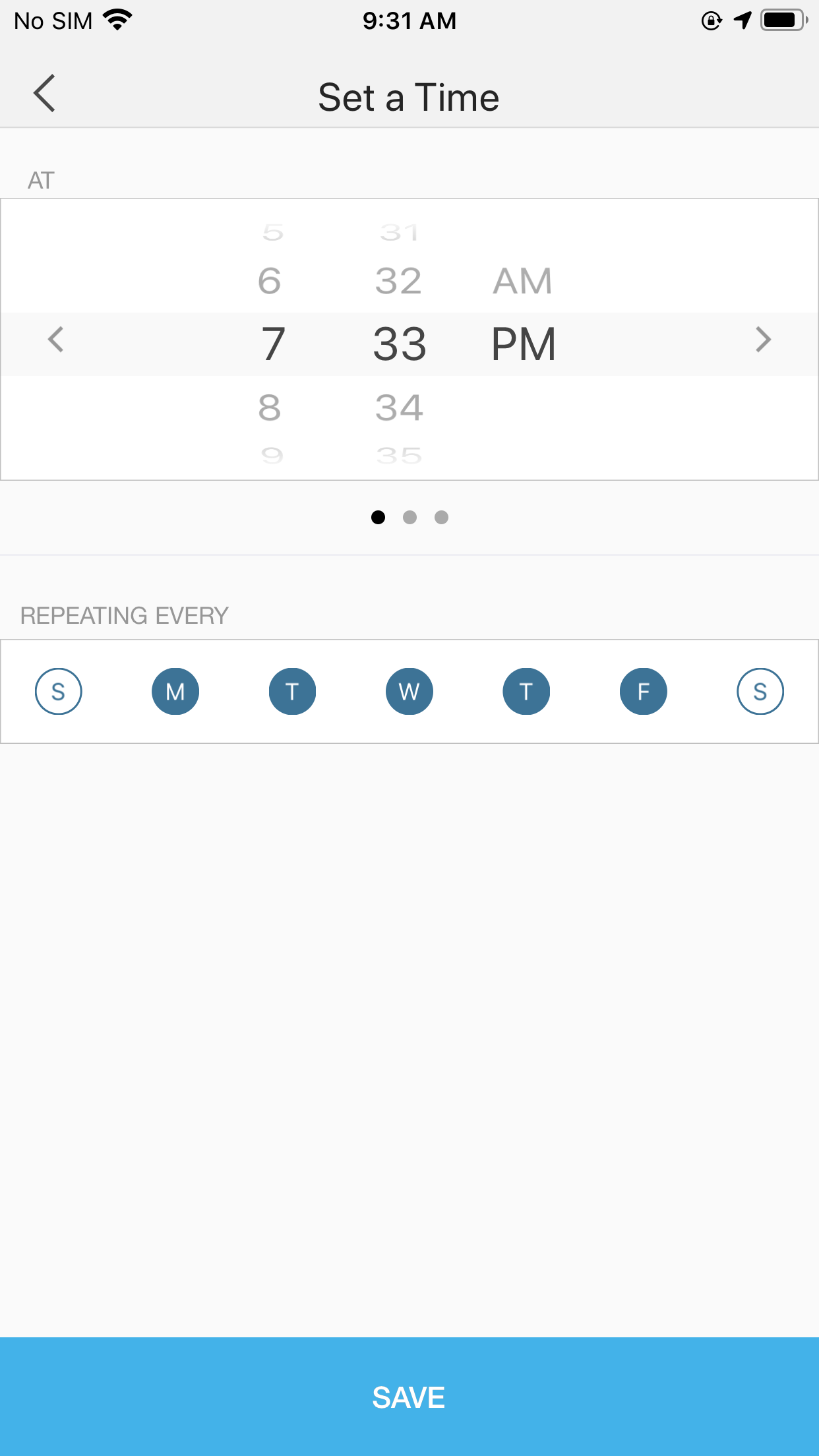
- Give this schedule a name to help you remember.
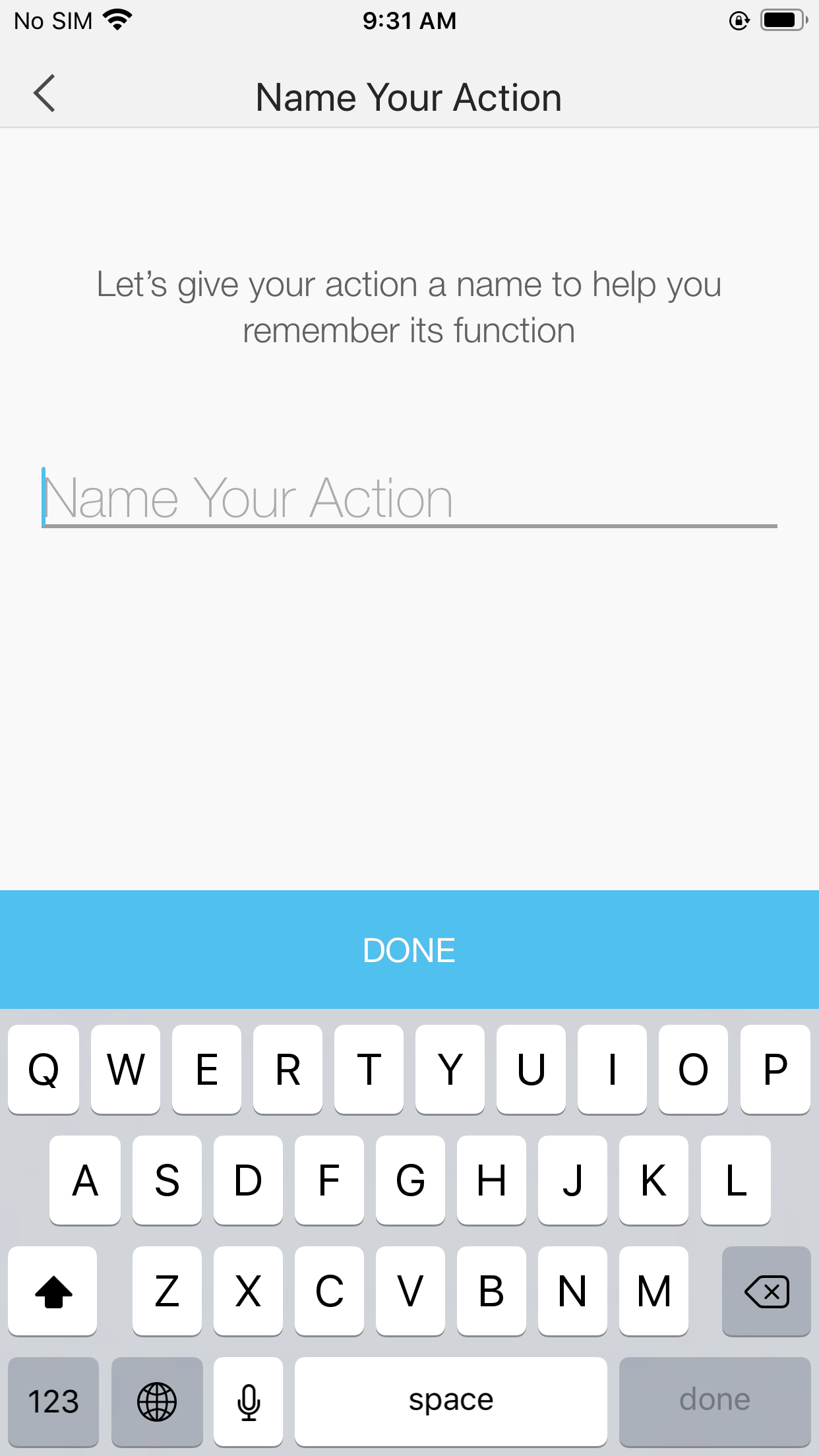
Done!
Get to know more details of each function and configuration please go to Download Center to download the manual of your product.
Был ли этот FAQ полезен?
Ваш отзыв поможет нам улучшить работу сайта.
Сообщество TP-Link
Нужна помощь? Задавайте вопросы, находите ответы и обращайтесь за помощью к специалистам TP-Link и другим пользователям со всего мира.