How do I access the USB storage drive that is connected to my router?
The router with a USB port can share the folders with clients in network, and customize the access options. If you want to do this, insert your USB storage device into the router’s USB port and then follow the settings, so that you can access files stored there locally or remotely.
Tips:
• If the USB storage device requires using bundled external power, make sure the external power has been connected.
• If you use a USB hard drive, make sure its file system is FAT32, exFat, NTFS or HFS+.
• Before you physically disconnect a USB device from the router, safely remove it to avoid data damage: Go to Advanced > USB Storage Device > Device Settings and click Remove.
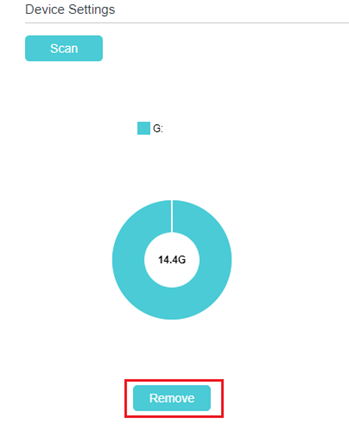
1. Visit http://tplinkwifi.net, and log in with your TP-Link ID or the password you set for the router.
2. Go to Advanced > USB Sharing > USB Storage Device. Make sure your USB drive is detected. Otherwise, rescan and try another USB port.
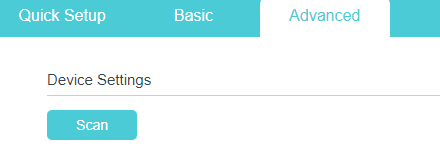
3. Either customize the server name or keep the default one.
Enable Network Neighborhood and FTP access methods for local access.
Enable FTP (Via Internet) if you want to remotely access the USB. No need to change the port number unless it’s necessary.
Note: If you are unable to access via FTP, you may try a different browser since some browsers don't support FTP.
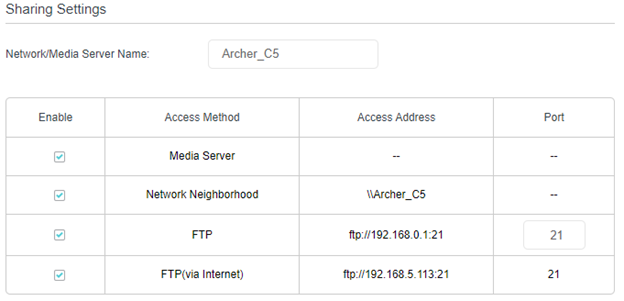
4. Share all folders or a specific folder.
In the Folder Sharing section. enable Share All to share all folders, then click Save.
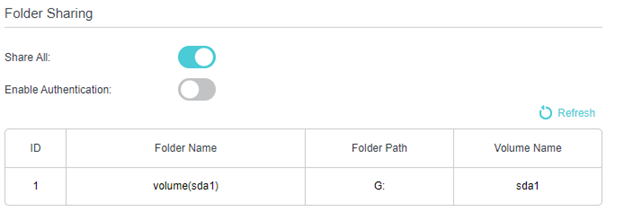
If you just want to share a specific folder, disable Share All, and click the Add button to specify sharing folders, select the USB device in Volume Name, click Browse to open the list of USB folders.
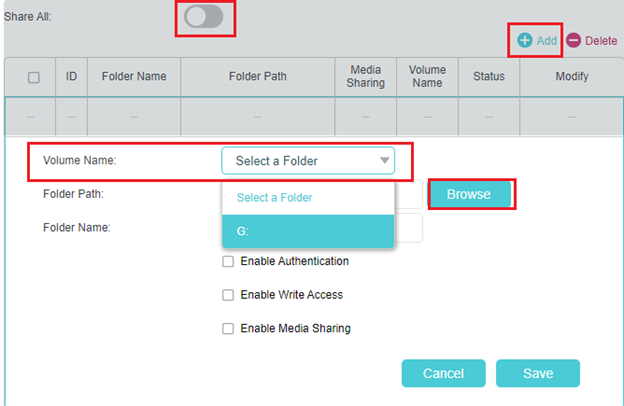
Select the folder you want to share
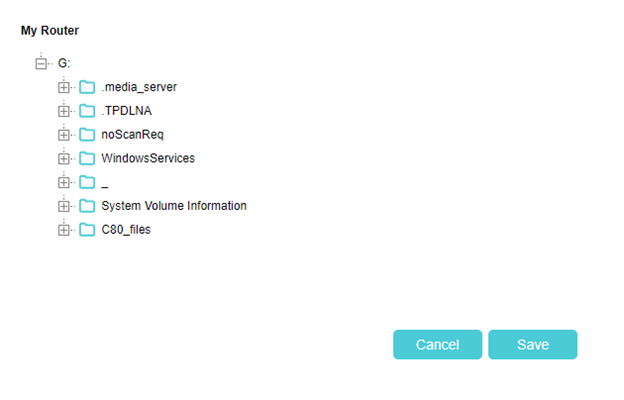
5. Decide the way you share the folder.
For your USB security, you can enable Access Authentication for your USB device, then network clients will be required to enter username and password when accessing the USB disk. And also you can customize the access permission-read/write.
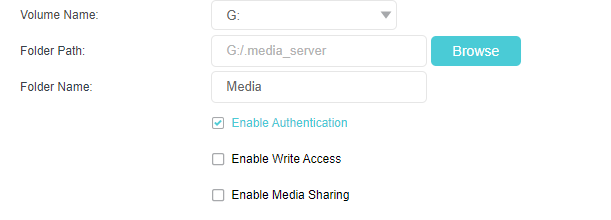
You can create a new account in Sharing Account option, or use the default account for authentication.
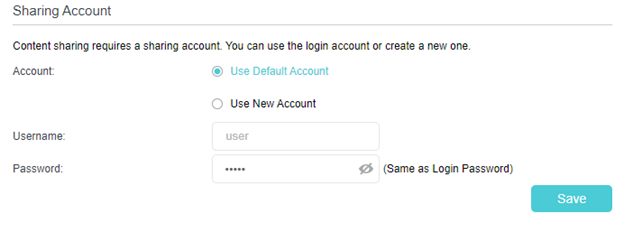
Note:
For Windows users, do not set the sharing username the same as the Windows username. Otherwise, the Windows credential mechanism may cause problems and you are not able to access the USB drive.
Был ли этот FAQ полезен?
Ваш отзыв поможет нам улучшить работу сайта.
Сообщество TP-Link
Нужна помощь? Задавайте вопросы, находите ответы и обращайтесь за помощью к специалистам TP-Link и другим пользователям со всего мира.