How to configure my TP- LINK Range Extender on MAC
Эта статья подходит для:
.jpg)
Step 1 Collecting information of Root Router:
Before configuration, please get the right information of the Root Router:
(Here is an example as below)
- LAN IP: 192.168.1.254
- SSID: 2WIRE_TEST
- Encryption Type: WPA2-PSK with AES
- Passphrase: testtplink (The security information is very important, please make sure there is no doubt)
Step 2 Assign a static IP address on MAC computer
- Connect the computer to the Range Extender with an Ethernet cable. And turn off Airport from the root router.
- Since the DHCP function on the Range Extender is disabled by default, we have to manually assign an IP address as 192.168.0.x on the computer to match the default IPaddress of Range Extender.(Here we take TL-WA830RE 192.168.0.254 for example)
Note: For TL-WA730RE, default address is 192.168.1.254 , you may assign the MAC computer's IP with 192.168.1.100.
1. Click the Apple menu .jpg) then select System Preferences.
then select System Preferences.
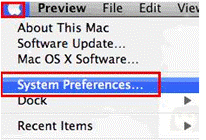
2. When the System Preferences screen appears, please look for Network and click it in Internet & Wireless section.
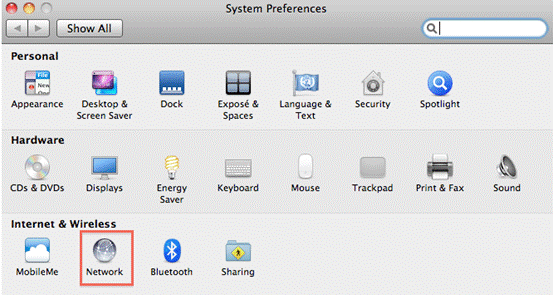
3. Under the Network screen, please select Ethernet. Please select "Manually", and then fill in the IP address (192.168.0.100), Subnet Mask (255.255.255.0). At last, click Apply.
.gif)
Step 3 Configuration on Range Extender (TL-WA830RE for example):
1. Logon the Range Extender's management page:
(Open Safari, type in http://192.168.0.254 (the default IP of TL-WA830RE), the default username and password are both "admin");
.gif)
2. Click Network:
Please make sure the Range Extender's IP address is in the same IP segment with the Root Router to avoid the IP conflict. In this instance, we can change TL-WA830RE’s IP to "192.168.1.250". Then click Save.
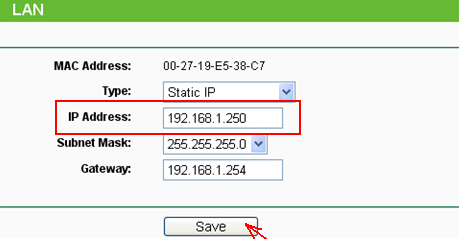
Notice:
If the root router’s IP isn’t 192.168.1.X, for example, it is 192.168.0.254. Please change the IP of the Range Extender to 192.168.0.250and click on Save.As well, please set the IP of your computer to 192.168.0.100 and then logon the Range Extender's manage page with the new IP192.168.0.250.
3. Reconfigure MAC computer's address to logon Range Extender's manage page.
Here TL-WA830RE's IP has been changed to 192.168.1.250, so we need to change MAC computer's address to 192.168.1.100
.gif)
4. Go to Wireless-Wireless Settings, SelectRange Extender as the Operation Mode. Then click Search button.
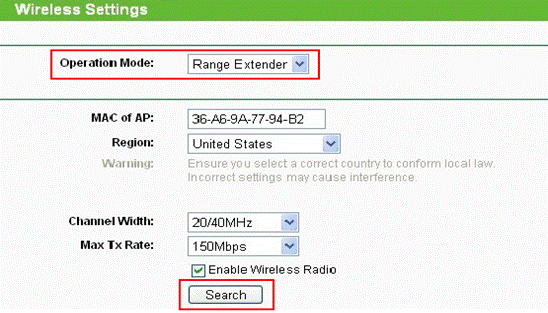
5. Select the SSID of your root wireless and click on Connect. At last, click Save.
.jpg)
6. Go to Wireless -> Wireless Security page.
The Security settings on the Range Extender should be exactly the same as the root router. Please contact the support of the router to check it if you are not sure.
Here we select WPA-PSK/WPA2-PSK, and Encryption AES. input the password "testtplink" in thePSK Password field. Then click Save.

7. Go to System Tools-> Reboot page, click on Reboot button to reboot it.
.jpg)
About 1minute later, the Range Extender should get working properly with the Root Router. You can test as below:
Go toSystem Tools->Diagnostic, in the IP address/Domain Namebar, type in the root router's IP address:192.168.1.254, click on theStart bottom.
.jpg)
Note: After you get four "Reply from...(the root router's address)", that means the Range Extender is configured successfully. If you got the message of "Request Time out....", please double check the above steps especially wireless Security settings on your root router.
8. After TL-WA830RE is done, on MAC computer, please go back to Network ->Ethernet, select IPv4 back to Using DHCP.
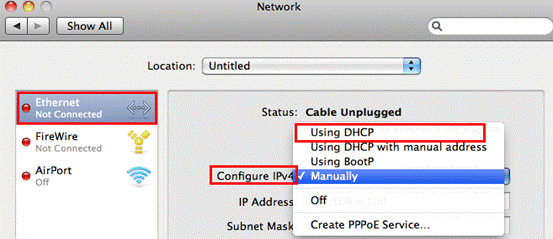
Был ли этот FAQ полезен?
Ваш отзыв поможет нам улучшить работу сайта.
Сообщество TP-Link
Нужна помощь? Задавайте вопросы, находите ответы и обращайтесь за помощью к специалистам TP-Link и другим пользователям со всего мира.