How to set up system time of 11N Range Extender (new logo)
The System Time of the extender will be used for time-based functions such as the Power Schedule function. If you have enabled the Daylight Saving Time feature, the system time will be synchronized with the daylight saving time you configure.
Here takes TL-WA820RE as demonstration:
1. Log into the Web GUI of the range extender. If you don’t know how to do that, please refer to How to log into the Web GUI of my 11N Range Extender (new logo)?
2. Go to Settings > System Tools > Time Settings.
To get system time:
1. Select your local Time Zone from the drop-down list.
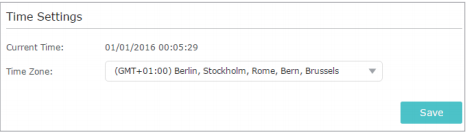
2. Click Save.
To set up Daylight Saving Time:
1. Select Enable Daylight Saving Time.
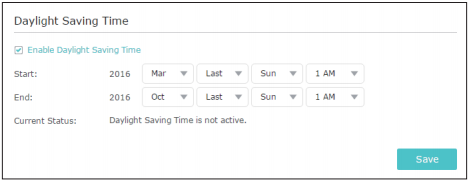
2. Select the Start and End date and time of the daylight saving time at your local time zone.
3. Click Save.
Get to know more details of each function and configuration please go to Download Center to download the manual of your product.
Is this faq useful?
Your feedback helps improve this site.
TP-Link Community
Still need help? Search for answers, ask questions, and get help from TP-Link experts and other users around the world.

_1553562771268f.jpg)
4.0-package_1490084649194g.jpg)