How to share local resources on the Internet by Virtual Servers on High Power Wireless N Router (Router mode--new logo)
When you build up a server on the local network and want to share it on the internet, Virtual Servers can realize the service and provide it to internet users. At the same time Virtual Servers can keep the local network safe as other services are still invisible from the internet. Virtual Servers can be used for setting up public services on your local network, such as HTTP, FTP, DNS, POP3/SMTP and Telnet. Different services use different service ports. Port 80 is used in HTTP service, port 21 in FTP service, port 25 in SMTP service and port 110 in POP3 service. Please verify the service port number before the configuration.
I want to:
Share my personal website I’ve built in local network with my friends through the internet.
For example, the personal website has been built on my home PC (192.168.0.100). I hope that my friends on the internet can visit my website in some way. The PC is connected to the router with the WAN IP address 218.18.232.154.
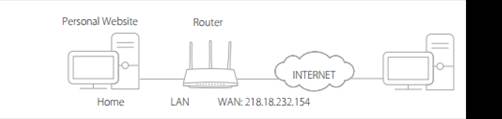
How can I do it?
Here we take TL-WR941HP for demonstration.
1. Assign a static IP address in the same subnet of the router to your PC, for example 192.168.0.100.
If you don’t know how to do that, please refer to
How to configure wired TCP/IP Properties of my computer(Windows XP,Vista,7,8,10,Mac)?
2. This feature is only available when the router is set to Router mode. Please make sure you have configured the router correctly according to the instructions below.
How to configure Router Mode of High Power Wireless N Router? (new logo)
3. Go to Advanced > NAT Forwarding > Virtual Servers.
4. Click Add. Click View Existing Services and select HTTP. The External Port, Internal Port and Protocol will be automatically filled in. Enter the PC’s IP address 192.168.0.100 in the Internal IP field.
5. Click OK.
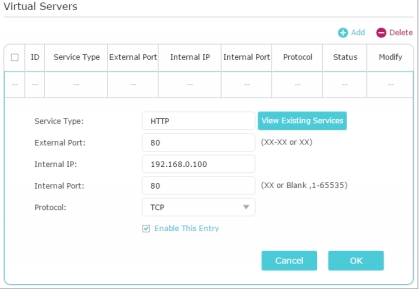
Tips:
• It is recommended to keep the default settings of Internal Port and Protocol if you are not clear about which port and protocol to use.
• If the service you want to use is not in the Service Type, you can enter the corresponding parameters manually. You should verify the port number that the service needs.
• You can add multiple virtual server rules if you want to provide several services in a router. Please note that the External Port should not be overlapped.
Done! Users on the internet can enter http:// WAN IP (in this example: http:// 218.18.232.154) to visit your personal website
Tips:
• The WAN IP should be a public IP address. For the WAN IP is assigned dynamically by the ISP, it is recommended to apply and register a domain name for the WAN. Then users on the internet can use http:// domain name to visit the website.
• If you have changed the default External Port, you should use http:// WAN IP: External Port or http:// domain name: External Port to visit the website.
Get to know more details of each function and configuration please go to Download Center to download the manual of your product.
Is this faq useful?
Your feedback helps improve this site.
TP-Link Community
Still need help? Search for answers, ask questions, and get help from TP-Link experts and other users around the world.
2.0-A_normal_1584497370574v.png)