What should I do if my TP-Link Mobile Wi-Fi cannot detect SIM card?
If your SIM card cannot be detected by the TP-Link MiFi device, please click here to login the web interface, then go to the Status page to check the SIM Card Status first:
Here we take M7350 V7 as an example:
If the SIM Card Status shows “Ready” but the Connection Status shows “Disconnected”, it would be a different issue, please refer to the Troubleshooting Guide of No Internet Access
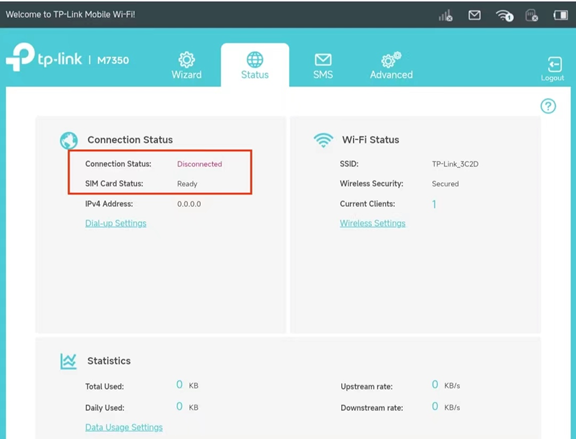
If the SIM Card Status shows “Not Found” such as the screenshot below, please try the troubleshooting steps in this article.
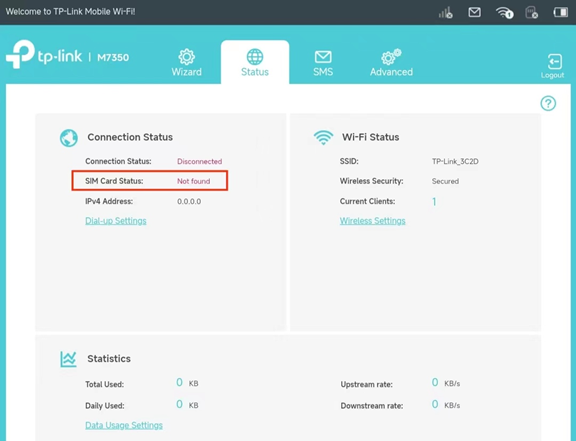
Step 1: Reinsert the SIM card, make sure it is inserted correctly and try to press the SIM card slot to make sure there is good contact between the slot and the SIM card
Different models or versions might have different SIM card slots, such as Micro SIM card slot or Standard SIM card slot, please use the corresponding size of your SIM card, you could refer to How to install a SIM card for my 4G mobile Wi-Fi
Step 2: Restart the 4G router while the SIM card still inserted into the device
Remember to check the SIM card status again on the Advanced->Status page
Step 3: Test the SIM card on another 4G device or smartphone to make sure the SIM card itself is working fine.
Step 4: Try to insert a different SIM card if you have
Step 5: Try to factory reset the device by holding the reset hole for about 10s until the mobile Wi-Fi device reboots automatically
If the problem still exists after the above troubleshooting, please contact TP-Link Support and provide the following information:
1. Model number, hardware, and firmware version
2. The troubleshooting steps you have tried and the results
3. System Log file saved on Advanced->Device-> System Log page.
4. When and where did you purchase it? Was it working fine before? And how did it start happening such as after a firmware update etc?
To get to know more details of each function and configuration please go to Download Center to download the manual of your product.
Is this faq useful?
Your feedback helps improve this site.
TP-Link Community
Still need help? Search for answers, ask questions, and get help from TP-Link experts and other users around the world.

1.0_1494398383830f.jpg)