How to configure Data Settings of 4G Mobile Wi-Fi
This Article Applies to:
Take M7350 as an example.
Step 1
Please connect your computer to M7350 wirelessly or via USB cable (about how to access the M7350’s Internet via USB cable,
please refer to FAQ 758), then login to the web management page please click here if you don’t know how to login.
Step 2
Select Advanced—>Data Settings/Data Usage Settings, and the webpage will show like below:
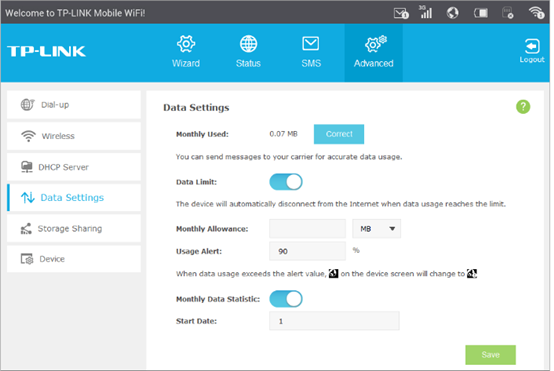
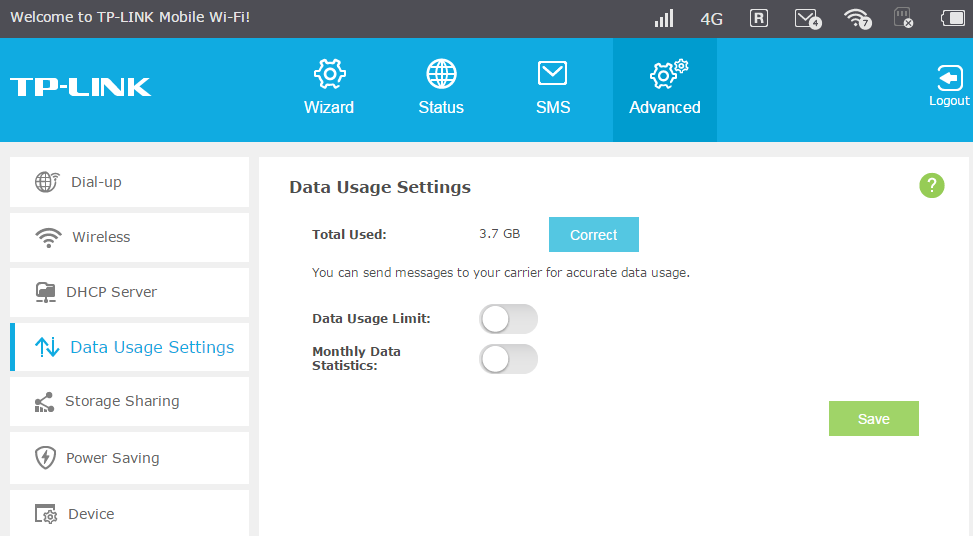
Step 3
Enable Data Limit/Data Usage Limit. (The Default settings is disabled)
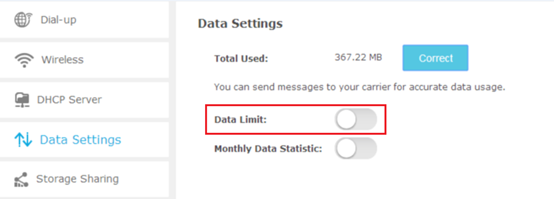
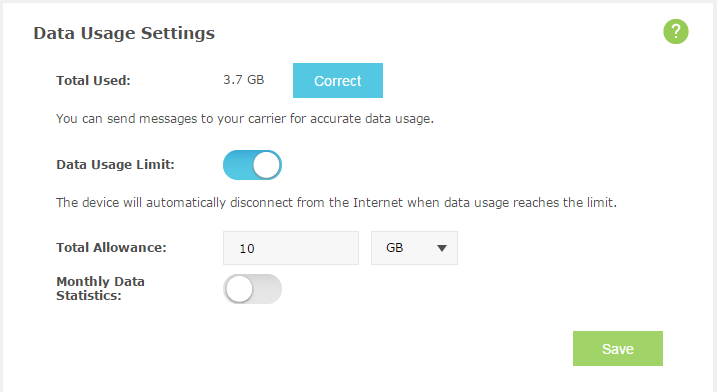
Step 4
Correct Total/Monthly Used.
You can click Correct and input the actual data amount to correct the data. If you cannot make sure, please contact your Mobile ISP
to confirm the specific data you have used.
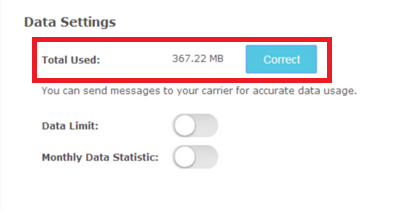
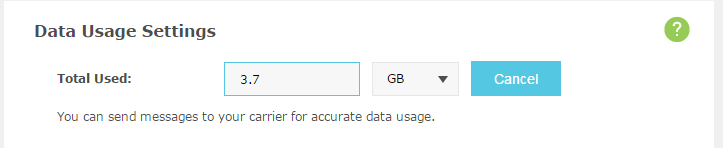
Step 5
Set up data control, there are two methods to control data of your M7350’s.
Method 1, Based on total allowance given by Mobile ISP.
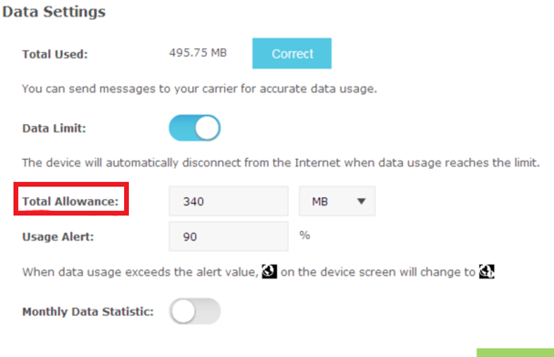

Method 2: Based on the time period given (one month) by Mobile ISP.
Please enable Monthly Data Statistic, the Total Allowance will change into Monthly Allowance.
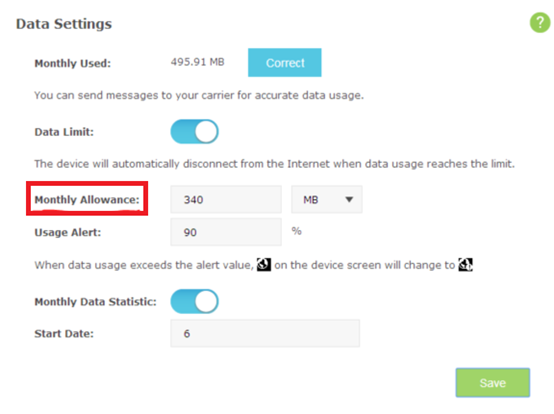
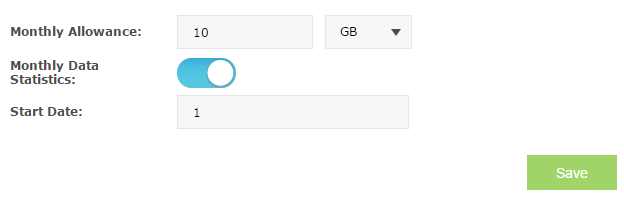
Step 6
For devices that support Usage Alert, When data usage reaches the alert percentage, the device will disconnect Internet itself, and the Internet icon on the screen and
web page will change to:
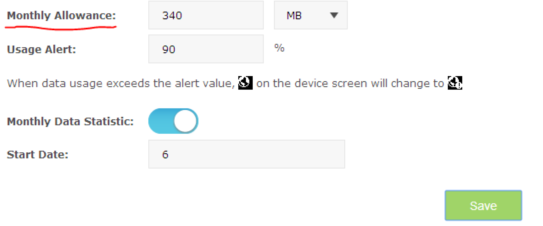
On the Screen of the device, it will ask your permission to continue:
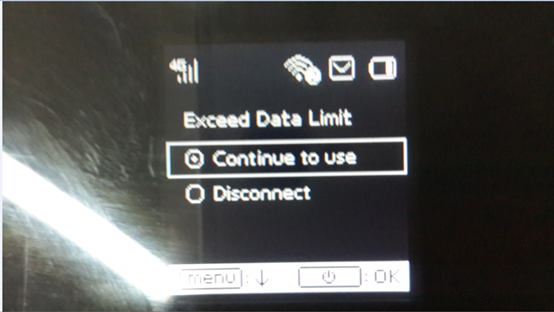
Get to know more details of each function and configuration please go to Download Center to download the manual of your product.
Is this faq useful?
Your feedback helps improve this site.
TP-Link Community
Still need help? Search for answers, ask questions, and get help from TP-Link experts and other users around the world.
