How to configure IP&MAC Binding Wi-Fi Routers (new logo)
IP & MAC Binding, namely, ARP (Address Resolution Protocol) Binding, is used to bind network device’s IP address to its MAC address. This will prevent ARP Spoofing and other ARP attacks by denying network access to a device with matching IP address in the Binding list, but unrecognized MAC address.
I want to: Prevent ARP spoofing and ARP attacks.
1. Log in to the web-based interface of the router. If you don’t know how to do that, please refer to How do I log into the web-based Utility (Management Page) of TP-Link wireless router?
2. Go to Advanced > Security > IP & MAC Binding.
3. Enable ARP Binding.

4. Bind your device(s) according to your need.
To bind the connected device(s):
Click  to add the corresponding device to the Binding List.
to add the corresponding device to the Binding List.
To bind the unconnected device
1) Click Add in the Binding List section.
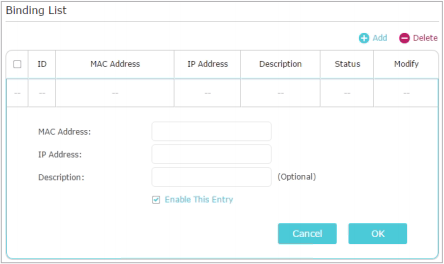
2) Enter the MAC address and IP address that you want to bind. Enter a Description for this binding entry.
3) Tick the Enable This Entry checkbox and click OK.
Done! Now you don’t need to worry about ARP spoofing and ARP attacks!
Get to know more details of each function and configuration please go to Download Center to download the manual of your product.
Fick du svar på din fråga?
Your feedback helps improve this site.
TP-Link Community
Still need help? Search for answers, ask questions, and get help from TP-Link experts and other users around the world.


