How to make applications free from port restriction by DMZ on AC VDSL/ADSL Modem Router (new logo)
When a PC is set to be a DMZ (Demilitarized Zone) host in the local network, it is totally exposed to the internet, which can realize the unlimited bidirectional communication between internal hosts and external hosts. The DMZ host becomes a virtual server with all ports opened. When you are not clear about which ports to open in some special applications, like IP camera and database software, you can set the PC to be a DMZ host.
Note: DMZ is most applicable when you don’t know which ports to open. When it is enabled, the DMZ host is totally exposed to the internet, which may bring some potential safety hazard. If DMZ is not in use, please disable it in time.
I want to: Make the home PC join the internet online game without port restriction.
For example, Due to some port restriction, when playing the online games, you can login normally but cannot join a team with other players. To solve this problem, set your PC as a DMZ with all ports opened.
How can I do that?
Here takes Archer VR2800 as demonstration.
1. Assign a static IP address to your PC, for example 192.168.1.100. Or reserve an IP address for your PC, for detailed instruction, please refer to How to reserve LAN IP Addresses on AC VDSL/ADSL Modem Router (new logo)?
2. Log in the web interface of the modem router. You can refer to How to log into the web-based interface of the AC VDSL/ADSL Modem Router (new logo)?
3. Go to Advanced > NAT Forwarding > DMZ and select the checkbox to enable DMZ.
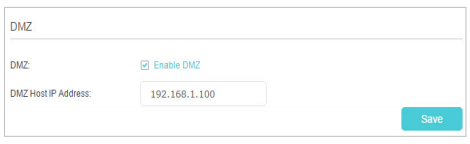
4. Enter the IP address 192.168.1.100 in the DMZ Host IP Address filed.
5. Click Save to save the settings.
Done!
The configuration is completed. You’ve set your PC to a DMZ host and now you can make a team to game with other players.
Get to know more details of each function and configuration please go to Download Center to download the manual of your product.
Fick du svar på din fråga?
Your feedback helps improve this site.
TP-Link Community
Still need help? Search for answers, ask questions, and get help from TP-Link experts and other users around the world.

