How to configure Wireless MAC Filtering on TL-WR802N/WR810N (except for client mode-new logo)
Wireless MAC Filtering is used to deny or allow specific wireless client devices to access your network by their MAC addresses.
For example, you want the wireless client A with the MAC address 00-0A-EB-B0-00-0B and the wireless client B with the MAC address 00-0A-EB-00-07-5F to access the router, but other wireless clients cannot access the router.
Here takes TL-WR802N as an example.
1. Login the router. Please refer to FAQ.
2. Go to Wireless > Wireless MAC Filtering.
3. Click Enable to enable the Wireless MAC Filtering function.
4. Select Allow the stations specified by any enabled entries in the list to access as the filtering rule.
5. Delete all or disable all entries if there are any entries already.
6. Click Add New and fill in the blank.
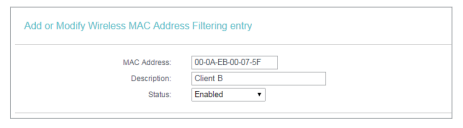
1) Enter the MAC address 00-0A-EB-B0-00-0B/00-0A-EB- 00-07-5F in the MAC Address field.
2) Enter wireless client A/B in the Description field.
3) Select Enabled in the Status drop-down list.
4) Click Save and click Back.
7. The configured filtering rules should be listed as the picture shows below.
Done!
Now only client A and client B can access your network.
Get to know more details of each function and configuration please go to Download Center to download the manual of your product.
Fick du svar på din fråga?
Your feedback helps improve this site.
TP-Link Community
Still need help? Search for answers, ask questions, and get help from TP-Link experts and other users around the world.