Why the actual wireless speed on my wireless device is lower than the speed result on the Deco APP?
Part one. Understanding the meaning of different terms of speed.
Ceiling speed: The ceiling speed is the maximum theoretical speed of a connection standard determined in a controlled environment, without factors that would adversely affect the connection's throughput data rate, Here are the ceiling speed of Deco M5’s different interfaces:
Ethernet: 1Gpbs.
Wireless on 2.4GHz: 400Mbps.
Wireless on 5GHz: 867Mbps.
Real-world speed: The actual transmitting speed, which is often less than the ceiling speed, as there are many factors would adversely affect the throughput of a connection, especially if it is a wireless connection.
Network speed rule of thumb: The maximum speed of a connection is that of the slowest device in the chain. In other words, a connection is only as fast as its weakest link.
Associated/link speed: Please click here to get more detail.
Part two. Understanding the testing topology.
1. Speedtest® on the Deco APP is reflecting the actual Broadband speed, as the speed of Link #A in the below picture.
2. the associated speed for Link #B is what matters for the wireless client when it comes to Speedtest®.
3. the associated speed of Link #B is determined by 3 major factors: The Deco, the Wireless client and the wireless link quality.
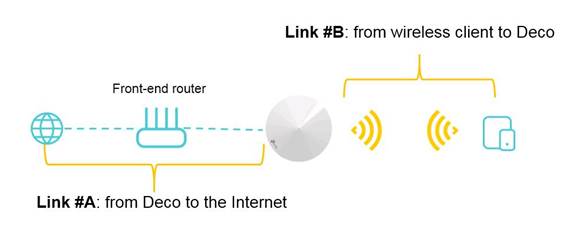
Part three. Check for bottle neck and tips for improvement
1. confirm the associated speed on the wireless client is at least twice as much as your actual broadband speed.
2. if the associated speed on the client is lower than you expect, consider the below factors:
- Wireless router, as for the Deco M5, its lowest interface is wireless on 2.4GHz, and its ceiling speed is 400Mbps, so it should not be bottle neck here.
- Wireless client, old generation 802.11n wireless clients are still widely used, their ceiling speed is only 150Mbps or 300Mbps, for most of smart phones on the market, they only support 20MHz of bandwidth, their ceiling speed is further reduced to 72Mbps; it is advised to check the wireless adapter on your device, confirm it’s 802.11ac supported.
- Distance, bring your wireless client closer to the Deco and put the satellite Deco unit closer to the main Deco unit.
- Interferences, Bluetooth devices, USB3.0 devices, heavy metal home appliances, refrigerator, Microwave oven, other 802.11 wireless networks, Fluorescent lights, radar, bad electrical connections, etc...
3. Tips for improvement
- Choose your Deco location as central of the house as possible.
- If you have a dead spot, try to place your Deco between the dead spot and front Deco to ensure a good connection.
- Place Decos on a hard, flat surface, such as tables, countertops.
- Place Decos at a height halfway between the floor and the ceiling, not on the ground.
- Place Decos in the open, never put anything on top of them.
Fick du svar på din fråga?
Your feedback helps improve this site.
TP-Link Community
Still need help? Search for answers, ask questions, and get help from TP-Link experts and other users around the world.