How do I install TP-Link Tri-Band Gaming Router to work with a DSL Modem (Dynamic IP)?
Note:
1. Please make sure your DSL modem is synchronized with the internet line, otherwise contact your ISP.
2. This article is only suitable when you have DSL modem and connection type is Dynamic IP.
If you have a cable/fiber modem, please click How do I install TP-Link Archer router to work with a Cable Modem?
If you have a DSL modem and your ISP provides static IP address for you, please click How do I install TP-Link Tri-Band Gaming Router to work with a DSL Modem (Static IP)?
If you have a DSL modem and you need to dial up on the computer to get internet from the modem directly, please click How do I install TP-Link Archer router to work with a DSL Modem?
Advanced Preparations:
Please refer to the Quick Installation Guide in the packet to connect the hardware.
Here takes Archer AX11000 as demonstration.
1. Visit http://tplinkwifi.net, and log in with your TP-Link ID or the password you set for the router.
2. Follow step-by-step instruction to finish Quick Setup.
Here we select Dynamic IP as Internet connection Type. Then continue and finish the Quick Setup. Or go to Advanced > Network > Internet. Select Dynamic IP as internet Connection type. Click Save.
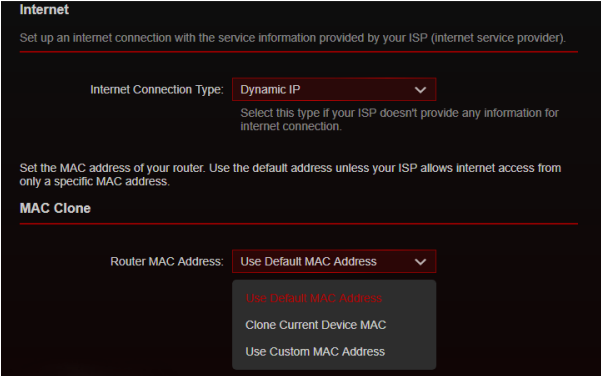
Wait a few minutes. If it shows Internet IPv4 IP address on Network > Internet, or Status, internet is successfully setup.
Get to know more details of each function and configuration please go to Download Center to download the manual of your product.
Fick du svar på din fråga?
Your feedback helps improve this site.
TP-Link Community
Still need help? Search for answers, ask questions, and get help from TP-Link experts and other users around the world.