How do I configure Traffic Control on TD-W8960N
This Article Applies to:
|
Why need Traffic Control?
As default, the Internet bandwidth is shared by all clients which means that the bandwidth of each client is uncontrollable while they are sharing the Internet. When someone is streaming on Internet or downloading with P2P software, it will affect the performance of other clients. Traffic Control can help avoid the situation.
How to configure Traffic Control?
Note: You´d better set a static IP Address for your each network client in order to manage it easily.
Step 1 Open the web browser and type the LAN IP address of the router in the address bar (the default is 192.168.1.1), and then press Enter.
 Step 2 Type the username and password in the login page, the default username and password are both admin.
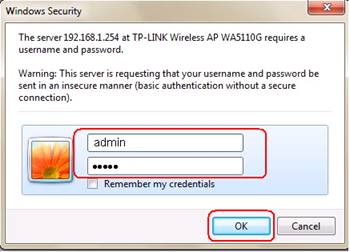 Step 3 Go to Advanced Setup-> Traffic Control page, Set the total value of egress and ingress. They should less than the line rate. The line rate is usually the rate provided by your ISP. Check the Enable box and click Save/Apply button.
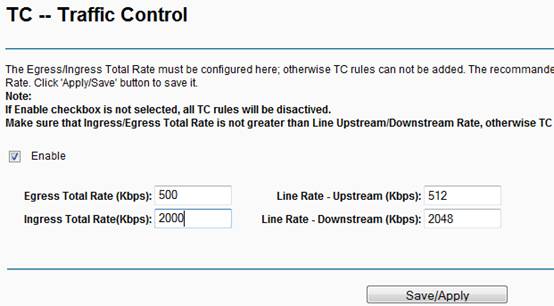 Step 4 Go to Traffic Control ->Traffic Control Rule page, click Add button to add a new rule.
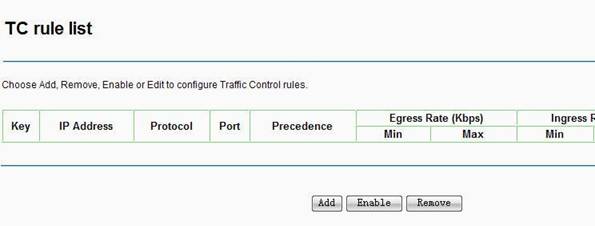 Step 5 Fill in the parameters.
Example:
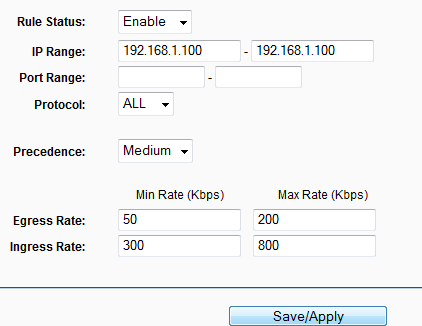 Note:
Min Egress/Ingress Rate must not be empty and no less than 10 Kbps.
Max Egress/Ingress Rate should not be greater than the Egress/Ingress Total Rate, if empty or greater than the Egress/Ingress Total Rate, the actual value will be set with Egress/Ingress Total Rate.
Step 7 Click on Save/Apply to save the settings.
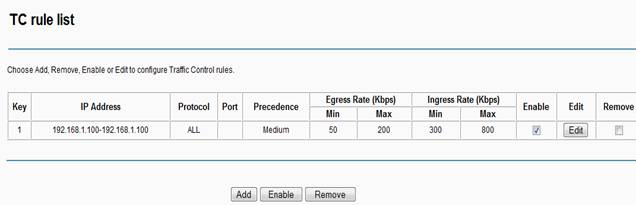 Get to know more details of each function and configuration please go to Download Center to download the manual of your product.
|
Fick du svar på din fråga?
Your feedback helps improve this site.
TP-Link Community
Still need help? Search for answers, ask questions, and get help from TP-Link experts and other users around the world.