What should I do if an error message appears in TP-Link web management page?
Generally speaking, any error code appeared in TP-Link web management page is triggered by the incorrect manipulation on TP-Link products. This article will introduce you some usual trouble shooting steps if you meet the same case.
This is mainly caused by the fact that some module of TP-Link device becomes dead because of some wrong settings.
So, it is suggested to reset your TP-Link device into default settings by pressing and holding reset button for 10s. Then check whether this error code happens again. If this error code disappeared and the TP-Link device starts working fine after resetting, please check which settings you had set triggered this problem.
This error code is related to the wireless part of TP-Link device. Thus, please check:
1. Whether the wireless function of TP-Link device is still working fine to provide internet access;
2. Make sure that there is no other obvious abnormities on TP-Link web interface;
3. Reboot TP-Link device to have a try;
4. Reset TP-Link device into default settings to check whether it could solve this issue.
This error code is triggered by Address Reservation part on TP-Link device. If you add a new address reservation item which has the same description or IP address as an existing item, the router would report this error info.
Thus, please make sure that you didn’t name two Address Reservation items with the same descriptions or IP addresses. Or you can also try to delete all Address Reservation items and then re-add them again without repetition.
This error code occurred only when you upgrade the firmware for TP-Link device incorrectly. Please refer to: What should I do if fail to upgrade the firmware of my TP-Link router?
This error code is related to the buffer memory of the browser you were using to login the web interface of the TP-Link device. Clearing the buffer memory/browsing history of your web browser will fix the issue. Or you may change another browser
This error code generally pops out at the situation that some options of TP-Link web interface are pressed when the connection between client devices and TP-Link products drops. Thus, when you meet this error code, please reconnect to TP-Link products and then re-enter the TP-Link web interface to save your previous changes.
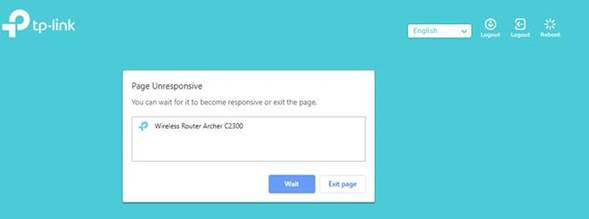
Please reboot TP-Link products or clear all histories of your web browsers used to login TP-Link device when you see this error code.
Please contact TP-Link Technical Support with your problem description and results of trouble shooting steps suggested as above if your problem is still there.
Get to know more details of each function and configuration please go to Download Center to download the manual of your product.
Is this faq useful?
Your feedback helps improve this site.
TP-Link Community
Still need help? Search for answers, ask questions, and get help from TP-Link experts and other users around the world.