What to do if Archer TX20U Plus plug and play doesn’t work
Archer TX20U Plus is plug-and-play. It has a built-in driver, you can plug in and click to install the driver.
If cannot connect to the network, you may refer to this article to manually install the driver.
1. We strongly suggest plugging Archer TX20U Plus into the USB3.0 port on the PC. If it's not working, you may try the other USB ports.
You can tell the difference by the color of the physical port’s interior part: the black color indicates USB 2.0, the blue color indicates 3.0, and the green color indicates USB 3.1.


2. Please check if the built-in driver is installed successfully or not.
Go to Device Manager-Network adapters, you will see a device named “Realtek 8832AU” or “TP-Link wireless adapter” if the driver is installed successfully.

If not, you will see a new device under Other device named “802.11ax” with a yellow “!”.
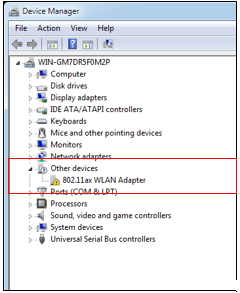
3. You may go to TP-Link website to download the driver and manually install the driver.
NOTE: Re-start the PC after you install the driver.
4. If the above suggestions do not help, please contact TP-Link support with the following information:
·Detailed description of the unstable or the usage problem;
·Screenshots of the driver version;
·Model number of the motherboard;
·Specific windows version.
Is this faq useful?
Your feedback helps improve this site.
TP-Link Community
Still need help? Search for answers, ask questions, and get help from TP-Link experts and other users around the world.
