How to add another chime for the Tapo D230 when pressing the doorbell button
It is supported to add another H200/H100/KH100, or Alexa Echo Speaker/Display and Google Assistant Speaker/Display as the Tapo D230’s chime when pressing the doorbell button. This article will introduce how to do it.
Before You Start: Ensure your Tapo devices are set up successfully and have internet access.
1. Add H200/H100/KH100 as a chime.
Here we take Tapo H200 as an example.
Step1 Add a new Automation by Tapo App>>Smart>>Add Automation.

Step2 Add the Tapo D230’s doorbell pressed as a trigger.

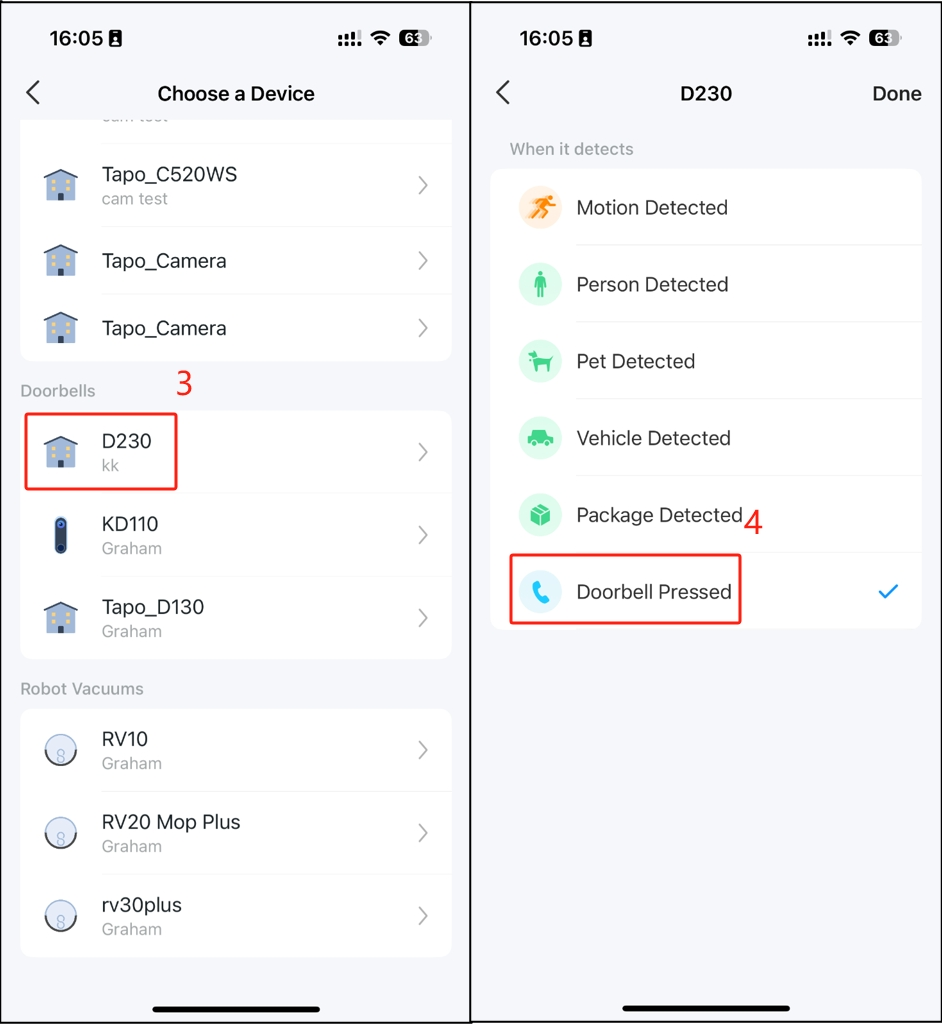
Step3 Add the Tapo H200’s ring as an action.


Step4 Name and finish.

2. Add Alexa Echo Speaker/Display or Google Assistant Speaker/Display as a chime.
We take Alexa Echo Speaker/Display as an example.
Step1 Link Alexa App with Tapo App by the FAQ: https://www.tp-link.com/support/faq/2738/
Step2 Find the Tapo D230 in Alexa App.

Step3 Turn on Doorbell Press Notifications.

Is this faq useful?
Your feedback helps improve this site.
TP-Link Community
Still need help? Search for answers, ask questions, and get help from TP-Link experts and other users around the world.
