How to configure the Client Mode on the TL-WR710N
This Article Applies to:
Scenario
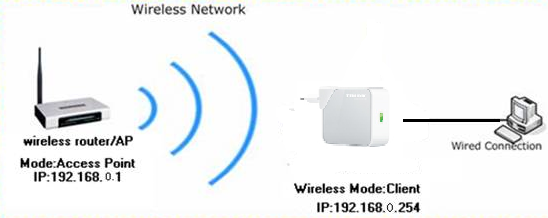
Definition: The TL-WR710N is connected to another devices via Ethernet core and acts as an adapter to send/receive the wireless signal from your wireless network.
Application: For a Smart TV, Media Player, or game console with an Ethernet port. Use the TL-WR710N to make your devices Wi-Fi enabled, granting them access to your wireless network.
Information of Root Router:
· LAN IP:192.168.0.1
· SSID:PRIVATE
· Encryption Type:WPA2-PSK
· Passphrase:11111111
Configuration on Client:
Step1
Connect the computer to the TL-WR710N with an Ethernet cable(Note:connect to the LAN port not LAN/WAN port). Open the web browser and type the IP address http://192.168.0.254 or http://tplinklogin.net into the address bar and then Press Enter.

Step 2
Type the username and password into the boxes of the login page, the default username and password both are admin, then press Enter.
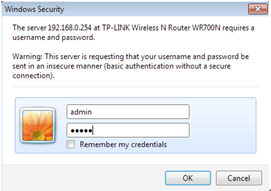
Step 3
Go to Quick Setup-> Click Next
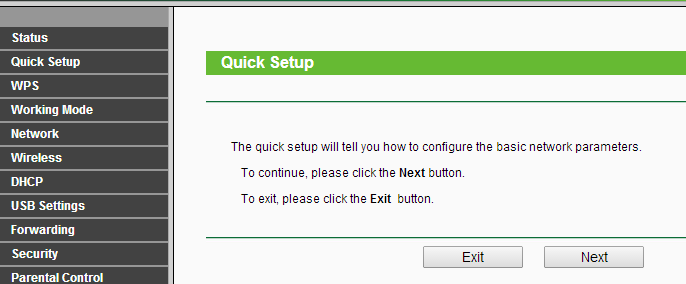
Step 4
Choose the Operation mode Client, then click on Next.
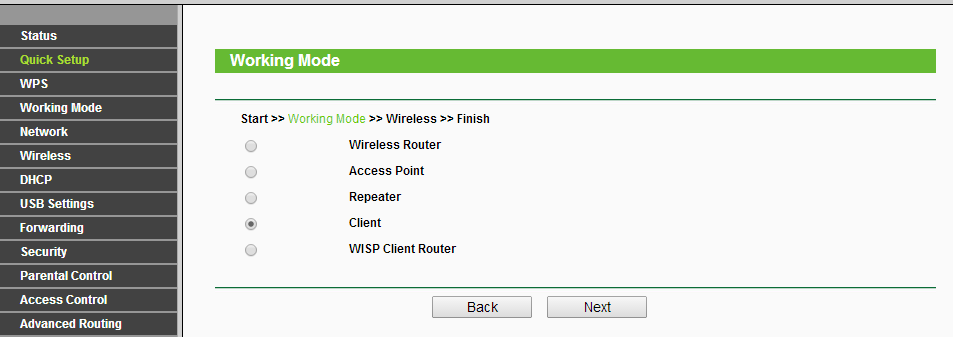
Step 5
Select your current location as the Region.Click Survey.
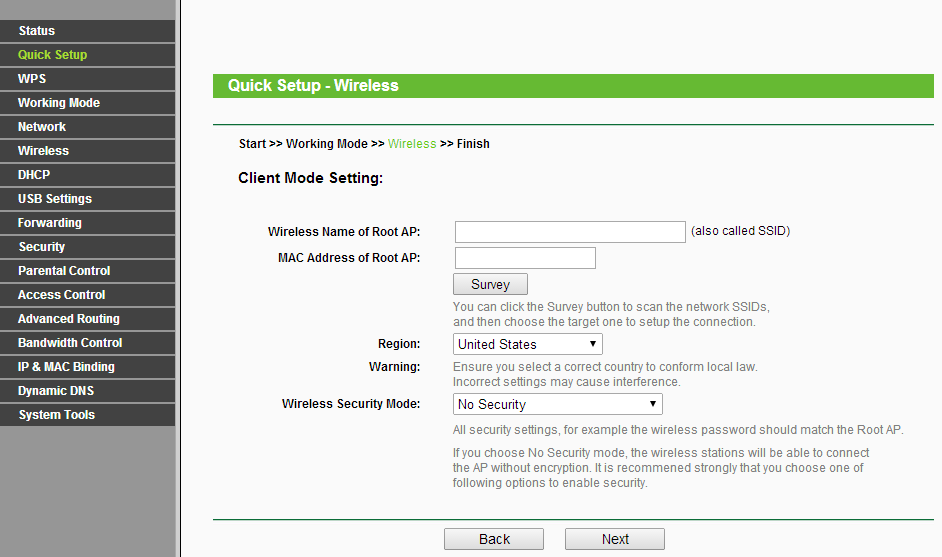
Step 6
Find the root router’s SSID, then click on Connect.
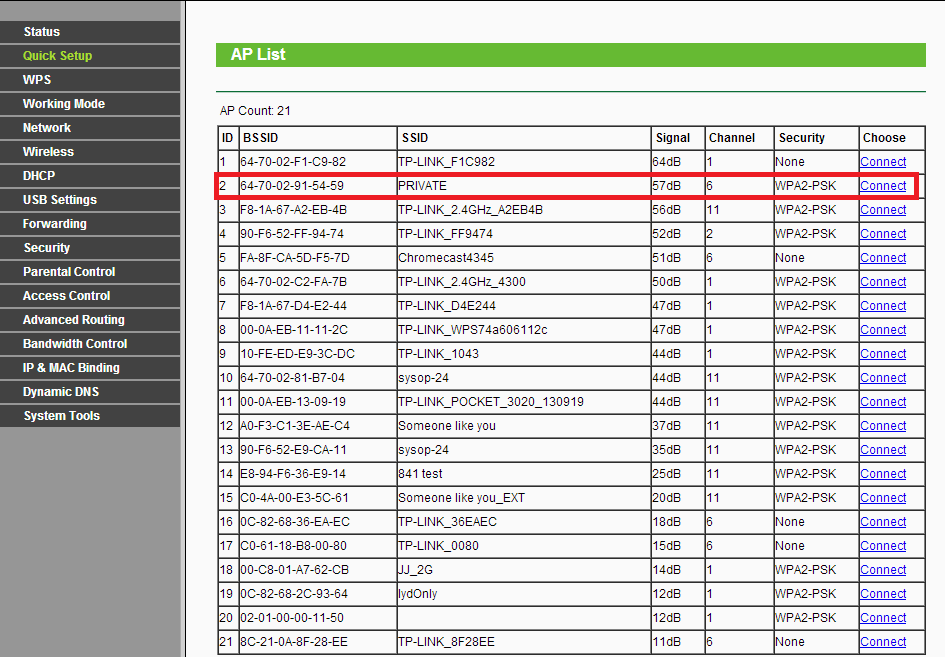
Step 7
Confirm the Wireless security mode and input exactly the same wireless password of your root router. Click on Next.
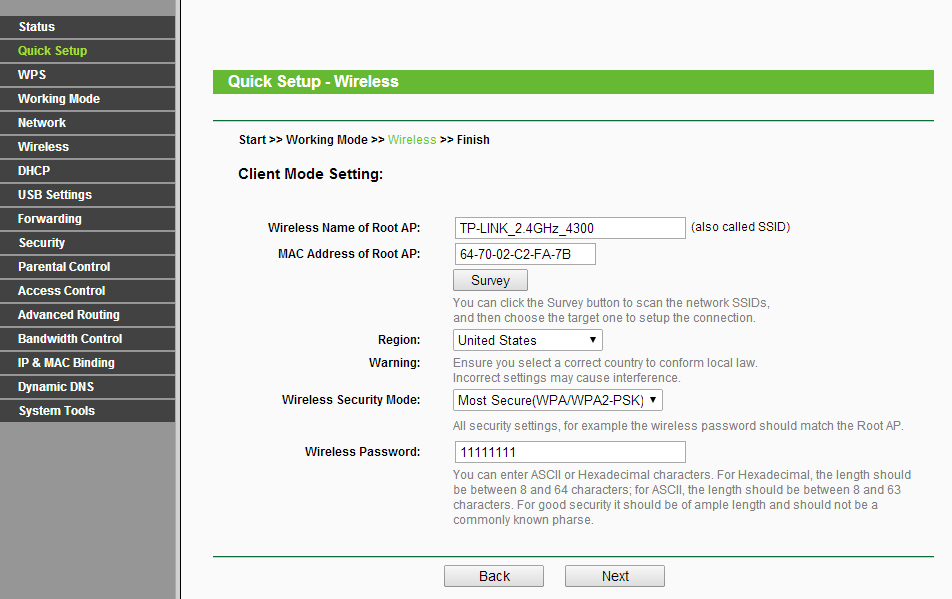
Step 8
Click on Reboot,and wait until it goes to 100%
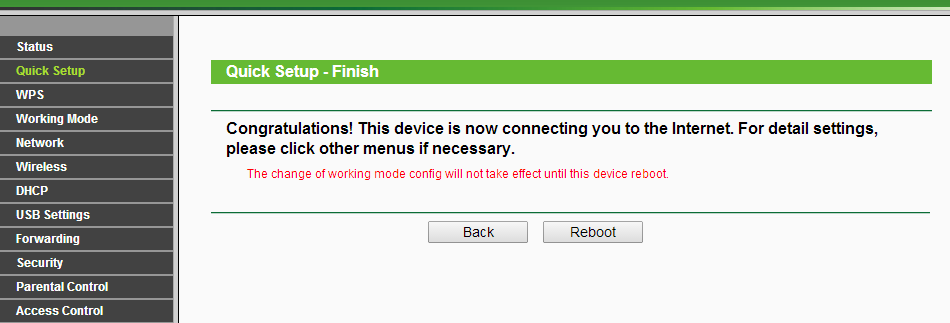
After you go through all the above steps, the Client should get working properly with the Root Router.
Your wired device which connects to the TL-WR710N may have internet access.
You can also Ping IP Address of your root router on the computer to make certain whether you have setup the Client successfully. For how to use Ping, please refer to how to use Ping command.
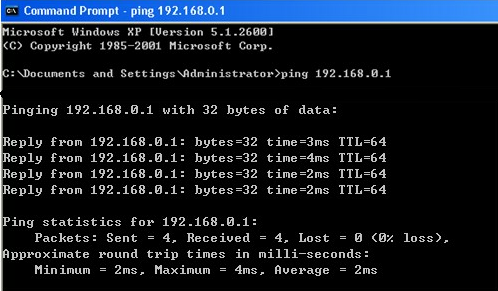
If the Ping is not successful, please check all above settings carefully, or contact TP-Link support for help.
Get to know more details of each function and configuration please go to Download Center to download the manual of your product.
Is this faq useful?
Your feedback helps improve this site.
TP-Link Community
Still need help? Search for answers, ask questions, and get help from TP-Link experts and other users around the world.