WiFi: What is WiFi?
Everything you want to know about WiFi (Wi-Fi).
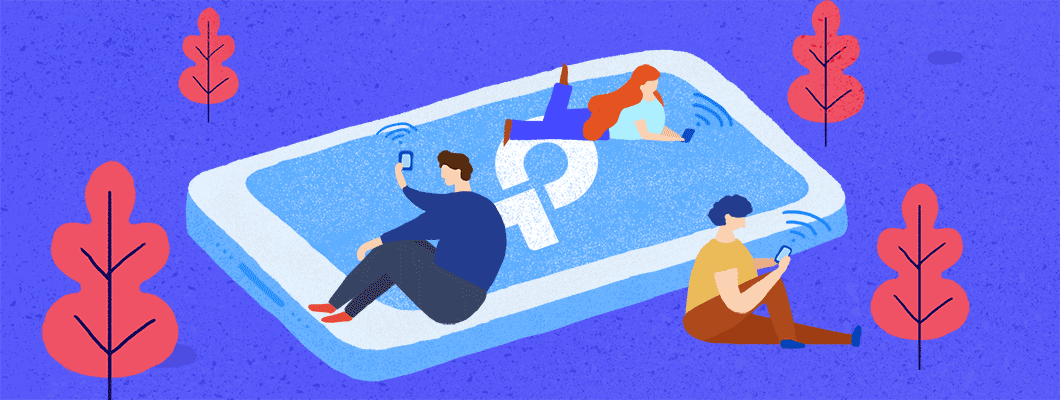
WiFi(Wi-Fi) is a wireless LAN standard, part of IEEE 802.11, for communication among different devices. It is a kind of radio wave, the same as Bluetooth and cellular networks, used for device communication on a small scale, like for houses, malls, piazzas, etc. WiFi is the cheapest and fastest way for short-distance transmission enabling web browsing, online gaming, video streaming, and VOIP calling. In 2019, the shipment of WiFi devices surpassed 310 million.
User Experience: fast speed, low latency, multi-environment, various device types.
WiFi is
- The most commonly used wireless communication technology.
- The primary medium for global internet traffic.
- A driver of nearly $2 trillion in global economic value.
- Growing, with 4 billion devices shipping in 2018 and 13 billion devices in use. [1]
- Origin of WiFi
- How to get WiFi?
- How does WiFi work?
- What WiFi do I need?
- How to test my WiFi speed?
- How to boost my WiFi speed?
- How to extend my WiFi coverage?
- What is LAN and wireless LAN?
- What is IEEE 802.11?
- What is Mesh WiFi?
- What is WiFi 6?
- What are the differences between WiFi 4, WiFi 5 and WiFi 6?
- Origin of WiFi
A new wireless communications technology was created by Dr. John O'Sullivan, known as “the father of WiFi”, working for CSIRO in the 1990s. The Wireless Ethernet Compatibility Alliance (now called Wi-Fi Alliance) tried to ask CSIRO to donate this technology to society for free, but failed. Now every WiFi device maker, like for laptops, cellphones, smart home devices, etc, pays CSIRO for patent royalties.
“Wi-Fi” is merely a trademark claimed by the Wi-Fi Alliance in 1999.
Actually “Wi-Fi” doesn’t mean anything and is not short for wireless fidelity, the facts of which have been proved by Phil Belanger, a founding member of the Wi-Fi Alliance. Now more and more people use “Wi-Fi” as “WiFi”,[2]
- How to get WiFi?
You'll need 3 things: bandwidth, a gateway, and a router. Nowadays you can also create WiFi with your phone's Hotspot Sharing function.
- How does WiFi work?
Wireless connection is basically a two-way communication between a router and a client device. Both are equipped with a radio transmitter and receiver to communicate with each other by sending signals over a radio frequency (2.4 GHz or 5 GHz).
Usually, a WiFi router connects physically to an Ethernet outlet or a DSL/Cable/Satellite modem via a network cable for internet access. It then broadcasts its WiFi name (SSID) to surrounding devices. When a device intends to join a wireless network, it sends signals to notify the router. Once the router receives and accepts the request, the connection is established.
- What WiFi do I need?
Wireless technology is constantly evolving to meet the demand for higher speeds. Common wireless technologies are 802.11n (WiFi 4), 802.11ac (WiFi 5), and 802.11ax (WiFi 6). You can easily tell from the name that WiFi 6 is the latest generation of WiFi technology, created to improve speed, increase efficiency, and reduce congestion in heavy bandwidth usage scenarios.
But do you always need to buy the newest router with the latest technology?
Not necessarily. First, you’ll need to figure out your regular network needs and how many devices in your home are connected to the internet. Here are some general suggestions based on daily online activities.
Note: If devices in your home support Wi-Fi 6, you’ll want a WiFi 6 router.Number of Devices
Activity
Recommended Technology
1-2
Web surfing, email, video chat, or internet phone calls
WiFi 4
3-5
Online multiplayer gaming, 4K streaming
WiFi 5
More than 5
All of the above plus downloading large files and live streaming video
WiFi 5 or WiFi 6
Next, determine how much area you need to cover. The environment plays a pretty big part in the coverage and performance of wireless products.
In different houses, due to radio interference (aka, attenuation) and the varying reception sensitivity of clients, the router will not have the exact same performance. Generally, the range of 2.4 GHz is about 65 feet (20 m) and 5 GHz is within 49 feet (15 m) for a good networking experience. High gain antennas, Beamforming technology, and other factors help improve range.
If a router is not fast enough or you cannot get the coverage you need, you might consider using OneMesh or Deco Mesh WiFi.
1) OneMeshTM: Cost-effective mesh network with existing TP-Link devices
Find more OneMesh devices
2) Deco Mesh WiFi: a whole home Mesh WiFi system
Find more Mesh WiFi devices
- How to test my WiFi speed?
Speedtest® provides an easy way to monitor your network speed. It reveals the current upload and download speeds received from your provider and gives practical advice about the activities you can enjoy.
If your router supports the Speedtest® feature, you can go to the web management page or Tether app to run a test directly.
If not, you can directly visit Speedtest to perform the speed test.
- How to boost my WiFi speed?
WiFi speed is affected by distance, obstacles (such as walls and ceilings), electronic interference, and the number of devices connected to the network.
Here are some ways to boost your WiFi speed.
1) Move closer to your WiFi router
The distance between the router and your devices will impact WiFi speed. Moving your devices closer to the router will ensure a better connection.
2) Find a good spot for your WiFi router
Place your WiFi router in a central, open location to maximize signal coverage. Furthermore, keep it away from other electronics that may cause interference, such as microwaves, refrigerators, and cordless phones.
3) Update your WiFi router’s firmware
Firmware improvements can fix annoying bugs, help your router maintain optimal performance, and sometimes even add support for faster speed. For your TP-Link router, you can go to the router’s web management page or the Tether app to update the firmware. The latest firmware will also be released on the TP-Link official website, where you can download it for free.
4) Change the WiFi channel
If you have a dual-band router (e.g. TP-Link Archer C7), you can switch the router from a 2.4 GHz WiFi channel to 5 GHz for faster speed and less interference. If your router is limited to 2.4 GHz, try to change to a fixed channel 1, 6, or 11.
5) Prioritize your network traffic with QoS
Gaming, video calls, and movie streaming consume a lot of bandwidth. If your router (e.g. TP-Link Archer C4000) supports the QoS (Quality of Service) feature, you can prioritize the internet traffic of specific online activities, such as gaming or streaming. Activities set as high priority will be allocated more bandwidth and run smoothly even when there is heavy traffic on the network.
6) Use the latest WiFi technology
New WiFi technology always increases WiFi speed. WiFi 6—based on the next-generation 802.11ax WiFi technology—achieves 3× faster speed, 75% lower latency, and 4× greater capacity for client devices. If there are many devices accessing the internet in your home, an 802.11ax router is almost certainly your best choice.
- How to extend my WiFi coverage?
Expanding WiFi coverage is something many users want to do, and it’s remarkably easy with TP-Link’s various solutions for WiFi extension. TP-Link offers range extenders, powerline adapters, mesh devices and mesh WiFi systems to expand your home network without buying a new router.
RE (Range Extender)

Range extenders are a great solution for insufficient WiFi coverage. Place the range extender about halfway between your router and the WiFi dead zone. The extender will receive and repeat the WiFi signal from your router to the surrounding areas to expand your wireless network coverage.
To select appropriate range extenders for your home network, refer to range extender lists.
PLC (Powerline Adapter)

PLCs (Powerline Adapters) uses electrical wiring to transmit data and provide internet connectivity to places with power outlets. This is nice as it extends your network coverage without the need of Ethernet cables all over your home. All you have to do is plug them into an electrical outlet and connect them to the router. This can provide a super-fast "Ethernet-like" home network, as walls and similar obstacles aren't an issue the way they might be with a range extender.
To select appropriate powerline adapters for your home network, refer to powerline adapter lists.
Something to be aware of, however, is that both powerline adapters will need to be on the same electrical circuit. If your home is wired on multiple circuits, you’ll need to confirm that both of the outlets you plug your PLC into are on the same circuit.
Mesh WiFi

Mesh WiFi is a whole-home WiFi system built to eliminate dead zones and to provide uninterrupted WiFi to cover every square inch of your home. One of the main advantages is that all of the devices share a network name, so you don't have to manually reconnect your devices to the strongest signal the way you do with an RE or PLC. Your phone or tablet automatically connects to the fastest Deco as you move throughout your home, creating a truly seamless WiFi experience.
To select a whole new WiFi system, refer to mesh wifi lists.
Refer to the following summary and your house situation to choose the best WiFi dead zone killer.Product
RE
PLC
Mesh WiFi
Scenario
Limited rooms
More rooms with thick walls
Every corner of your house
Pros
- Not influenced by the quality of electrical wiring
- No need for Ethernet ports and cables
- Travels further
- Not influenced by thick walls and large obstructions
- No need for Ethernet ports and cables
- Unified WiFi
- Cost-effective with existing TP-Link devices
- Easy to set up
Cons
Signals influenced by thick walls and large obstructions
- Influenced by the quality and distance of electrical wiring
- Affected by electrical devices like surge protectors
- Used in pairs
Significantly more expensive than RE or PLC
- What is LAN and wireless LAN?
A LAN stands for a local area network. It consists of two or more devices that are connected by a physical cable or wireless connection in a certain location. Conversely, a WAN, or a wide area network, covers multiple geographical areas. The most familiar example of WAN is probably the internet.
For a WiFi router, LAN ports are designed for local connection while a WAN port is used to access the internet.
By definition, WLAN—wireless local area network —is a subset of LAN. Though WLAN and WiFi are sometimes used interchangeably, they’re actually quite different things. WiFi more accurately refers to a method of implementing a wireless local area network.
- What is IEEE 802.11?
The 802.11 is a globally-used specification for wireless LAN networking developed and maintained by the IEEE (Institute of Electrical and Electronic Engineers). The standard defines how wireless communication works and aims to improve wireless network performance.
The 802.11 standard has gone through several updates since initial release in 1997, and now it is a standard with a set of developed amendments, such as 802.11n, 802.11ac, and 802.11ax. Usually, the newer versions are designed to be backward compatible with prior versions. All devices in a WLAN should meet the same 802.11 specification, which indicates the oldest 802.11 amendment device would be the weakest part of the whole wireless network.
- What is Mesh WiFi?
Mesh WiFi is a whole-home WiFi system built to eliminate dead zones and to provide uninterrupted WiFi throughout your home. In a mesh WiFi network, multiple network nodes work together to form a single, unified network that shares the same WiFi settings. This unified WiFi system provides your entire home with WiFi coverage.

A Mesh WiFi network has several benefits, such as...
1) Seamless Roaming
Mesh devices share the same wireless network name and password. You will always stay connected to your network no matter where you go in your home. Switching from one mesh node to another is so smooth that it’s unnoticeable even when you’re streaming.
2) Adaptive Routing
Working as a unified WiFi system, your phone or tablet automatically connects to the fastest mesh device as you move through your home. If one mesh node has an issue, the system will automatically reroute data via the other devices to make sure you stay online.
3) Easy Setup and Management
Just set up a mesh router in minutes through the Deco app and connect other mesh devices to it. These devices will automatically copy their WiFi settings. What’s more, you can manage all devices in the mesh network simply by managing the central node (main router). No need to repeat WiFi configurations or manage connected clients on each device. - What is WiFi 6?
The 802.11 standard is an evolving specification family. However, it is too complicated for non-technical users to tell the difference. That is why the WiFi Alliance created a naming convention. The new naming scheme can help increase public recognition of technological advancements. By using the generation names, consumers can easily identify the WiFi capability of their devices and wireless network connections. The generation names now are WiFi 4, WiFi 5, and WiFi 6, each referring to a corresponding WiFi technology.WiFi Technology
WiFi Generation
802.11ax
WiFi 6
802.11ac
WiFi 5
802.11n
WiFi 4
WiFi 6 is the latest generation of WiFi technology, which was made in response to the growing number of WiFi clients. It features advanced technologies including OFDMA, UL MU-MIMO and 1024-QAM modulation, leading to a greatly improved capacity of higher data rate and overall network throughput, particularly in high-density scenarios.
- What is the differences of WiFi 4, WiFi 5, WiFi 6?
WiFi 4, WiFi 5, WiFi 6 are WiFi generation names referring to the corresponding 802.11 amendments released at different times. Compared to older generations, each new generation offers improved WiFi performance in terms of data rate and overall data throughput.
WiFi 4: The underlying 802.11 amendment of WiFi 4 is 802.11n. 802.11n devices can operate on 2.4 GHz or 5 GHz while the support for 5 GHz frequency band is optional. The most vital improvement in 802.11n is the support for MIMO technology (Multiple-Input Multiple-Output). MIMO increases wireless speed and throughput by using antennas to send or receive multiple spatial streams at one time.
WiFi 5: The underlying 802.11 amendment of WiFi 5 is 802.11ac, which only uses the 5 GHz band. Compared to 802.11n, 802.11ac has wider channels, higher modulation, and improved MIMO technology—MU-MIMO (Multi-User-MIMO).
WiFi 6: The underlying 802.11 amendment of WiFi 6 is 802.11ax. 802.11ax builds on the successes of 802.11ac. It provides higher potential speeds than 802.11ac through more efficient data modulation, like OFDMA and 1024-QAM. Furthermore, 802.11ax has added support for Uplink MU-MIMO (UL MU-MIMO).
*Depending upon numbers of spatial streams and channel used.WiFi 4
WiFi 5
WiFi 6
Release time
2009
2014
2019
Frequency bands
2.4 GHz and 5 GHz
5 GHz
2.4 GHz and 5 GHz
Channel width
20 Mhz, optional 40 Mhz
20 Mhz, 40 Mhz, 80 Mhz, optional 160 Mhz
20 Mhz, 40 Mhz, 80 Mhz, 160 Mhz
Maximum data rate
150 Mbps
3.5 Gbps*
9.6 Gbps*
Highest modulation
64-QAM
256-QAM
1024-QAM
Advanced antenna technology
MIMO
UL MU-MIMO
UL & DL MU-MIMO
Underlying technology
IEEE 802.11n
IEEE 802.11ac
IEEE 802.11ax
[1] Wi-fi.org. 2020. Discover Wi-Fi | Wi-Fi Alliance. [online] Available at: <https://www.wi-fi.org/discover-wi-fi> [Accessed 28 April 2020].
[2] Boing Boing. 2020. Wifi Isn't Short For "Wireless Fidelity". [online] Available at: <https://boingboing.net/2005/11/08/wifi-isnt-short-for.html> [Accessed 28 April 2020].