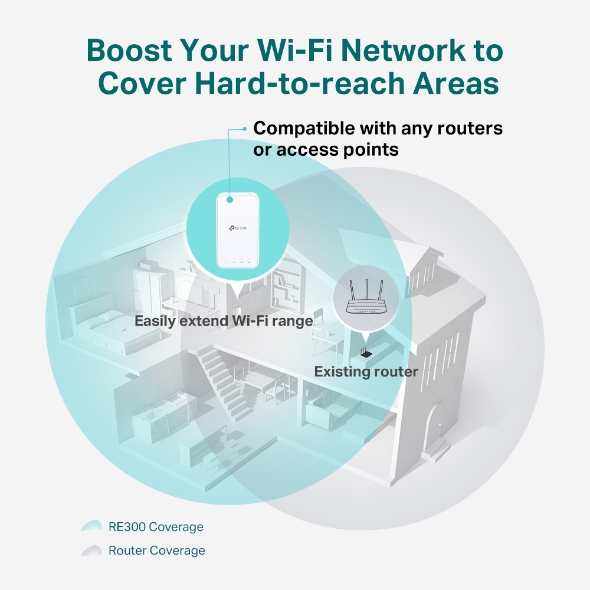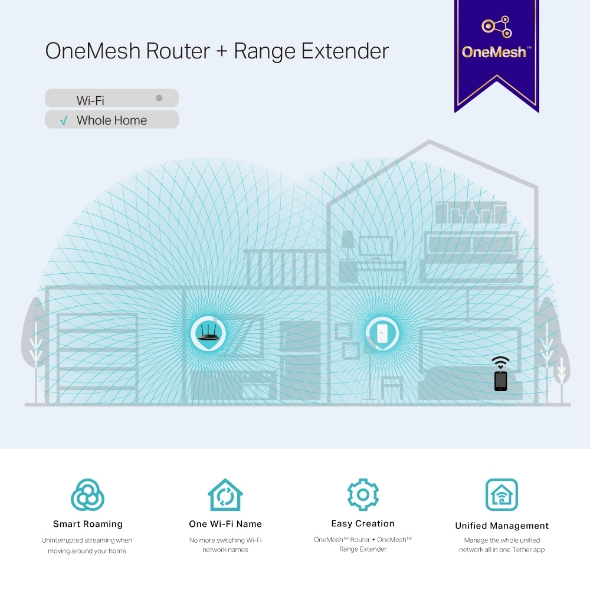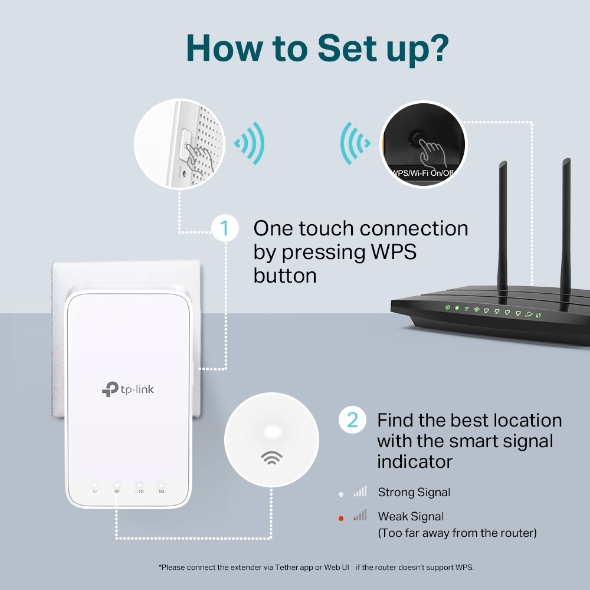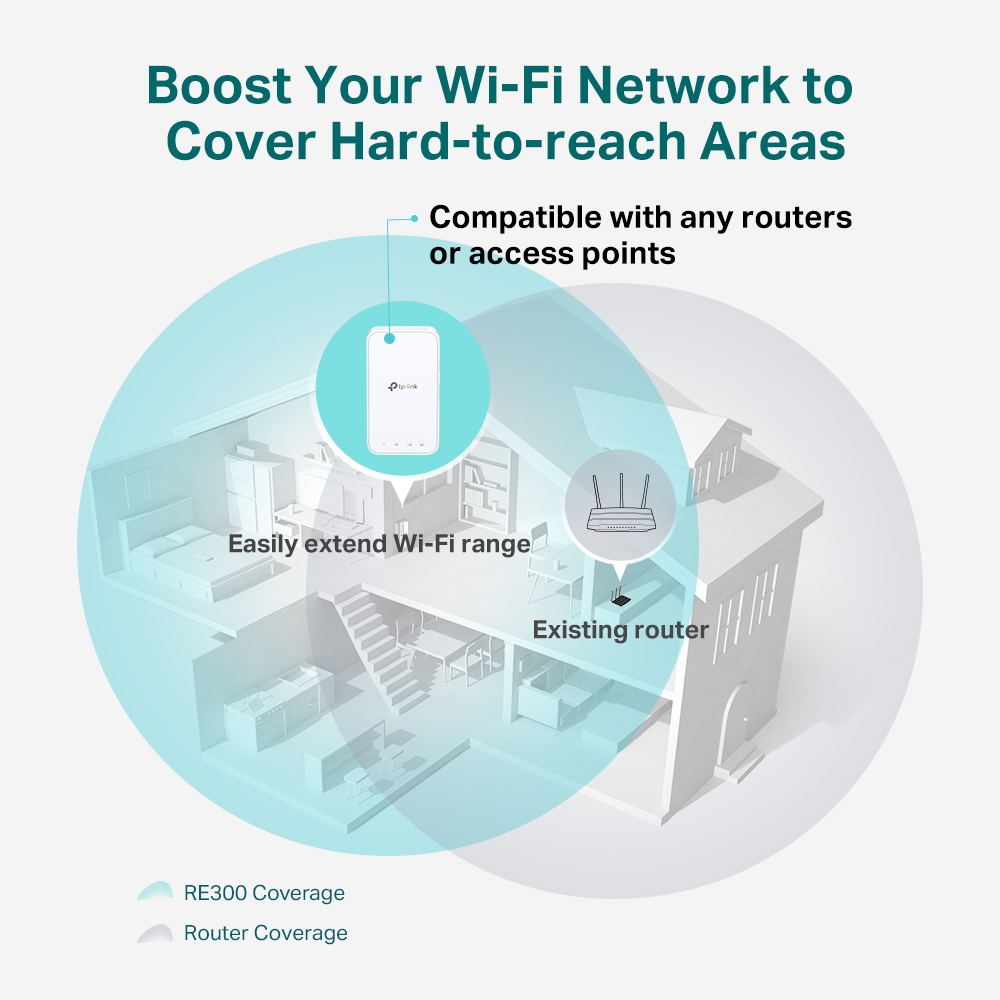AC1200 Mesh Wi-Fi Range Extender
- Extends dual-band Wi-Fi across your home to eliminate Wi-Fi dead zones.
- Creates a Mesh network by connecting to a TP-Link OneMesh™ router for seamless whole-home coverage.
- Operates over both the 2.4 GHz band (300 Mbps) and 5 GHz band (867 Mbps)*1 for more stable wireless experience.
- Smart signal indicator helps to find the best location for optimal Wi-Fi coverage by showing the signal strength.
- Push the WPS button to easily set up a Mesh network you can uniformly manage from the Tether app or Web UI.
- Works with any Wi-Fi router or wireless access point.*
Extend Dual Band WiFi across Your Home
AC1200 Mesh WiFi Range Extender
RE300
Why Do You Need OneMesh™ Range Extender?
-
Can’t get WiFi in your
bedroom? -
Lose connection while
walking around the house? -
Network buffering
all the time? -
Network setup too
complicated?
Keep the Whole Home Connected
RE300 wirelessly connects to your WiFi router, strengthening and expanding its signal into areas it can’t reach on its own. With speeds of up to 300 Mbps on 2.4 GHz and 867 Mbps on 5 GHz*, put strong, fast WiFi in every room and say goodbye to dead zones.
Any WiFi Router **
TP-Link OneMesh™
OneMesh™ is a simple way to form a Mesh network with a single WiFi name for seamless whole-home coverage. Just connect a OneMesh™ range extender to a OneMesh™ router. No more searching around for a stable connection.
Learn More about OneMesh™
Smart Roaming
Uninterrupted streaming when moving around your home§

One WiFi Network Name
No more switching WiFi network names

Easy Creation
OneMesh™ Router + OneMesh™ Range Extender

Unified Management
Manage the whole unified network all in one Tether app
-
Traditional Router with Extender
-
OneMesh Router + Range Extender
Enjoy a Mesh Network with Your Existing Router
Want a Mesh network? Deciding whether to replace your existing router and buy a Mesh set?
TP-Link OneMesh™ resolves your dilemma.
- ① Update your existing TP-Link router’s firmware to OneMesh —no need to replace your router.
- ② Connect the RE300 to the router.
- ③ Enjoy your Mesh network.
Secure One-Touch Connection for Easy Setup
Step 1: Simply press the WPS button on your router and, within 2 minutes, the WPS button on RE300 to connect to the network.
Step 2: Once connected, place the RE300 in a suitable location.
Notes: Please connect the extender to the router via the Tether app or Web UI if your router doesn’t support WPS.
Find the Best Location with the Smart Signal Indicator
The smart signal indicator lets you see signal strength from your existing router at a glance. Easily to find the best place to position your range extender to extend your WiFi.
White
Strong signal
Weak signal
(Too far away from the router)
White
Strong signal
Weak signal
(Too far away from the router)
Feature-Rich App for Control in Your Hands
Set up and manage your WiFi through the TP-Link Tether app from your smartphone (Android, iOS), including TP-Link routers and range extenders.
Learn more about Tether app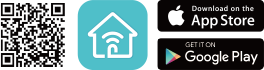
| HARDWARE FEATURES | |
|---|---|
| Standards and Protocols | IEEE802.11ac, IEEE 802.11n, IEEE 802.11g, IEEE 802.11a, IEEE 802.11b |
| Plug Type | EU, UK, US, AU |
| Interface | - |
| Button | WPS Button, Reset Button |
| Input Power | 100-240V~50/60Hz |
| Max. Power Consumption | 7.3W(max power consumption) |
| Dimensions ( W x D x H ) | 4.9 x 2.7 x 2.0 in (124 x 69 x 52 mm) |
| Antenna | 2 Internal Antennas |
| WIRELESS FEATURES | |
|---|---|
| Wireless Standards | IEEE 802.11a/n/ac 5GHz, IEEE 802.11b/g/n 2.4GHz |
| Frequency | 2.4GHz & 5GHz(11ac) |
| Signal Rate | 5 GHz:Up to 867 Mbps2.4 GHz:Up to 300 Mpbs |
| Working Modes | Range Extender |
| Reception Sensitivity | 5GHz:11a 6Mbps:-91dBm@10% PER11a 54Mbps: -74dBm@10% PER11ac HT20 mcs8: -68dBm@10% PER11ac HT40 mcs9: -63dBm@10% PER11ac HT80 mcs9: -59dBm@10% PER2.4GHz11g 54M: -79dBm@10% PER11n HT20 mcs7: -77dBm@10% PER11n HT40 mcs7: -74dBm@10% PER |
| Wireless Modes | |
| Wireless Functions | Wireless StatisticConcurrent Mode boost both 2.4G/5G Wi-Fi bandAccess ControlLED ControlDomain Login Function |
| Wireless Security | 64/128-bit WEPWPA-PSK / WPA2-PSK |
| Transmission Power | <17dBm(2.4GHz)<17dBm(5GHz) |
| Mesh Technology | OneMesh |
| OTHERS | |
|---|---|
| Certification | CE, FCC, RoHS |
| Package Content | ● AC1200 OneMesh Wi-Fi Range Extender RE300● Quick Installation Guide |
| Box Dimensions (W X D X H) | 6.2 x 4.0 x 3.5 in. (156.5 x 101.5 x 89 mm) |
| System Requirements | Microsoft® Windows® 98SE, NT, 2000, XP, Vista or Windows 7, 8, 10, Mac® OS, NetWare®, UNIX® or Linux. |
| Environment | Operating Temperature: 0°C~40°C (32°F~104°F) Storage Temperature: -40°C~70°C (-40°F~158°F)Operating Humidity: 10%~90% non-condensingStorage Humidity: 5%~90% non-condensing |
†Maximum wireless signal rates are the physical rates derived from IEEE Standard 802.11 specifications. Actual wireless data throughput and wireless coverage are not guaranteed and will vary as a result of 1) environmental factors, including building materials, physical objects, and obstacles, 2) network conditions, including local interference, volume and density of traffic, product location, network complexity, and network overhead, and 3) client limitations, including rated performance, location, connection quality, and client condition.
§Smart Roaming is designed for devices that support the 802.11k/v standard.
*The product may not be compatible with routers or gateways with firmware that has been altered, is based on open source programs, or is non-standard or outdated.
Actual network speed may be limited by the rate of the product's Ethernet WAN or LAN port, the rate supported by the network cable, Internet service provider factors and other environmental conditions.