How to customize basic wireless settings of Archer MR200
The router’s wireless network name (SSID) and password, and security option are preset in the factory. The preset SSID and password can be found on the product label. You can customize the wireless settings according to your needs.
Follow the steps below:
- Please refer to How to log into the web-based management interface of Archer MR200?
- Go to Basic > Wireless page.
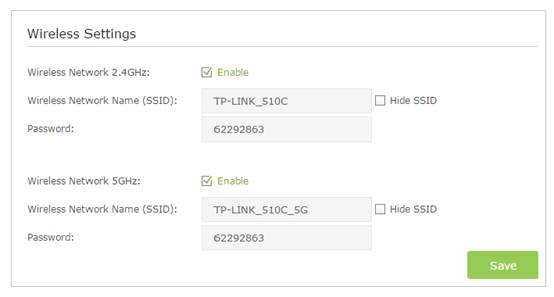
To enable or disable the wireless function:
Enable the Wireless Network 2.4GHz or 5GHz. If you don’t want to use the wireless function, just uncheck the box. If you disable the wireless function, all the wireless settings won’t be effective.
To change the wireless network name (SSID) and wireless password:
Enter a new SSID using up to 32 characters. The default SSID is TP-Link_XXXX and the value is case-sensitive.
Note:
If you use a wireless device to change the wireless settings, you will be disconnected when the settings are effective. Please write down the new SSID and password for future use.
To hide SSID:
Select Hide SSID, and your SSID will not broadcast. Your SSID won’t display when you scan for local wireless network list on your wireless device and you need to manually join the network.
To change the mode or channel:
We recommend you don’t change the default mode or channel unless necessary.
Go to Advanced > Wireless >Wireless Settings page and select the wireless network 2.4GHz or 5GHz.
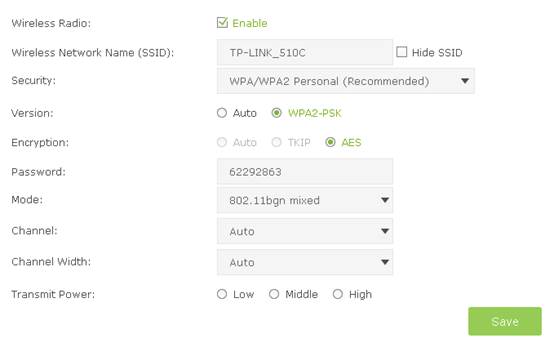
Get to know more details of each function and configuration please go to Download Center to download the manual of your product.
คำถามที่พบบ่อยนี้มีประโยชน์หรือไม่?
ความคิดเห็นของคุณช่วยปรับปรุงเว็บไซต์นี้
