How to configure Wi-Fi Routers to support IPTV service on the Wi-Fi Routers (new logo)
I want to:
Configure IPTV setup to enable Internet/IPTV/Phone service provided by my internet service provider (ISP).
How can I do that?
1. Log in to the web-based interface of the router. If you don’t know how to do that, please refer to
How do I log into the web-based Utility (Management Page) of TP-Link wireless router?
2. Go to Advanced > Network > IPTV.
3. If your ISP provides the networking service based on IGMP technology, e.g., British Telecom (BT) and Talk Talk in UK:
1) Tick the IGMP Proxy checkbox and select the IGMP Version, either V2 or V3, as required by your ISP.

2) Click Save.
3) After configuring IGMP proxy, IPTV can work behind your router now. You can connect your set-top box to any of the router’s Ethernet port.
If IGMP is not the technology your ISP applies to provide IPTV service:
1) Tick Enable IPTV.
2) Select the appropriate Mode according to your ISP.
• Select Bridge if your ISP is not listed and no other parameters are required.
• Select Custom if your ISP is not listed but provides necessary parameters.
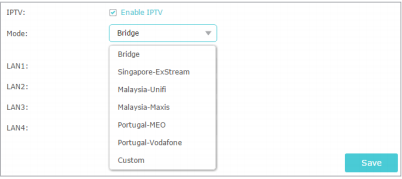
3) After you have selected a mode, the necessary parameters, including the LAN port for IPTV connection, are predetermined. If not, select the LAN type to determine which port is used to support IPTV service.
4) Click Save.
5) Connect the set-top box to the corresponding LAN port which is predetermined or you have specified in Step 3.
Done! Your IPTV setup is done now! You may need to configure your set-top box before enjoying your TV.
Tips:
Qos and IPTV cannot be enabled at the same time.
Get to know more details of each function and configuration please go to Download Center to download the manual of your product.
คำถามที่พบบ่อยนี้มีประโยชน์หรือไม่?
ความคิดเห็นของคุณช่วยปรับปรุงเว็บไซต์นี้


