How to log into the web management page of TL-MR3020 (new logo)
With the web-based utility, it is easy to configure and manage the router. The web-based utility can be used on any Windows, Macintosh or UNIX OS with a Web browser, such as Microsoft Internet Explorer, Mozilla Firefox or Apple Safari. Follow the steps below to log into your router.
This applies to all operation modes, no matter you switch to 3G/4G, WISP or AP mode.
1. Set up the TCP/IP Protocol in Obtain an IP address automatically mode on your device.
2. Connect your device to the router wirelessly, The SSID (wireless network name) and password are on the router’s label.
3. Visit http://tplinkwifi.net, and create a password for future logins.
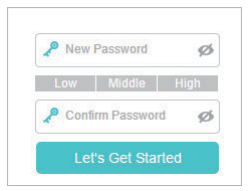
Get to know more details of each function and configuration please go to Download Center to download the manual of your product.
คำถามที่พบบ่อยนี้มีประโยชน์หรือไม่?
ความคิดเห็นของคุณช่วยปรับปรุงเว็บไซต์นี้
