How to configure Access Point Mode of High Power Wireless N Router_TL-WR841HP V5 (new logo)
This mode transforms your existing wired network to a wireless one.
Here takes TL-WR841HP for demonstration.
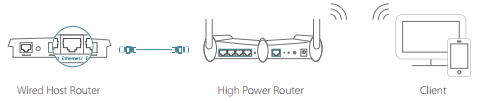
1. Connect the router to your wired host router’s Ethernet port via an Ethernet cable as shown above and turn on the router.
2. Login the router. For how to do that, please refer to How to log into the web management page of High Power Wireless N Router_TL-WR841HP V5? (new logo)
3. After successful login, click Next to start the Quick Setup. Select Access Point and follow the step-by-step instructions to complete the initial configuration.
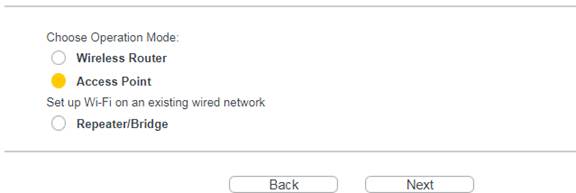
4. Either keep the default Wireless Network Name and Wireless Password, or customize. Click Next.
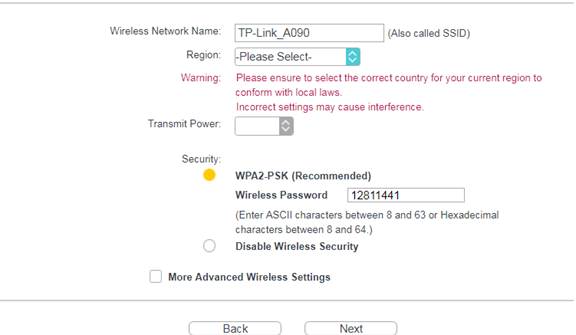
5. Configure LAN Type and DHCP Server. Keep it as default if you don’t know which to choose.
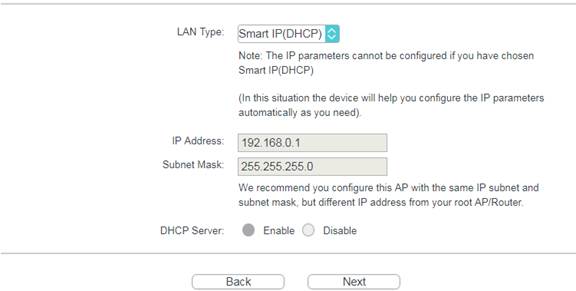
6. Click Finish. Wait for the router to reboot.
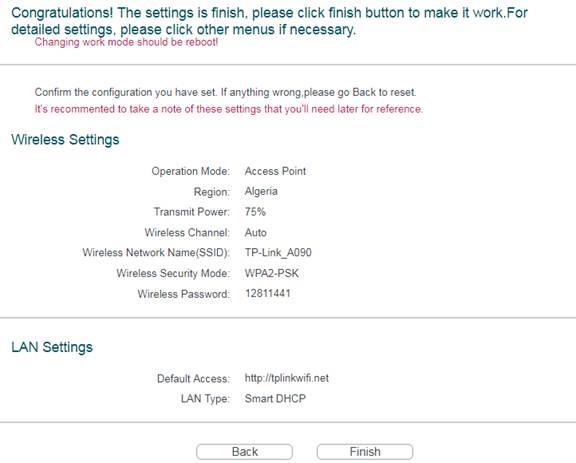
Enjoy! Connect to the wireless network by using the SSID (network name) and password of the router.
Get to know more details of each function and configuration please go to Download Center to download the manual of your product.
คำถามที่พบบ่อยนี้มีประโยชน์หรือไม่?
ความคิดเห็นของคุณช่วยปรับปรุงเว็บไซต์นี้