How to configure Wireless MAC Filtering on High Power Wireless N Router_TL-WR841HP V5 (Router/AP mode--new logo)
Wireless MAC Filtering is used to deny or allow specific wireless client devices to access your network by their MAC addresses.
I want to: Deny or allow specific wireless client devices to access my network by their MAC addresses. For example, you want the wireless client A with the MAC address 00-0A-EB-B0-00-0B and the wireless client B with the MAC address 00-0A-EB-00-07-5F to access the router, but other wireless clients cannot access the router.
How can I do that?
Here takes TL-WR841HP for demonstration.
This feature take effects when the router is in Wireless Router or Access Point mode.
1. Follow the instructions below to configure the router.
How to configure Router Mode of High Power Wireless N Router? (new logo)
How to configure Access Point Mode of High Power Wireless N Router? (new logo)
2. Go to Wireless > Wireless MAC Filtering.
3. Click Enable to enable the Wireless MAC Filtering function.
4. Select Allow the stations specified by any enabled entries in the list to access as the filtering rule.
5. Delete or disable all entries if there are any entries already.
6. Click Add New and fill in the blanks.
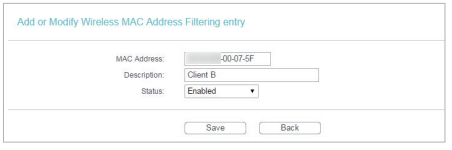
1) Enter the MAC address XX-XX-XX-B0-00-0B / XX-XX-XX-00-07-5F in the MAC Address field.
2) Enter wireless client A/B in the Description field.
3) Leave the status as Enabled.
4) Click Save and click Back.
7. The configured filtering rules should be listed as the picture shows below.
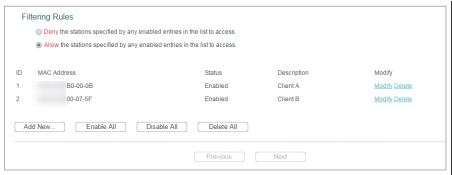
Get to know more details of each function and configuration please go to Download Center to download the manual of your product.
คำถามที่พบบ่อยนี้มีประโยชน์หรือไม่?
ความคิดเห็นของคุณช่วยปรับปรุงเว็บไซต์นี้