Why cannot I scan any wireless network on Windows 7 nor Vista with Kaspersky installed?
บทความนี้ใช้กับ:
If you are using Windows 7 or Windows Vista and have installed Kaspersky Anti-virus software (KAV or KIS), you may encounter a problem shown in the picture below that computer can’t find any wireless network.
The detailed phenomenon is you can install the wireless adapter successfully, and the adapter is recognized very well by the operating system, but you can’t see any wireless signal.
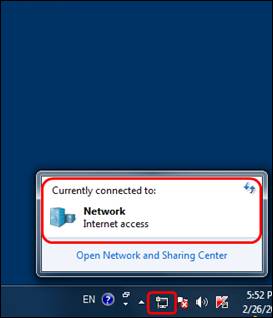
There are two Cases with this problem.
Case 1:
Can’t enable Wireless Network connection after installing the driver successfully on Windows 7 or Windows Vista.
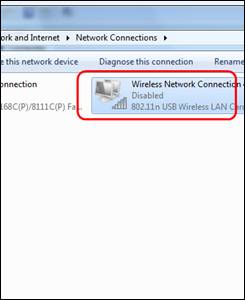
Case 2:
Can’t scan any wireless network even if it shows the adapter is already working fine after installing the driver successfully on Windows 7 or Windows Vista.
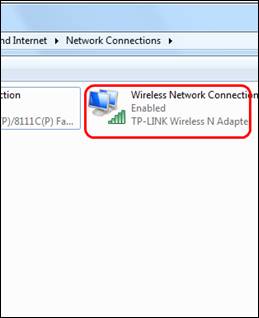
Reason:
This problem is caused by Self-Defense function of Kaspersky which is enabled by default. It forbids you to use the wireless adapter normally and this occurs not only on our TP-Link adapters but also on other brands’ adapters.
Solution:
Step 1
Double click the Kaspersky icon on the system tray to open its UI (User Interface). Then click Settings on the top right corner.
Step 2
Click Options on the left side, uncheck Enable Self-Defense, and click OK.
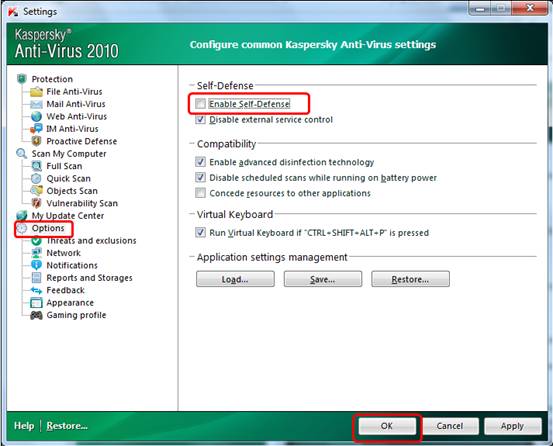
Step 3
Reinstall /Update driver of your wireless adapter.
For how to install/update driver manually, please refer to:
After you installed the adapter successfully, you can try to find your wireless network and enjoy it.
Step 4
Go back to the Kaspersky settings and enable Self-Defense again, it will not block your adapter any more.
คำถามที่พบบ่อยนี้มีประโยชน์หรือไม่?
ความคิดเห็นของคุณช่วยปรับปรุงเว็บไซต์นี้


