How to configure TL-WA701ND V2, TL-WA801ND V2, TL-WA901ND V3 or TL-WA7210N to work in Client Mode
บทความนี้ใช้กับ:
Definition: Different from Access Point mode, wireless Client mode is able to connect itself to the wireless access point/router wirelessly and act as a wireless adapter for your client.
The picture below shows how the client mode works:

Note:
Here we take TL-WA701ND V2 and the information below as a reference. If the detailed information for your case is different, please use the corresponding information to configure it according to the instructions below.
If this is not the initial setup, please reset the AP to factory default settings first then go through all the steps below.
Information of Root Router:
- LAN IP: 192.168.0.1
- SSID: test ABC
- Encryption Type: WPA2-PSK
- Passphrase: 11667063
Step 1
Connect the computer to the AP with an Ethernet cable. Open the web browser and type the IP address of the access point (Default is 192.168.0.254) into the address bar and then Press Enter. As for TL-WA7210N, we need to manually assign an IP address for the computer before accessing the management page, please refer to FAQ.

Step 2
Type the username and password into the boxes of the login page, the default username and password both are admin, then press Enter.
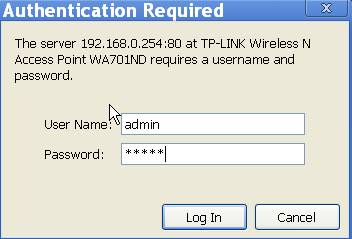
Step 3
You will log into the TP-Link Quick Setup page. Please click on Next to run the setup procedure.

Step 4
Choose the Operation mode Client, then click on Next.
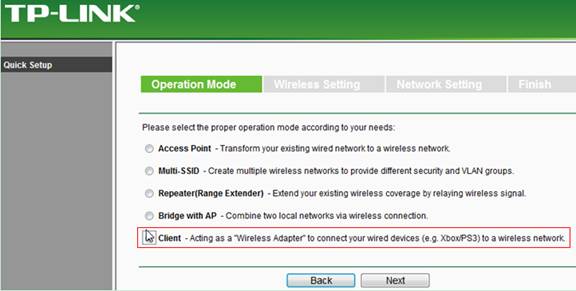
Step 5
Click on Survey.
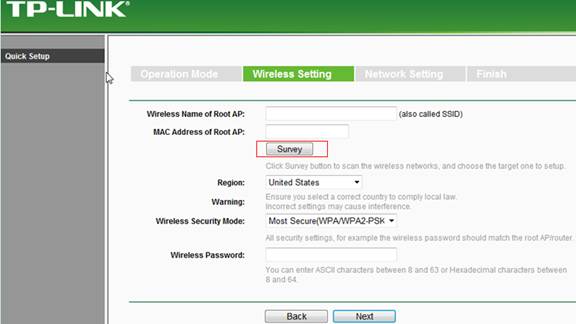
Step 6
Find the root router’s SSID, then click on Connect.
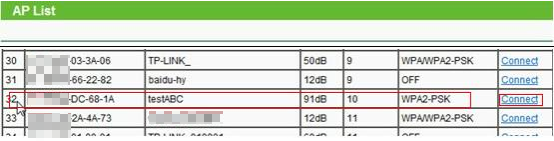
Step 7
Confirm the Wireless security mode and input the Wireless Password of your root router. Click Next.
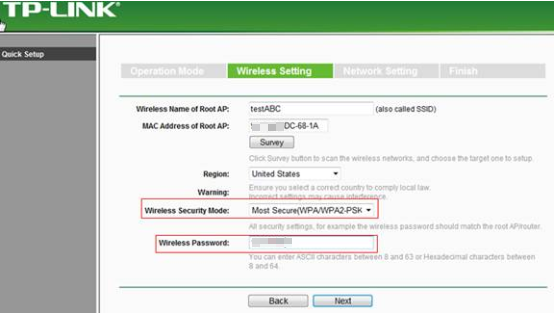
Step 8
Make sure the DHCP Server is disabled. Click Next.
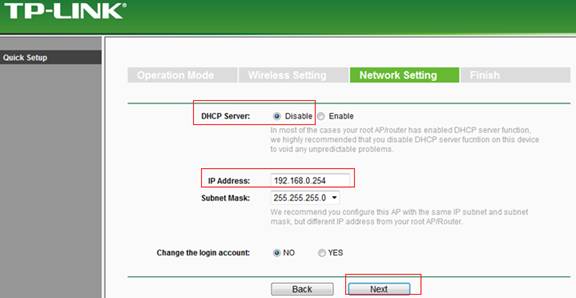
Note:
Please make sure the AP’s IP address is in the same IP segment with the Root Router and avoid the IP conflict. If not, you can change the AP’s IP address here to match the same IP segment with the root router.
Step 9
Click on Reboot.
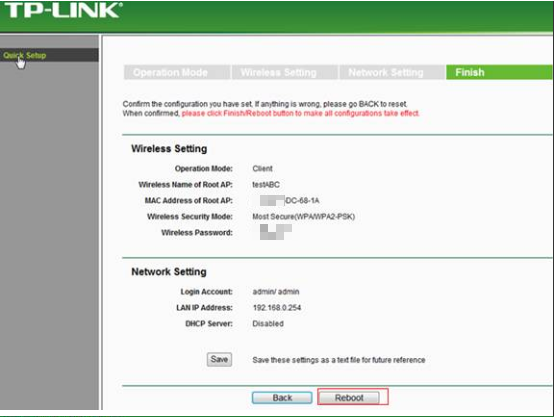
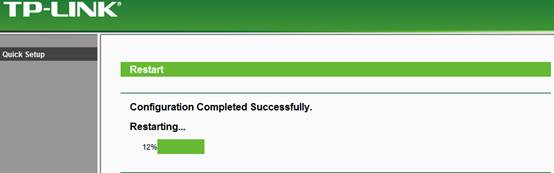
After you go through all the above steps, the Client mode should be setup properly with the Root Router.
You can use Ping in cmd prompt on the computer to make certain whether you have setup the Client mode successfully. About how to use Ping command, please refer to FAQ: how to use Ping command.
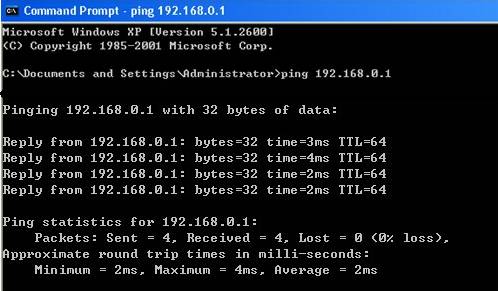
If the Ping is not successful, please check all above settings carefully, or contact TP-Link support for help.
Get to know more details of each function and configuration please go to Download Center to download the manual of your product.
คำถามที่พบบ่อยนี้มีประโยชน์หรือไม่?
ความคิดเห็นของคุณช่วยปรับปรุงเว็บไซต์นี้







