วิธีตั้งค่าเป็น Access Point บน TL-MR3020 และ TL-MR3040
บทความนี้ใช้กับ:
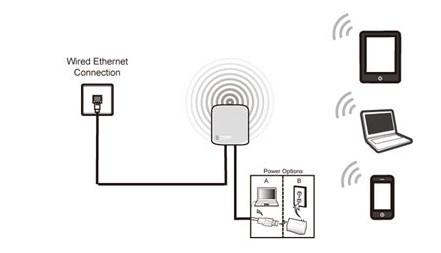
นิยาม: TL-MR3020/TL-MR3040 ทำเชื่อมต่อผ่านสาย LAN และแปลงสัญญาณจากสายเป็น Wireless
Application:
1. ออฟฟิศ, โรงแรม และสถานที่ใดที่สามารถเชื่อมต่อผ่านสาย LAN ได้
2. เล่นเกมส์ผ่าน LAN, ประชุมเล็ก และสถานการณ์อื่นที่จำเป็นต้องใช้เครือข่าย Wireless
Run Quick Setup
Step 1:
ไปที่ Quick Setup-> คลิก Next
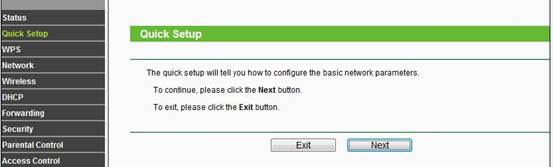
Step 2:
เลือก AP-> คลิก Next
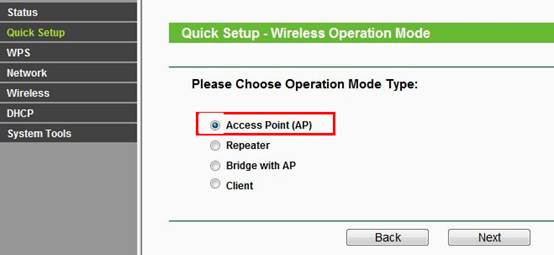
Step 3:
ตั้งชื่อ wireless name (SSID) และ password ตามที่คุณต้องการ
|
Wireless Radio: Enable
SSID: (Rename Your Wireless Name)
Region:(Select Your Current Location)
Channel: Auto
Mode: 11bgn mixed
Channel Width: Auto
Security Options: WPA-PSK/WPA2-PSK
PSK Password: (Create a Private Password)
Click Next
|
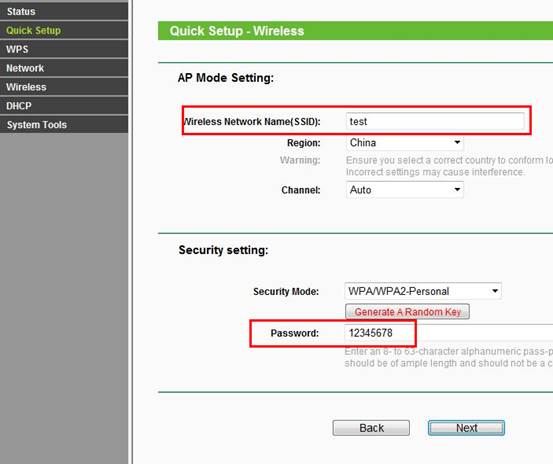
Step 4:
คลิก: Reboot, และรอจนกว่าจะ 100%
Relocate the TL-MR3020/TL-MR3040
คุณอาจเชื่อมต่อ TL-MR3020/TL-MR3040 ได้โดยตรงผ่านสาย LAN ตามรูปด้านล่าง
Congratulations! All your Wi-Fi enabled devices can connect to the customized wireless network.
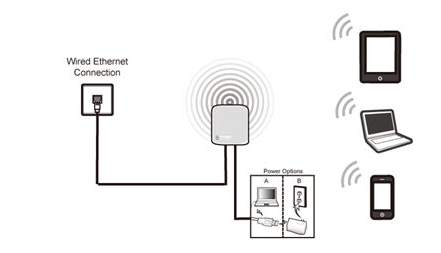
Computer Setup Reversion
After the configuration, we need change the TCP/IP settings back on the computer.
คำถามที่พบบ่อยนี้มีประโยชน์หรือไม่?
ความคิดเห็นของคุณช่วยปรับปรุงเว็บไซต์นี้
