How to log into the web-based management interface of Archer MR200
The web-based management page is a built-in internal web server that does not require internet access. It does however require your device to be connected to the TP-Link router. This connection can be wired or wireless.
Note: Low version of your web browser may cause compatibility problem with the web-based interface(management page) of your device, such as unable to log into the interface, display incomplete features etc. It is strongly recommended to use a wired connection if you are going to change the router’s wireless settings or upgrade the firmware version of the router.
Follow the steps below:
Step 1
Connect your computer’s Ethernet port to one of the LAN ports on Archer MR200 via an Ethernet cable or use the default SSID (Wireless Network Name) and Wireless Password printed on the product label of the router to connect wirelessly.
Step 2
Open a web browser such as Safari, Google Chrome or Internet Explorer. At the top of the window in the address bar type in http://tplinkmodem.net or http://192.168.1.1. Set a strong password using 1-15 characters and click Save.
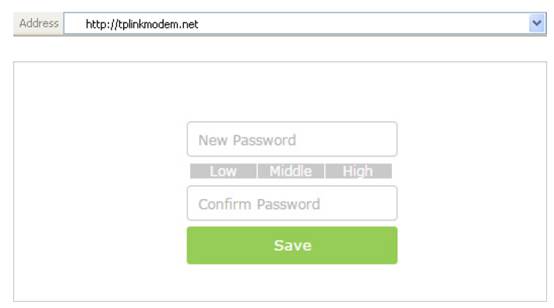
Step 3
Enter the password you set and click Log in.
Note: For subsequent logins, use your password that you have created.
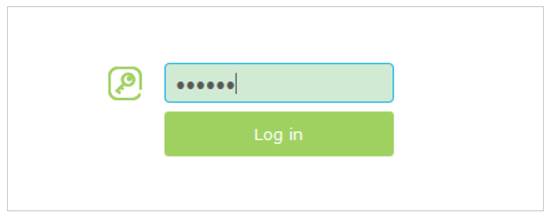
Get to know more details of each function and configuration please go to Download Center to download the manual of your product.
Bu SSS faydalı mı?
Your feedback helps improve this site.
-3.0_1527668493681s_1560828991177z_1571635682913w.jpg)