How to create a network for guests with Archer MR200 (new logo)
1. Log in to the web-based interface of the router. If you don’t know how to do that, please refer to How to log into the web-based management interface of Archer MR200? (new logo)
2. Go to Advanced > Guest Network. Locate the Wireless Settings section.
3. Create a 2.4GHz or 5GHz guest network according to your needs.
1) Enable 2.4GHz, 5GHz or both wireless networks.
Note: Guest network and WDS cannot be enabled at the same time. If WDS was enabled, disable it at Advanced > Wireless > Advanced Settings.
2) Customize the SSID. Don‘t select Hide SSID unless you want your guests to manually input the SSID for guest network access.
3) Set Security to WPA/WPA2 Personal, keep the default Version and Encryption values, and customize your own password.
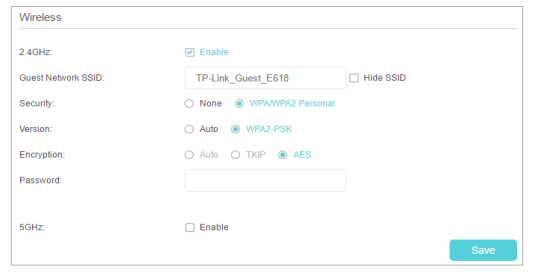
4. Click Save. Now your guests can access your guest network using the SSID and password you set!
Tips: To view guest network information, go to Advanced > Status and locate the Guest Network section.
Get to know more details of each function and configuration please go to Download Center to download the manual of your product.
Bu SSS faydalı mı?
Your feedback helps improve this site.
-3.0_1527668493681s_1560828991177z_1571635682913w.jpg)