What if I forget my wireless password of TP-Link Wi-Fi router?
If you don't know your Wi-Fi password or forget it, you can refer to the following steps to find or change it.
Device info in the label
For most models, the default SSID and password are in the label under the router, such as in the below picture. You can connect to Wi-Fi via the info on the label.

Via Web Interface
You can also check the wireless info via the web interface.
1. log in to the router. You can refer to this FAQ to log in:
How do I log into the web-based Utility (Management Page) of TP-Link wireless router?
2. There are 3 cases based on your models.
Case 1. Please go to Wireless-> Wireless Setting, then you can see the wireless password.
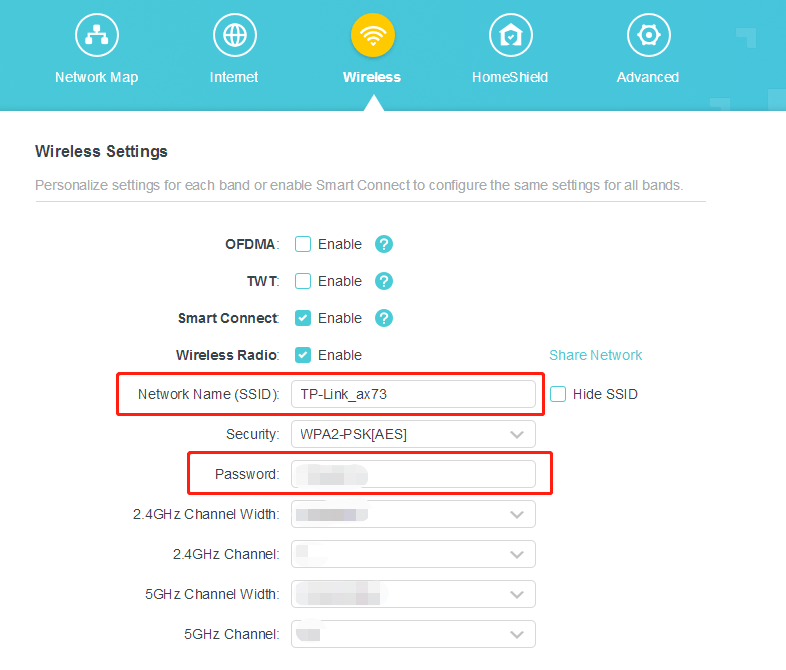
Case 2. Go to Basic -> Wireless, then you can modify the SSID and password.

Case 3. For some models, the SSID is under the Basic Settings, and the password is under the Wireless Security setting.
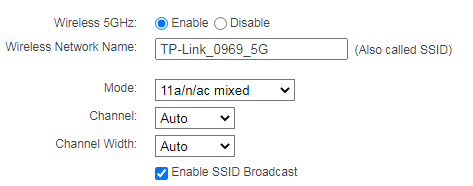

You can also change the SSID and password on that page.
Note: If you have forgotten the login password, kindly refer to this FAQ to reset the router:
To get to know more details of each function and configuration please go to Download Center to download the manual of your product.
Bu SSS faydalı mı?
Your feedback helps improve this site.


3.0-F1_1529482239075s.jpg)