How to migrate devices from VIGI app (Personal Edition) to VIGI Cloud VMS
Contents
VIGI Cloud VMS supports device migration. You can migrate devices under the current account from personal edition to enterprise edition. This article introduces how to migrate devices from the VIGI app (Personal Edition) to the VIGI Cloud VMS.
- VIGI Cloud VMS
Devices added via the VIGI app (Personal Edition) will not be displayed in the VIGI Cloud VMS. For convenience and centralized management, you can migrate these devices to the VIGI Cloud VMS.
Step 1. Log in to the VIGI Cloud VMS (https://vms.tplinkcloud.com/). Go to the Devices page and click Migrate.
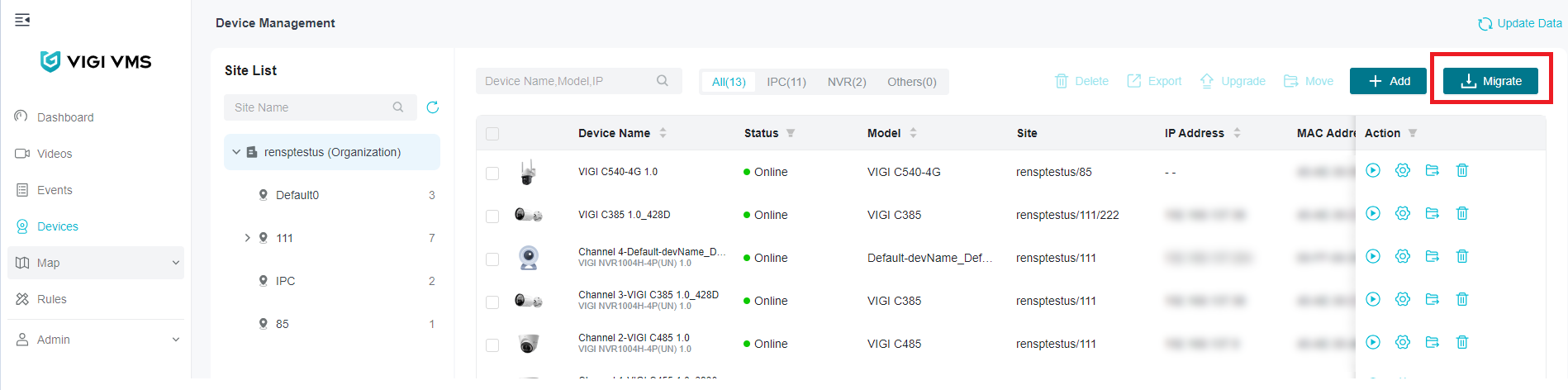
Step 2. In the pop-up window, click Migrate to continue.

Step 3. Select the devices you want to migrate, and click Next.
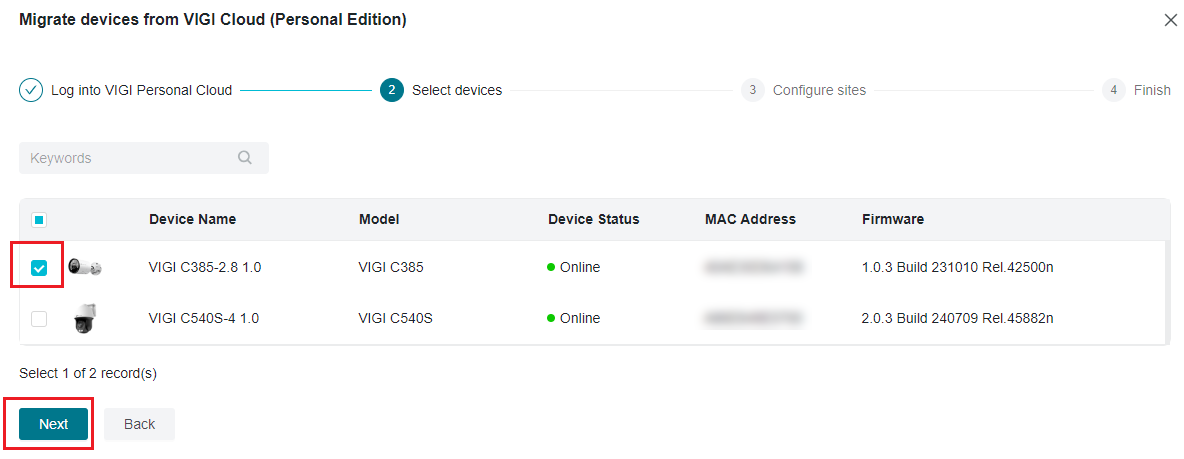
Step 4. Select the site to which you want to migrate the devices, and then click Next.

Step 5. Click Import to start migrating devices to the VIGI Cloud VMS. A migration request email will be sent to your account’s email address,
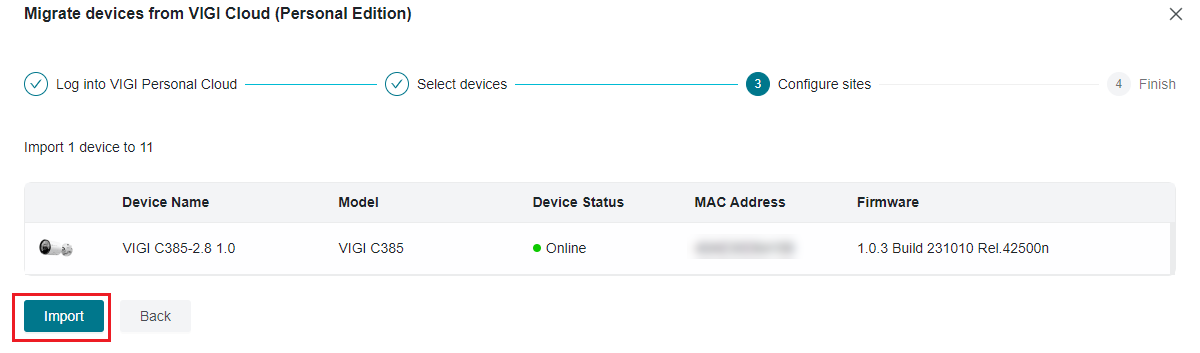

Step 6. Go to the account’s email address, and confirm the migration.

Now that the devices have been migrated to the VIGI Cloud VMS, you can manage the device via the VIGI Cloud VMS.
Get to know more details of each function and configuration please go to Download Center to download the manual of your product.
Bu SSS faydalı mı?
Your feedback helps improve this site.










