How to log in to web management page of TP-Link Mobile Wi-Fi
Introduction
This FAQ article provides customers with step-by-step instructions for logging into the web-based management interface of the TP-Link MiFi effectively.
Requirements
- One device that supports Windows/Mac OS/Android OS/iOS and can open Web browsers, such as a phone, computer, or iPad.
- Power on the TP-Link MiFi and wait for it to reboot completely.
Configuration
The web-based management page is a built-in internal web server that does not require internet access. It does, however, require your device to be connected to the TP-Link MiFi wirelessly.
Note: Older web browsers may experience compatibility issues with the MiFi’s management page, including login failures and missing features.
Step 1. Connect the device to the TP-Link MiFi’s network
The default Wi-Fi name/password is printed on the device's rear label.

If you changed it but forgot the password, reset the MiFi and use the default Wi-Fi name and password on its label.
For the MiFi with a touchscreen, you can press the Menu button > Device Info or Menu > Settings > Wi-Fi.

Step 2. Access the web management page
It's recommended to use Firefox, Chrome, or Edge to access the web management page of MiFi.
Launch a web browser, and in the address bar at the top of the window, type http://tplinkmifi.net, then press Enter.
Step 3 (Optional). Allow access to the web management page
If your browser displays a "Privacy Error" warning about an insecure connection, click “Advanced” and select "Proceed to tplinkmifi.net (unsafe)" to continue. If this warning doesn't appear, skip directly to Step 4.
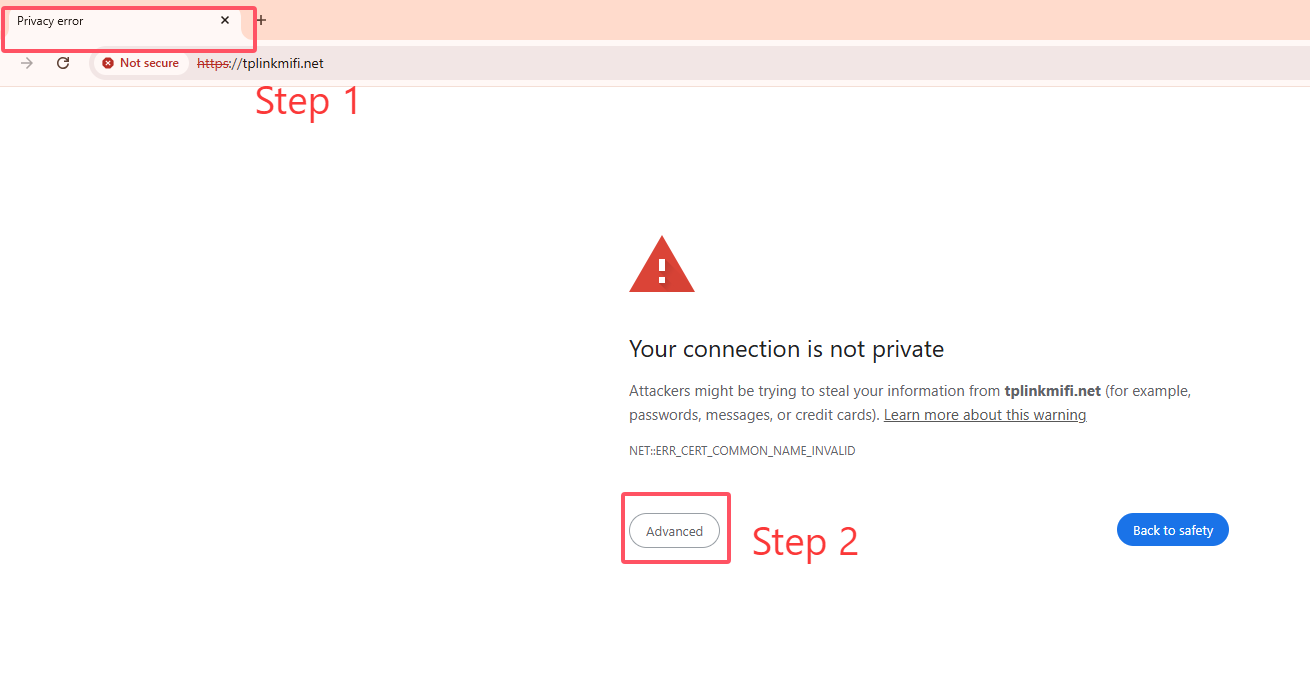

A warning message will appear because tplinkmifi.net uses a self-signed certificate (not issued by a trusted authority). This is normal—your connection remains secure.
For details, see: Why TP-Link HTTPS web interface is detected as unsecure by some web browsers?
Step 4. Set / Enter password to sign in
When first accessing the system, set a secure administrator password. For some models, the default username and password are admin/admin. If you've previously managed the device via the web interface or tpMiFi app, enter your existing password.
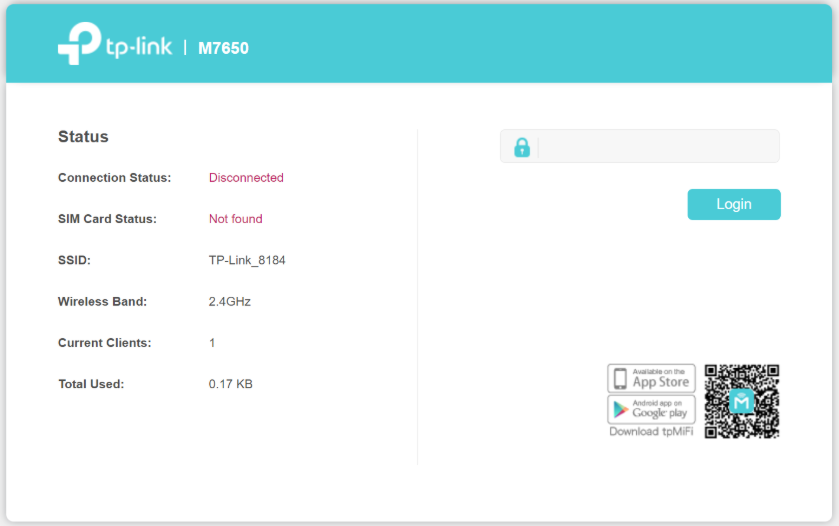
If you can't access the web management page and see errors like "no internet" or "the website can't be reached", try the methods below:
- Try to log in to the tpMiFi app.
- Change to another web browser.
- Clear the browser’s cache or use Incognito mode.
Bu SSS faydalı mı?
Your feedback helps improve this site.


