How to upgrade EAP120 V1.0 to work with EAP Controller
Bu Makalenin Geçerliliği:
A new firmware of EAP120 V1.0 to work with EAP controller has been released recently. The management mode is different from EAP120 V1.0 which works in cluster mode. If you want to use EAP Controller with your EAP120 V1.0, you need upgrade to the new firmware corresponding to EAP Controller.
This is an instruction document for people who want to upgrade the EAP120 V1.0 with new firmware to work with EAP Controller.
Before the upgrading, please verify the model of your devices on the label:

Step 1 Search the Model number on TP-Link Website which you found on the label and download the corresponding firmware. Extract the downloaded file to a folder, you will see a .bin file.
Step 2 Connect your EAP120 and your computer to the same LAN. Ensure there is a router or DHCP server in the LAN assigning IP addresses for the EAPs and your computer, as shown in the below figure.
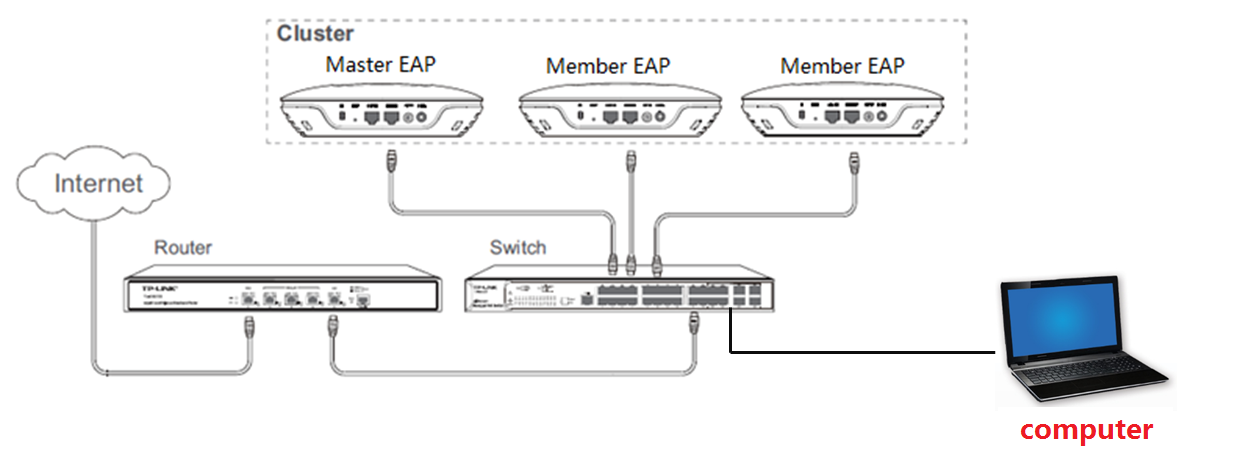
Step 3 Log in the DHCP server to find out the IP addresses of the EAPs based on their hostname EAPXXX-XX-XX-XX-XX-XX.

Step 4 Open a web browser and enter one of these IP addresses to log in the EAP.
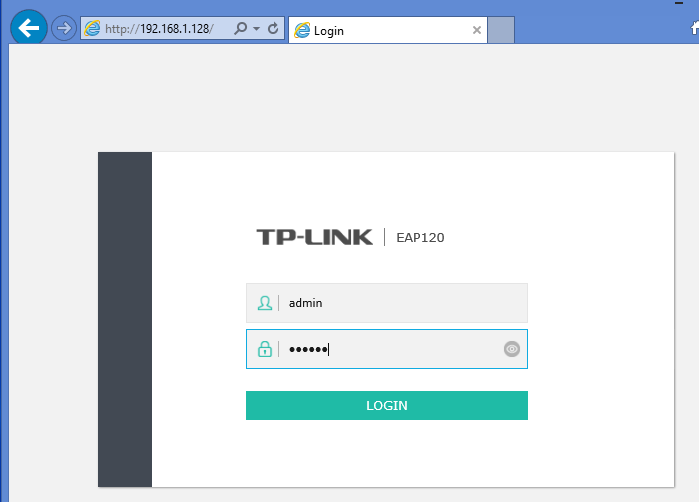
Step 5 Now you will be redirected to the unified management page as shown in the below figure. Navigate to System tab -- Firmware Upgrade sub tab, select the devices which need upgrade. Then click the Browse button to choose the .bin file you already extracted in the folder.
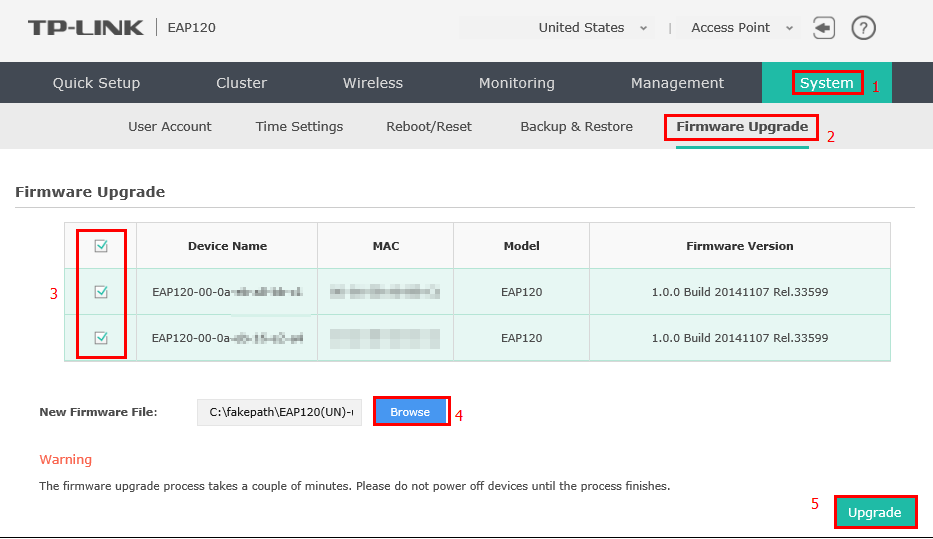
Step 6 Click the Upgrade button. In the pop-up window click OK to perform upgrade.
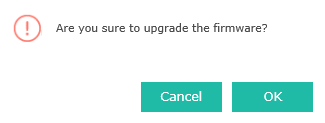
Step 7 Wait for the upgrade to complete. After the upgrade, the device will reboot automatically.
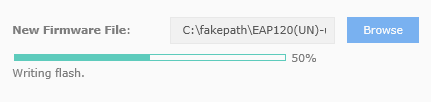
After reboot, log into the devices again, Navigate to System tab à Firmware Update sub tab and check the Firmware Version to see whether the devices has been upgraded successfully. If it is upgraded to the new firmware, it can’t work in cluster mode then and you can use EAP controller to manage your network.
Notice:
· After you download the firmware from TP-Link website, please use decompression software such as WinZIP or WinRAR to extract the firmware file to a folder;
· It is NOT recommended to upgrade via wireless connection;
· Do NOT turn off the power or cut down the Ethernet cable during upgrade process;
· The configuration file can’t be restored after you upgrading to the new firmware since they are all different in the management modes.
Bu SSS faydalı mı?
Your feedback helps improve this site.








