How to bind camera with your cloud account and view the cloud camera
Note:This FAQ is suitable for all TP-Link cloud cameras including NC200, NC220, NC250 and so on. Here we take NC200 as example.
A. First, you need to register your cloud camera with your tpCloud account after you have created an account via tpCamera APP. (If you don't have TPcloud account, please click here to register first)
1) Connect your IP camera and your PC to your router.
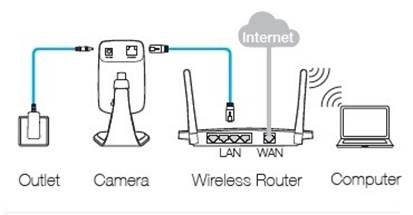
2) Check your Camera’s IP address via this link https://www.tp-link.com/support/faq/798/. Then open a web browser and type its IP address into the address bar, then press Enter.
Here we take 192.168.0.110 as an example.

3) Input the username and password (default username and password are both admin), and log in to the management webpage of your camera.

4) Select Advanced—>Cloud Setting. Input your tpCloud account and password, and click “Register”.

5) At last, your IP camera will be successfully bundled with this tpCloud account.

B. Now you can view the camera NC200 locally or remotely.
Local view:
1) If you are near with your IP camera, you can view your IP camera locally. It is very simple. Just log into the management webpage of your IP camera.

2) You will be asked to install some WEB Plugin on your WEB browser. Please install it. After it, please run it. Or you can download the WEB Plugin from our cloud website: https://www.tplinkcloud.com/download.php , and install it manually.


3) After you have successfully installed the WEB Plugin and run it, you can view your Camera locally via the management webpage of your IP camera.

Remote view:
Method 1: Via smartphone (Android or IOS)
1) Make sure that your phone can access to the Internet.
2) Run the tpCamera APP and log in your tpCloud account.

3) You can see all the cameras that be bundled to your account on the “Remote Device” interface.

4) Choose the device which you want to watch and tap the “ ” you will watch real-time video.
” you will watch real-time video.

5) Touch the screen then tap “More”,(Or you just need to tap the location icon)you will enter the next interface, just tap “ ” and then you can view full screen.
” and then you can view full screen.


Method 2: Via PC
1) Make sure that your PC can access to the Internet.
2) Open a web browser and type “www.tplinkcloud.com” into the address bar and press Enter.

3) Input your tpCloud account and password, then click “Login” button.
4) Now you can see all the cameras that have already been registered on the left side of the webpage, and you can choose the camera which you want to watch.


Bu SSS faydalı mı?
Your feedback helps improve this site.

