What should I do if fail to upgrade the firmware of my TP-Link router?
Archer C1200 , Archer C5400 , Archer C4 , Archer C5 , TL-WR843ND , Archer AX10 , Archer C2 , Archer AX96 , Archer C6U , TL-WR940N , TL-WR1043N , Archer C80 , Archer C8 , Archer AX10000 , Archer C9 , Archer C6 , Archer C7 , TL-WR1043ND , Archer AX90 , Archer A20 , Archer C60 , Archer A1200 , Archer C64 , TL-WR820N , TL-WR941N , Archer AX80 , TL-WR844N , Archer C59 , Archer C58 , Archer AX4200 , Archer C3200 , Archer A2 , Archer AX75 , Archer AX73 , Archer A10 , Archer C50 , Archer C55 , Archer C54 , TL-WR720N , Archer AXE75 , TL-WR849N , Archer A6 , Archer A7 , Archer AX72 , TL-WR801N , Archer AX68 , Archer TXE75E , Archer AX5300 , Archer C4000 , TL-WR902AC , TL-WR842N , Archer AXE300 , Archer AX1500 , Archer AX60 , Archer AX3000 , Archer A2600 , Archer AX55 , Archer C5200 , Archer AX53 , Archer AX51 , Archer C5 V4 , Archer A2200 , Archer C3150 , TL-WR1045ND , Archer AX50 , Archer C20 V4 , Archer AX6000 , Archer C25 , Archer TBE550E , Archer C24 , Archer A64 , Archer C2 V1 , Archer C2600 , Archer C21 , Archer C2 V3 , Archer AX1800 , Archer AX206 , TL-WR842ND , Archer C900 , Archer AX4400 , Archer C3000 , Archer TBE400E , Archer C50
Recent updates may have expanded access to feature(s) discussed in this FAQ. Visit your product's support page, select the correct hardware version for your device, and check either the Datasheet or the firmware section for the latest improvements added to your product. Please note that product availability varies by region, and certain models may not be available in your region.
This article will show you how we can handle the case of failing to upgrade the firmware on TP-Link devices.
Part I: Online Upgrade
Step 1: Check whether the TP-Link device supports online upgrades or not. Only devices which support the TP-Link Cloud service have an online upgrade function. You may check the following compatibility list:
https://www.tp-link.com/support/compatibility-list/tplink-cloud/
Step 2: Confirm the internet connectivity of the TP-Link device. Only devices which connect to the internet successfully could upgrade the firmware online smoothly.
Step3: Change the DNS Server manually. Try manually assigning a static DNS server to the router WAN/Internet. You may try some popular public DNS servers, such as Google’s 8.8.8.8 or CloudFlare’s 1.1.1.1. Please refer to the following screenshot.
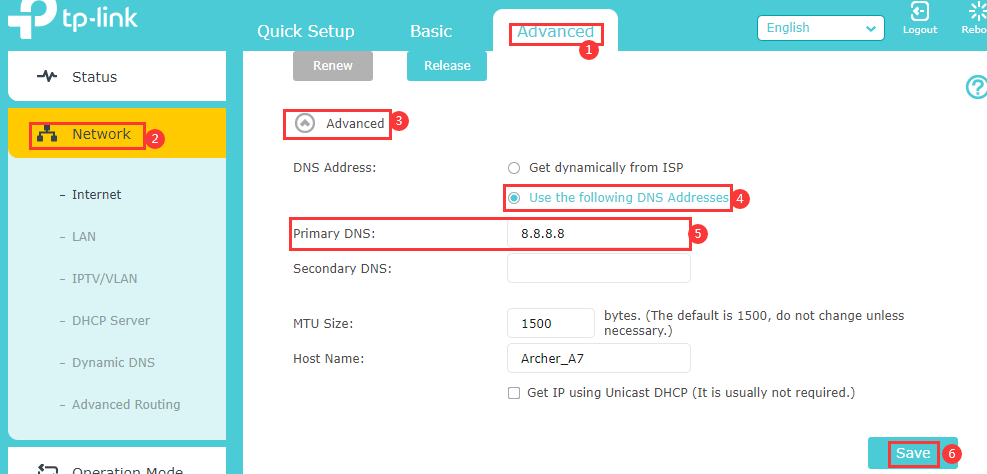
Step 4: Try to upgrade firmware locally or manually by downloading the latest firmware on the computer. Please refer to How to upgrade the firmware on TP-Link devices?
Part II: Manual/Local Upgrade
Case1. The error message “unable to upgrade”.
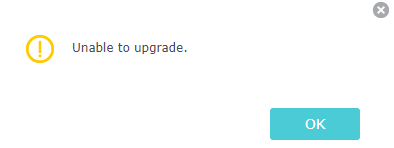
Step 1: Verify the format of the latest firmware. After downloading the latest firmware from the TP-Link official website, you should extract that folder first. The correct format of firmware should be a bin file.
Step 2: check whether you have downloaded the correct firmware version for your TP-Link device.
1. Check the model number, hardware version, EU or US version of TP-Link device by referring to How to find the hardware version on a TP-Link device
Reminder: Please upgrade firmware/software from the local TP-Link official website of the purchase location for your TP-Link device, otherwise it may cause upgrade failure or mistakes and be against the warranty.
2. Select the corresponding hardware version on the download website.
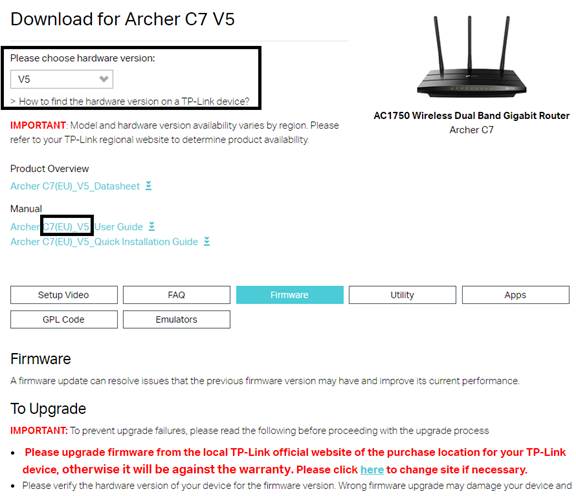
Case2. The progress bar is stuck
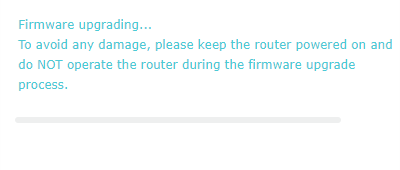
1. We suggest you wait for 5minutes to see if the progress is finished.
2. Try to refresh the web page first. Then upgrade again.
3. Try to change another web browser(Firefox, Microsoft Edge, Chrome and etc) to upgrade.
Notes: If there is a sudden power outage during the upgrade, there is a high chance that the router will become brick. At this point, you may refer to How to use webpage firmware recovery if the router become brick (new logo)?
If the above suggestions cannot help you out, please contact TP-Link technical support with the following info:
1. The model number, hardware version, current firmware version of TP-Link device;
2. The firmware version downloaded from TP-Link official website;
3. The screenshot of error info is displayed on the firmware upgrade page.
To get to know more details of each function and configuration please go to Download Center to download the manual of your product.
更多相關文章
這篇faq是否有用?
您的反饋將幫助我們改善網站
What’s your concern with this article?
- Dissatisfied with product
- Too Complicated
- Confusing Title
- Does not apply to me
- Too Vague
- 其他
謝謝
感謝您的反饋。
點擊此處與TP-Link技術支持聯繫。
基本 Cookies
These cookies are necessary for the website to function and cannot be deactivated in your systems.
TP-Link
accepted_local_switcher, tp_privacy_base, tp_privacy_marketing, tp_smb-select-product_scence, tp_smb-select-product_scenceSimple, tp_smb-select-product_userChoice, tp_smb-select-product_userChoiceSimple, tp_smb-select-product_userInfo, tp_smb-select-product_userInfoSimple, tp_top-banner, tp_popup-bottom, tp_popup-center, tp_popup-right-middle, tp_popup-right-bottom, tp_productCategoryType
Livechat
__livechat, __lc2_cid, __lc2_cst, __lc_cid, __lc_cst, CASID
Youtube
id, VISITOR_INFO1_LIVE, LOGIN_INFO, SIDCC, SAPISID, APISID, SSID, SID, YSC, __Secure-1PSID, __Secure-1PAPISID, __Secure-1PSIDCC, __Secure-3PSID, __Secure-3PAPISID, __Secure-3PSIDCC, 1P_JAR, AEC, NID, OTZ
分析和行銷 Cookies
Analysis cookies enable us to analyze your activities on our website in order to improve and adapt the functionality of our website.
The marketing cookies can be set through our website by our advertising partners in order to create a profile of your interests and to show you relevant advertisements on other websites.
Google Analytics & Google Tag Manager
_gid, _ga_<container-id>, _ga, _gat_gtag_<container-id>
Google Ads & DoubleClick
test_cookie, _gcl_au
Meta Pixel
_fbp
Crazy Egg
cebsp_, _ce.s, _ce.clock_data, _ce.clock_event, cebs
lidc, AnalyticsSyncHistory, UserMatchHistory, bcookie, li_sugr, ln_or


