How to log into the web management page of 3G 4G Wireless N Router (new logo)
The web-based management page is a built-in internal web server that does not require internet access. It does however require you device to be connected to the TP-Link router. This connection can be wired or wireless.
Note: Low version of your web browser may cause compatibility problem with the web-based interface (management page) of your device, such as unable to log into the interface, display incomplete features etc. It is strongly recommended to use a wired connection if you are going to change the router’s wireless settings or upgrade the firmware version of the router.
Follow the steps below:
Here takes TL-MR3420 as a demonstration.
1. Connect your computer to the router.
Method 1: Wired
Connect your computer’s Ethernet port to one of the LAN ports on TL-MR3420 via an Ethernet cable.
Method 2: Wirelessly
Use the default SSID (Wireless Network Name) and Wireless Password printed on the product label of the router to connect wirelessly.
2. Launch a web browser and type in http://tplinkwifi.net. Set a strong password using 1-15 characters and click Save.
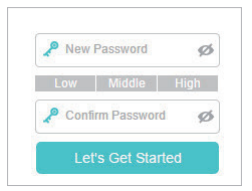
Get to know more details of each function and configuration please go to Download Center to download the manual of your product.
這篇faq是否有用?
您的反饋將幫助我們改善網站