How to Configure the Client Mode on the TL-MR3020 and TL-MR3040
這篇文章適用於:
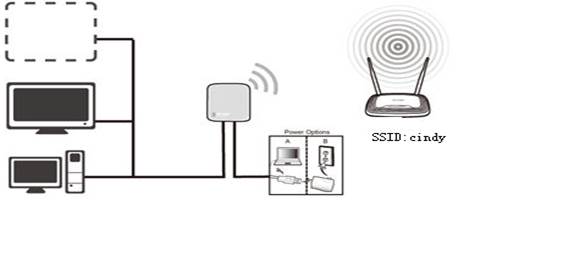
Definition: The TL-MR3020/MR3040 is connected to another device via Ethernet cord and acts as a wireless adaptor to send/receive the wireless signal from your wireless network.
Application: For a Smart TV, Media Player, or game console with an Ethernet port. Use the TL-MR3020/MR3040 to make your devices Wi-Fi enabled, granting them access to your wireless network.
Access web interface
Switch the mode to Travel Router (AP) Mode, run Quick Setup
Go to Quick Setup-> Click Next
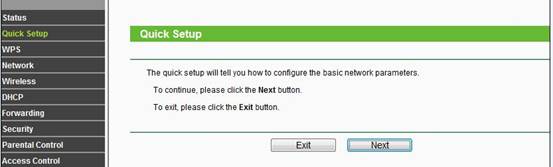
Select Client-> Click Next
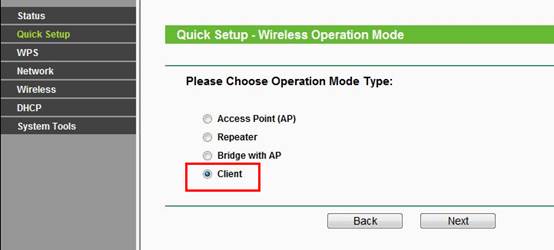
Click Survey
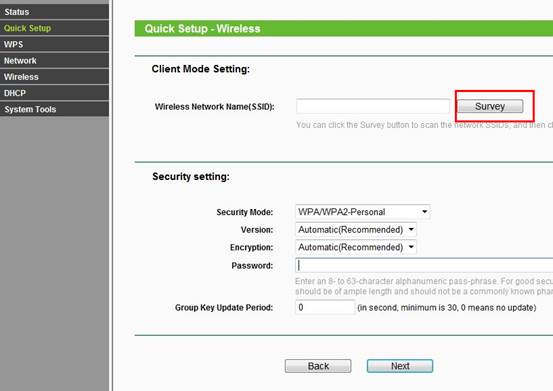
Locate your router network name under the SSID column -> Click Connect
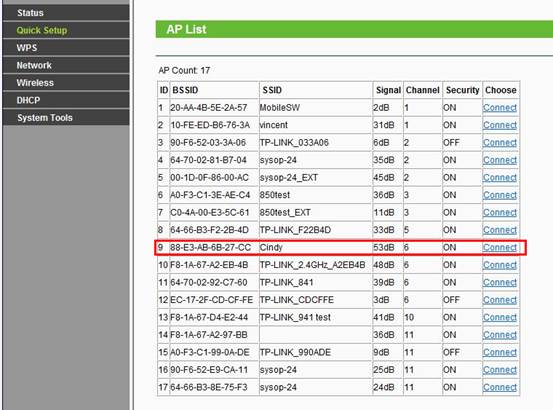
Security Settings: (Please match Security Settings with your existing router)
Please refer to Original Equipment Manufacturer for details
Password: (Please match Security Password with your existing router)
Click: Next
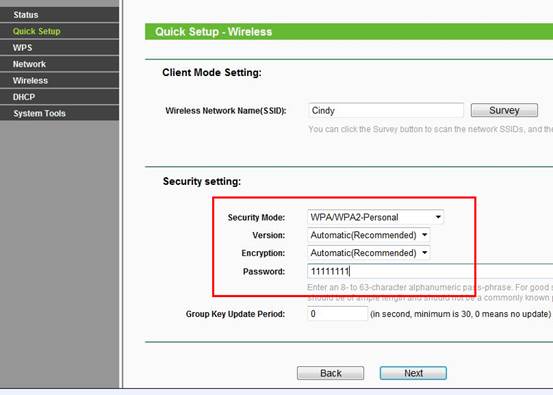
ClickReboot, and wait until it goes to 100% percent.
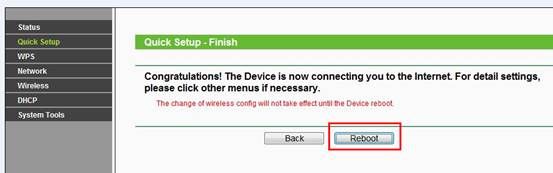
Relocate the TL-MR3020/MR3040
You may now connect the TL-MR3020/MR3040 directly into your Media Device, Game Console, Smart TV, Desktop Computer, or other devices that utilize an Ethernet port.
Congratulations! Your wired device is Wi-Fi enabled. It can connect to your wireless network without the Ethernet core.
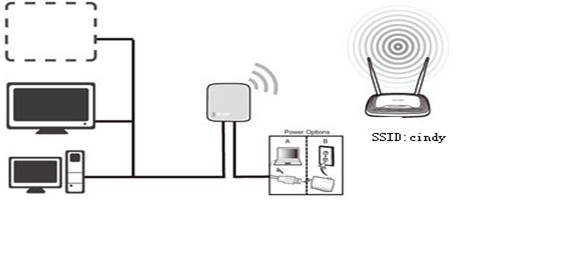
If it doesn't work, please feel free to contact us(support@tp-link.com).
Get to know more details of each function and configuration please go to Download Center to download the manual of your product.
這篇faq是否有用?
您的反饋將幫助我們改善網站