如何變更TP-Link設備管理的使用者名稱或密碼?
註:
- 本文預設為您已登入產品網頁管理頁面,若未登入請先登入。
- 產品網頁管理頁面將依據不同產品型號有所差異。
- 非管理型交換器與網卡產品則無管理頁面。
請依據您使用設備類型點選以下項目。
請參考連結來找到您的產品類別。
範例 A:
至進階/進階設定(Advanced)> 系統工具(System Tools) > 管理(Administration)在帳號管理頁面輸入您舊的使用者名稱和密碼,接著在下方輸入新的使用者名稱並輸入兩次新密碼點選儲存(Save). 未來請使用新的使用者名稱/帳號和密碼來登入產品設定頁面。
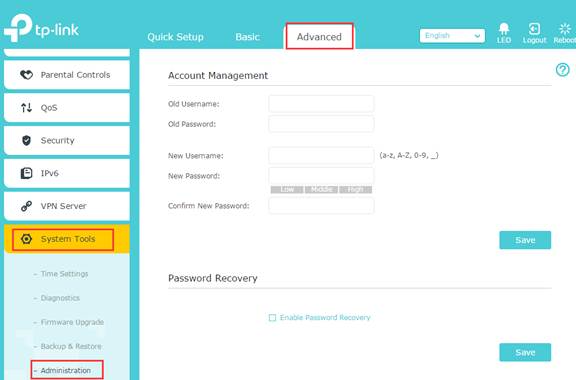
範例 B:
點選左側清單的系統工具(System Tools) > 密碼(password), 在密碼管理頁面輸入您舊的使用者名稱和密碼,接著在下方輸入新的使用者名稱並輸入兩次新密碼點選儲存(Save). 未來請使用新的使用者名稱/帳號和密碼來登入產品設定頁面。
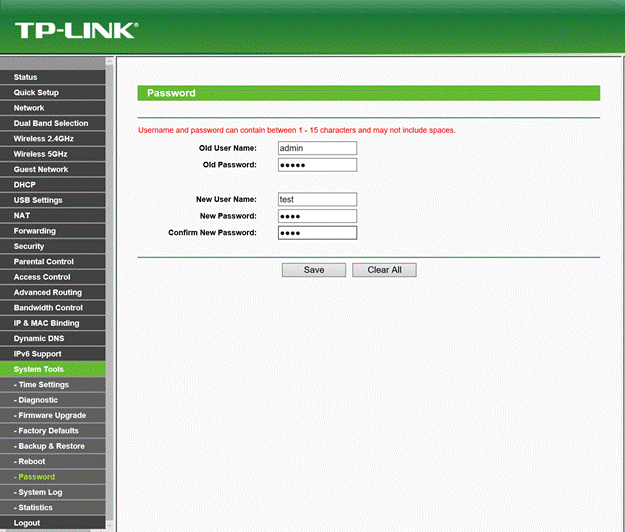
範例 A:
至進階/進階設定(Advanced)> 系統工具(System Tools) > 管理(Administration)在帳號管理頁面輸入您舊的使用者名稱和密碼,接著在下方輸入新的使用者名稱並輸入兩次新密碼點選儲存(Save),未來請使用您新的使用者名稱/帳號(username)和密碼(password)來登入產品設定頁面。

範例 B:
點選左側清單的系統工具(System Tools) > 密碼(password), 在密碼管理頁面輸入您舊的使用者名稱和密碼,接著在下方輸入新的使用者名稱並輸入兩次新密碼點選儲存(Save),未來請使用新的使用者名稱/帳號和密碼來登入產品設定頁面。

Example C:
Go to Advanced > System Tools > Account Management. Enter the current username and password. Enter the new username and password. Click Save.

Click the System > Account. On this page, you can change the administrator’s password and manage the user account(s) that are allowed to access to your camera.
Click Change Password to change the password of the admin account which has all authority of configuration, or user accounts that can only view the Live View. Enter the old password and the new password. Click Save.
To add a new user account, click Add, enter the new user name and password. Click Save.

Example A:
Go to Advanced > System Tools > Modify Password. Enter the old user name and password. Enter the new user name and password. Enter the new password to confirm. Click Save.

Example B:
Go to Advanced > Device > Account Management. Enter the old user name and password. Enter the new user name and password. Enter the new password to confirm. Click Save.

Click Setup > System. Enter the administrator’s password. Click Save & Restart.

Example A:
Go to System > User Management > User Config.
To create a user:
User Name: Create a name for users’ login.
Access Level: Select the access level to login. Admin: Admin can edit, modify and view all the settings of different functions. Guest: Guest only can view the settings without the right to edit and modify.
User Status: Select Enable/Disable the user configuration.
Password: Type a password for users’ login.
Confirm Password: Retype the password.

To edit a user:
Click Edit button of the user. Tick Password Modify. Enter the old password. Set a new password. Click Apply.

Example B:
Choose the menu System > User Account to load the following page. Enter the old password. Enter the new password. Enter the new password again to confirm. Click Apply.

Example A:
Go to System > User Account. Enter the present user name and password of the admin account to get the permission of modification. Enter a new user name and password. Enter the new password again to confirm. Click Save.
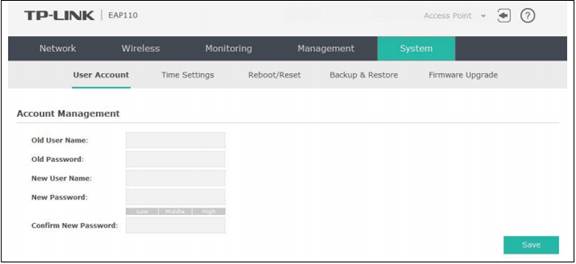
Example B:
Go to System page. Enter the current user name and password. Enter a new user name and password for the admin account. Confirm the new password. Click OK.

Example C:
Click System Tools > Account. Enter the old password. Set a new user name and password. Confirm the new password. Click Save.

Example A:
Choose menu System Tools > Password. Enter the old user name and password. Enter a new user name and password. Enter the new password twice to confirm it. Click Save.

Example B:
Choose the menu Maintenance > Admin Setup > Administrator to load the following page. Enter the current user name and password. Enter a new user name and password. Enter the new password twice to confirm it. Click Save.

Get to know more details of each function and configuration please go to Download Center to download the manual of your product.
這篇faq是否有用?
您的反饋將幫助我們改善網站