How to configure TL-WA701ND V2, TL-WA801ND V2, or TL-WA901ND V3 as bridge with AP mode
這篇文章適用於:
Definition:
In networking, Bridge with AP mode allows two or more wireless access points (APs) to communicate with each other for the purpose of
joining multiple LANs. Besides, this mode can also provide local wireless coverage.
The topology below shows how the bridge with AP works:
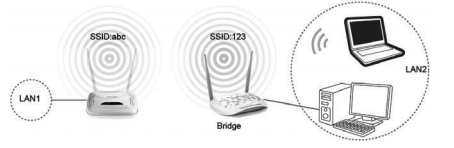
Note:
Here we take TL-WA701ND V2 and the information below as a reference.
If the detailed information for your case is different, please use the corresponding information to configure it according to the
instructions below.
If this is not the initial setup, please reset the Access Point to factory default settings firstly then go through all the steps below.
Information of Root Router:
· LAN IP: 192.168.0.1
· SSID: TP-Link_3600
· Encryption Type: WPA-PSK
· Passphrase: 12345678
Configuration on Bridge with AP
Step 1
Please refer to the article that the DHCP is enabled. The default IP Address is 192.168.0.254.
Step 2
You will log into the TP-Link Quick Setup page. Please click on Next to run the setup procedure.
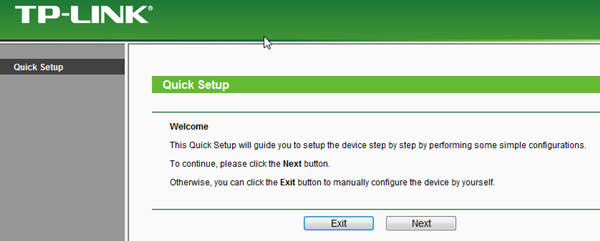
Step 3
Choose the Operation Mode Bridge with AP, and then click on Next.
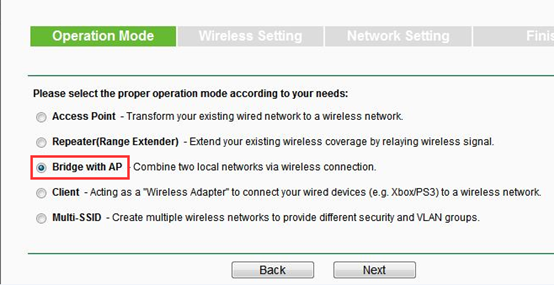
Step 4
Click on the Survey button to find your main router’s Wi-Fi, such as BSSID and SSID.
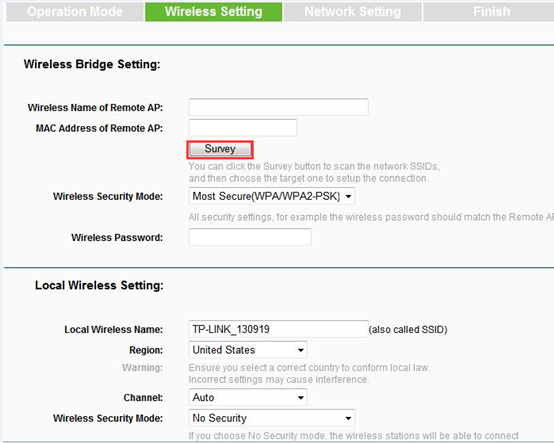
Step 5
Find your main router’s SSID, and then click on Connect button.
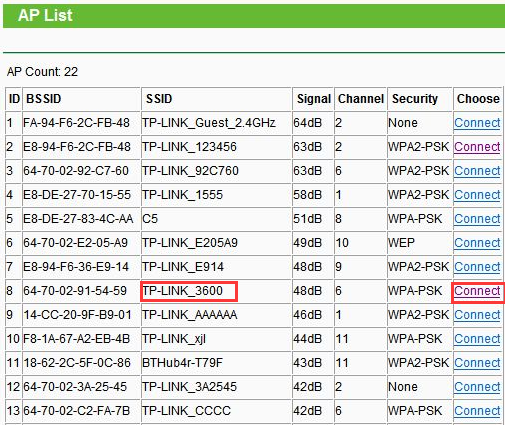
Step 6
Type in the same Wireless Password as your main router’s.
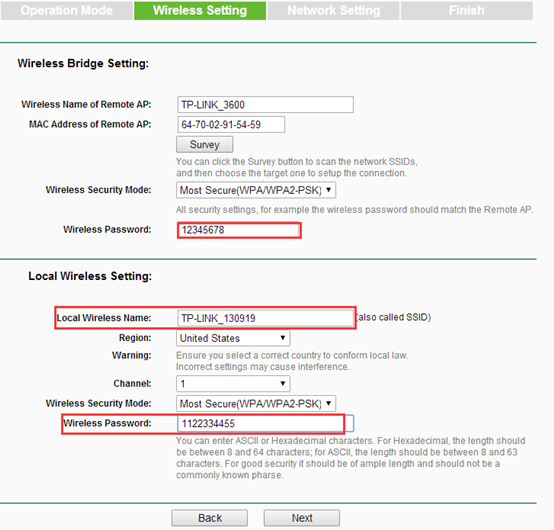
Note:
You can change the Local Wireless Name as what you want in the Local Wireless Setting, it is your Wi-Fi name from TP-Link AP, not your main router; also, you can set a Wireless Password for TP-Link AP.
Step 7
Make sure the DHCP Server is disabled. Click on Next button.
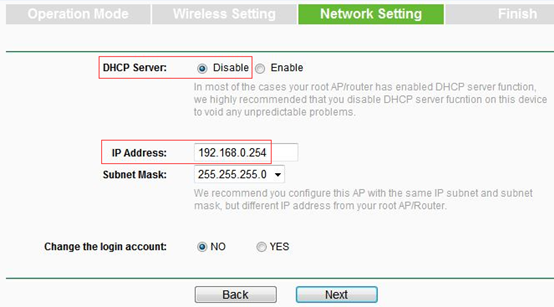
Note:
Please make sure the TL-WA801ND’s IP address is in the same IP segment with the Root Router and avoid the IP conflict. If not, you can change its IP address
here to match the same IP segment with the root router. For example, if your root AP is 192.168.1.1, you may change the IP address of
TL-WA801ND as 192.168.1.X (1
Step 8
Confirm all the following information, if no problem, click on Finish button, and then it will restart automatically.
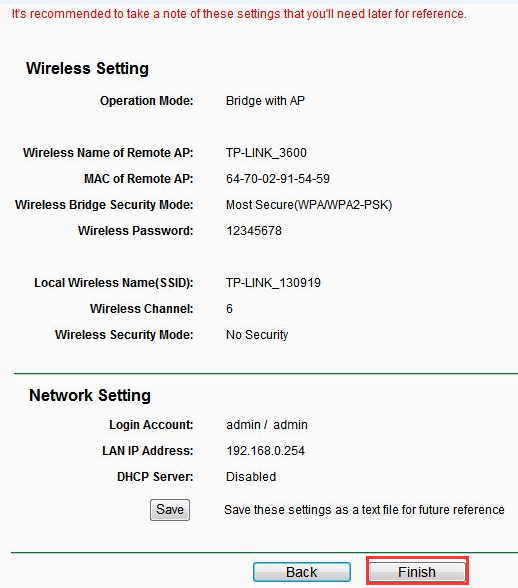
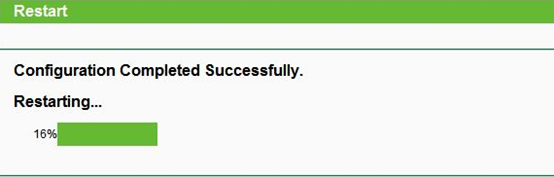
After you go through all the above steps, the Bridge with AP should get working properly with the Root Router; Use Ping in cmd prompt on
the computer to ping IP Address of your root router and make certain whether you have setup the AP successfully. For how to use Ping,
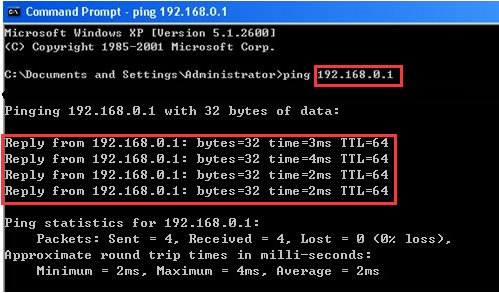
Get to know more details of each function and configuration please go to Download Center to download the manual of your product.
這篇faq是否有用?
您的反饋將幫助我們改善網站