Загальні питання щодо функції Ethernet Backhaul на вашому Deco
Ethernet Backhaul is a feature that makes it possible to wire the Deco units together.
Thanks to this feature, every two Deco units can be wired with an Ethernet cable. And Deco will transmit data between the two units through the Ethernet connection, which is more stable and faster than Wi-Fi. Once Ethernet backhaul is established, the Wi-Fi backhaul will disconnect automatically.
Normally, after wired Deco units with an Ethernet cable, the Ethernet backhaul will take effect automatically. Here are two typical connection structures for Ethernet Backhaul:
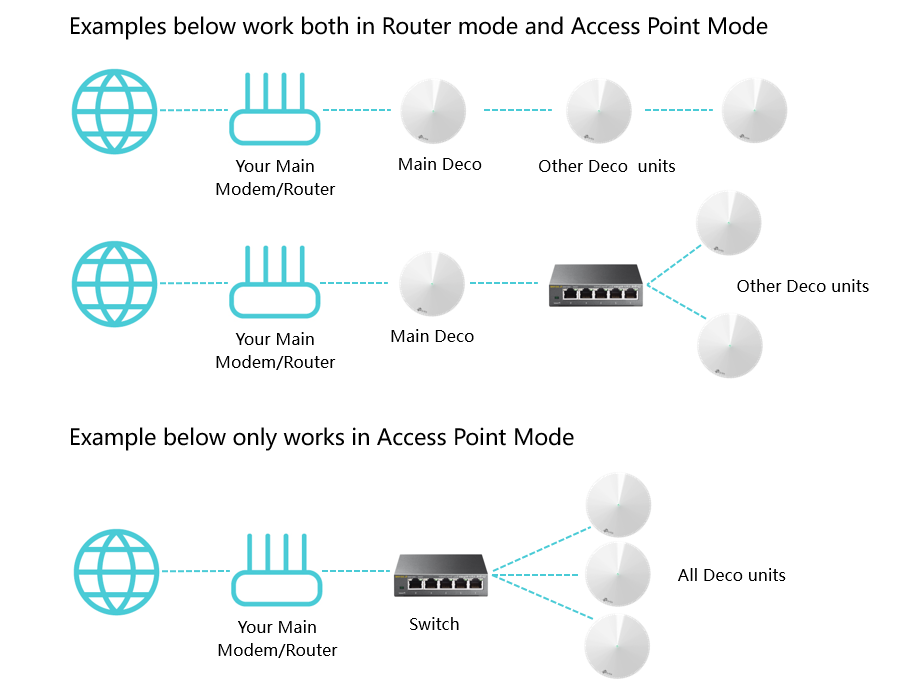
Notes:
1. Please note that the main Deco unit will act as an NAT router by default.
2. Please set up the Deco units on the same network at first through the Deco app before you wired them together.
3. Please ensure there are no other DHCP servers behind the main Deco. Otherwise, it will cause other Deco units getting an invalid IP address which doesn't have internet access.
4. If you have switches on the network and find Ethernet Backhaul not working, please check the management IP address of your switches. It seems that some switches adopt the same management IP as the LAN IP address of Deco, which may cause some conflicts on the network. In this case, it's recommended to change the management IP address of switches to another one.
Frequently Asked Questions
Q1: Can I connect all the Deco units directly to my home modem/router?
In Router mode:
Only the main Deco could be connected to your home modem/router. Other satellite Deco units should be connected behind the main one, just as the “Star Network” shows. If not, they may be in a network loop and cause unexpected dropout issues.
In Access Point mode:
You can connect all the Deco units directly to your home modem/router/switch as you want. The system will work as expected.
Q2: To use the Ethernet Backhaul feature, do I need to wire all my Deco units?
Nope. You can set up one for wireless backhaul, and the other one for Ethernet backhaul as you want.
For example, if you have three Deco units and want to create Wi-Fi not only in your living room and bedroom but also in the office, which is a little far away from other rooms and has no Wi-Fi coverage. Then you can put the main Deco and satellite Deco 1 in your living room and bedroom (wireless backhaul). As for satellite Deco 2, you can place it in the office with a long Ethernet cable connected to the main or satellite 1 unit. In this case, the satellite 2 unit will work through Ethernet backhaul, while the main and satellite 1 will work through wireless backhaul.
Q3: How do I know if Ethernet Backhaul takes effect?
On the Deco app, please click on the Internet icon, then click on one of the satellite Deco, and you will see the satellite Deco’s signal source. If there is a Wi-Fi icon on the signal source, it means the satellite Deco is using the Wi-Fi backhaul. If there is an Ethernet icon, it means the satellite Deco is using Ethernet backhaul.
Note: Currently, only some Deco models support this feature, other models will support this feature via firmware updates in the future.
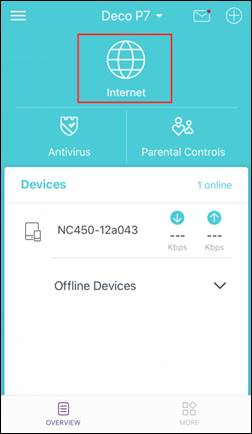
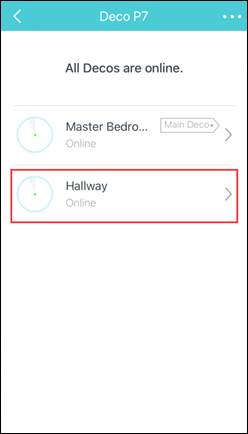
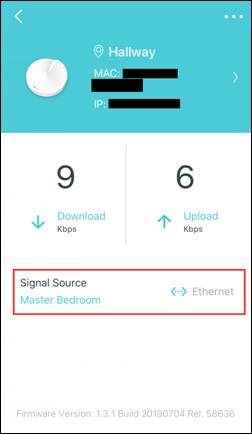
Q4: Why my Deco units become unstable once they're connected via a switch?
It's probably that you're using a D-Link switch.
The Deco Ethernet backhaul feature is based on the standard IEEE 1905.1 protocol. However, we find that some D-Link switches will not forward packets based on IEEE 1905.1 protocol, causing all Deco units in a network loop and becoming quite unstable. If you have a D-Link switch and encounter an unstable issue with Ethernet backhaul, we recommend to change the switch to another brand or contact D-Link support directly for a fix.
If you're not sure which switch to use, TP-Link switches may be a good choice.
Q5: Why my satellite Deco's signal source shows "Wi-Fi" instead of "Ethernet" in the Deco app even if the main Deco and the satellite Deco are connected to the same switch?
1.Please try connecting two Deco units directly by using one Ethernet cable, bypassing the switch. If the Ethernet backhaul is successfully established, proves that the switch might have some issues working with ethernet backhaul, you might consider changing another switch. TP-Link Switches are mostly compatible with our Deco’s Ethernet backhaul.
2. If the satellite Deco still shows Wi-Fi signal source after connecting them directly, it means that one of the Deco units might have issues, please contact us.
Q6: Can I set up different Deco models such as M5 and M9 Plus together through Ethernet backhaul?
Yes, just configure and add different Deco models in the same Deco network. After that, you can wire them to set up the Ethernet backhaul connection.
You could refer to the link to know how to add different Deco models in the same network.
Q7: What can I do if the Ethernet backhaul is not taking effect?
- Try a different port on the Deco.
- Try a different Ethernet cable.
- If the Deco units are connected to a switch, please connect them directly bypassing the switch for a try. We have found that some switches (such as D-Link switches) cannot handle the Ethernet Backhaul packets between Decos properly.
Q8:How to turn off Ethernet backhaul on the Deco?
You can disconnect the Ethernet cable between Deco units to disable the Ethernet backhaul.
Q9: Can I use one Ethernet port on the Deco for Ethernet backhaul and the other to connect a computer?
Yes.
Note: On the main Deco, one Ethernet port should connect to the modem/router to get internet, the other Ethernet port can be used for Ethernet backhaul, or connect to a computer.
Q10: Can I wire Deco via Ethernet cable on different floors?
Yes, but you need to pay attention to the working mode of the Deco.
When the Deco system works in Router mode, only the main Deco can connect to the modem/router directly.
Чи була ця стаття корисною?
Ваш відгук допомагає вдосконалити цей сайт.


