How to set up Wake-on-LAN on Modem
What is Wake-on-LAN?
Wake-on-LAN (WoL) is an Ethernet or Token ring computer networking standard that allows a computer to be turned on or awakened by a network message. The message is usually sent by a program executed on another computer on the same local area network. It is also possible to initiate the message from another network by using subnet directed broadcasts or a WOL gateway service.
Hardware requirements
The mainboard and wired network adapter must support Wake-on-LAN feature.
Software requirements
Wake On Lan Gui, Lan Helper, Magic Packet Utility, NetWaker for Windows. Here we take WakeOnLanGui as an example.
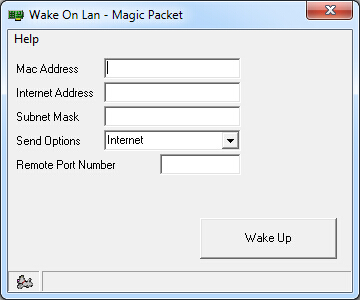
Set up steps:
1. Enter BIOS when start up the computer. Then enable ‘Resume by PCI Device’ and ‘Resume by PCI-E Device’. Usually this option is in power management menu.
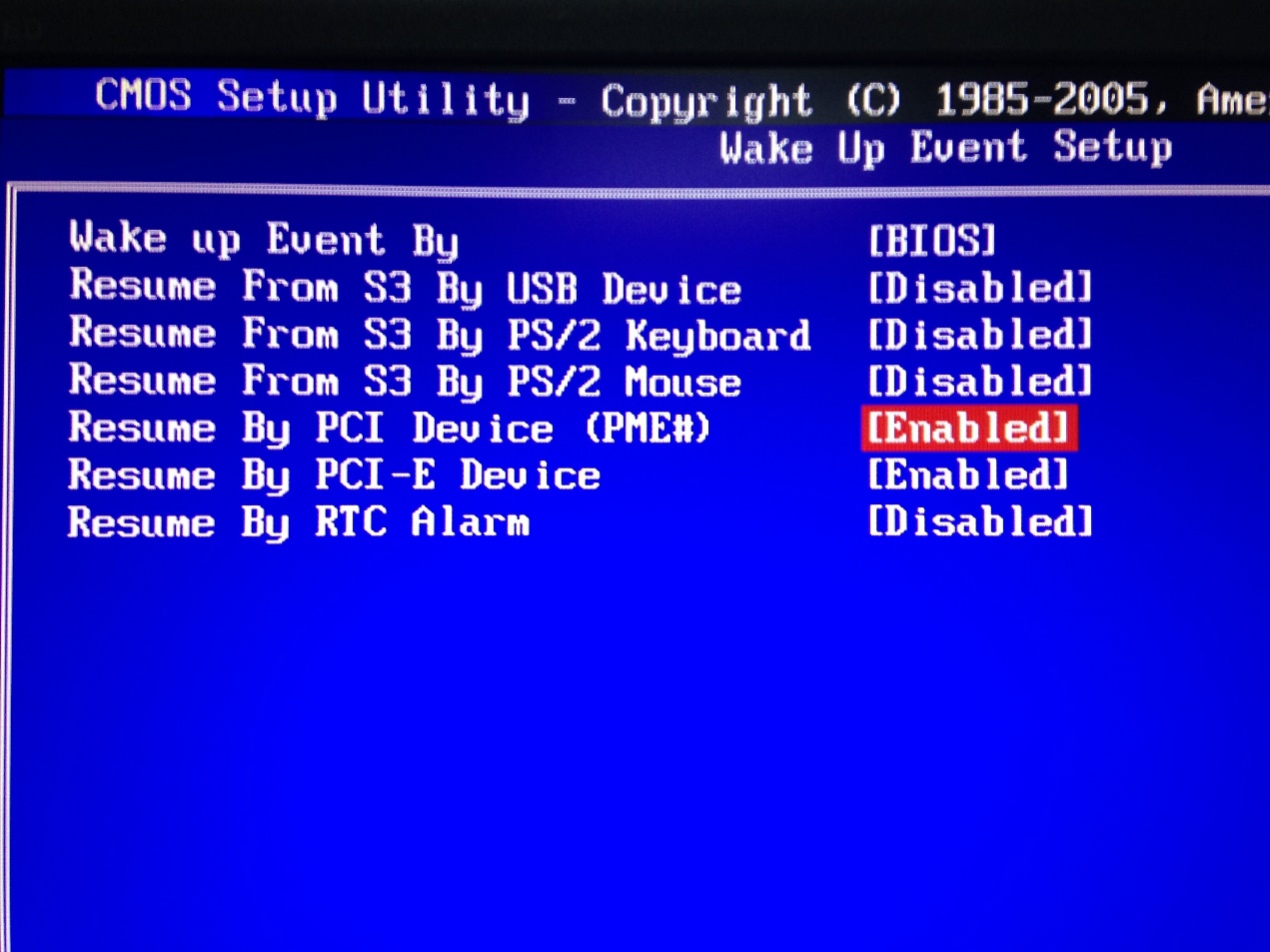
2. Turn on the computer and go to Control Panel--Network and Internet--Network and Sharing Center--Local area connection--Properties--Configure--Advanced. Then Enable ShutDown Wake Up and set Wake Up Capabilities to Magic Packets.
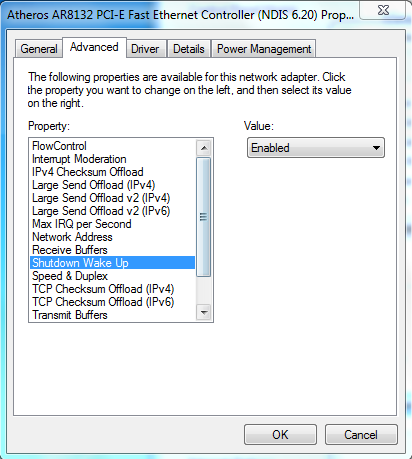
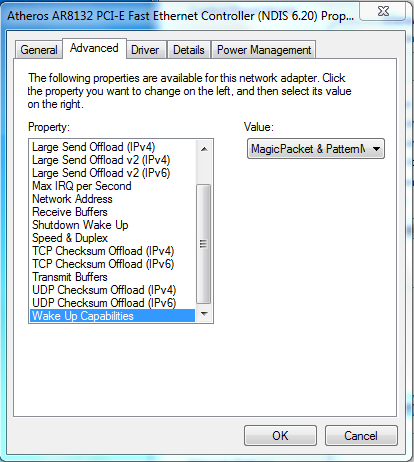
After the settings are done on the computer, we need to do some setting on our Router.
Wake up a PC on LAN side
1. Check MAC address and IP address of the computer need Wake-on-LAN. We call it PC 1 here.
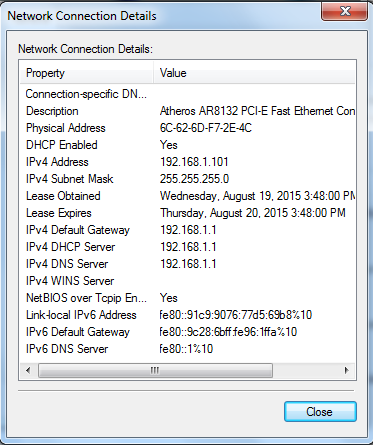
2. Set IP&MAC binding of PC 1 on our router. 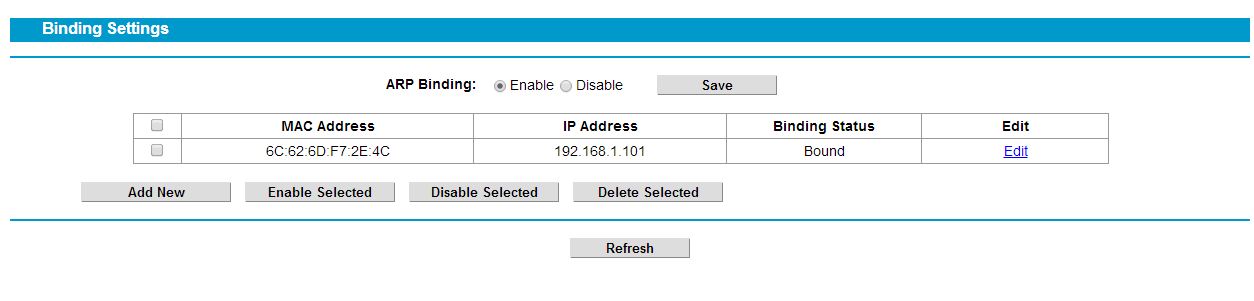
Classic Web UI
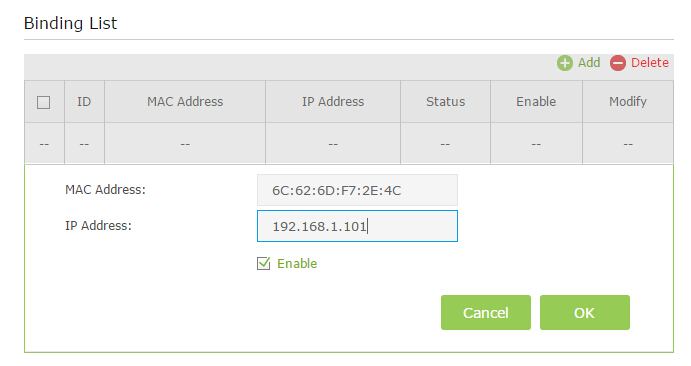
New Web UI
3. Set Address reservation for PC 1 on our router.
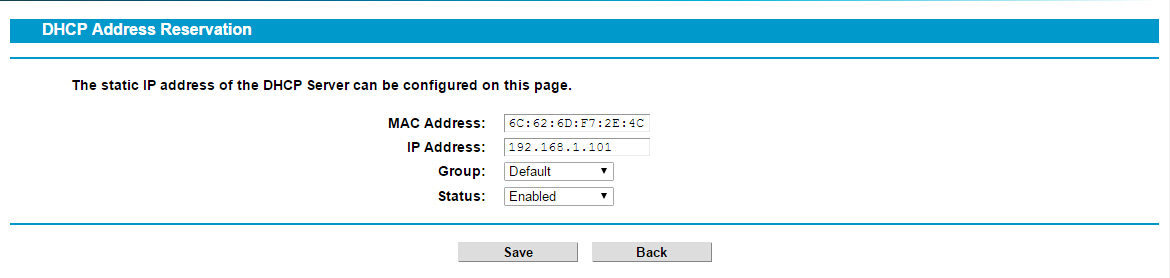
Classic Web UI
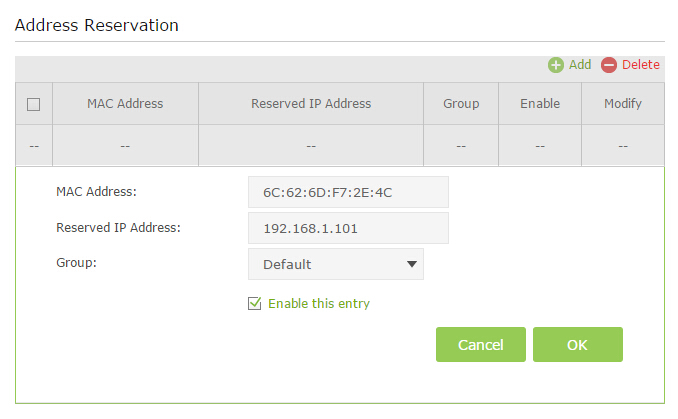
New Web UI
4. Run Wake On Lan GUI software on another PC in the same LAN. Then fill in the information. Port number is unnecessary if we wake up on Local Subnet. You can fill a random number from 1-65535.Then click Wake Up and you can see PC 1 will start up.
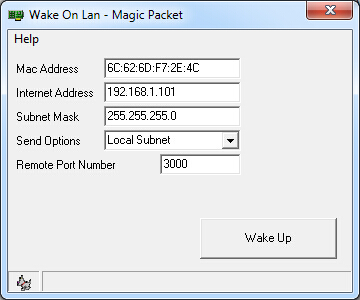
Wake up a PC on the WAN side
The first 3 steps are the same as above.
4. We need to open a port for PC 1 use Virtual Server. Here we open port number 3000.
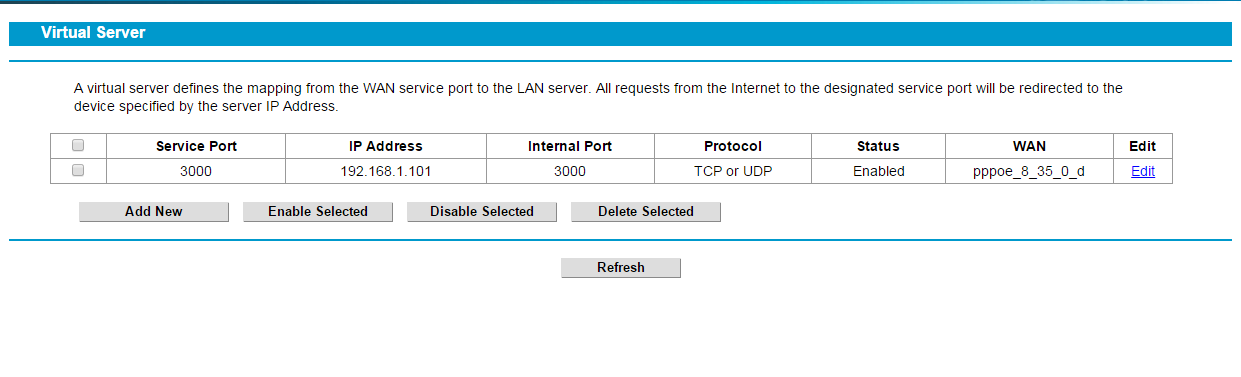
Classic Web UI
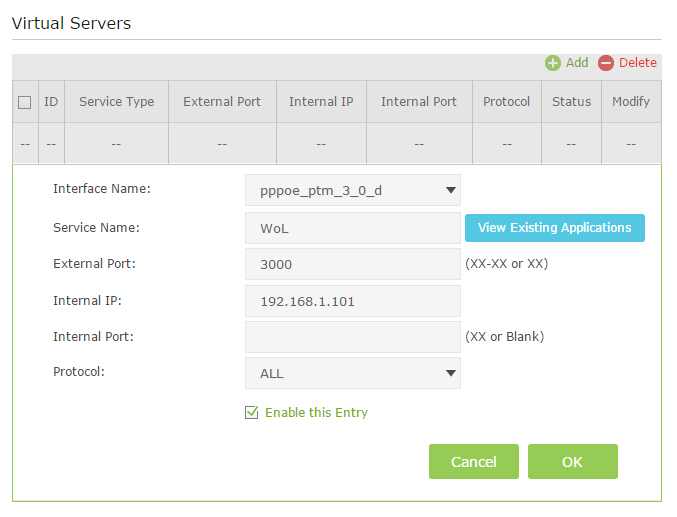
New Web UI
5. Now we check the WAN IP address of the Router PC 1 connected. Here the WAN IP is 218.18.2.35.

6. Run Wake On Lan GUI software on a PC from WAN side. Then fill in the information like below and click Wake Up. You can see PC 1 will start up after you click it.
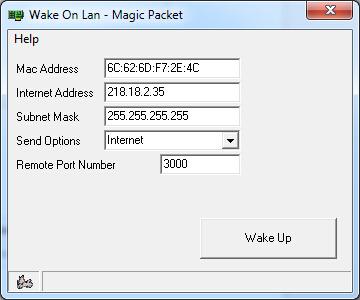
Чи була ця стаття корисною?
Ваш відгук допомагає вдосконалити цей сайт.