How to set up an IPv6 Internet connection on High Power Wireless N Router_TL-WR841HP V5 (router mode--new logo)
Here takes TL-WR841HP for demonstration.
1. This feature take effects when the router is in Wireless Router mode. Follow the instructions below to configure the router.
How to configure Router Mode of High Power Wireless N Router_TL-WR841HP V5? (new logo)
2. Go to IPv6 > IPv6 WAN.
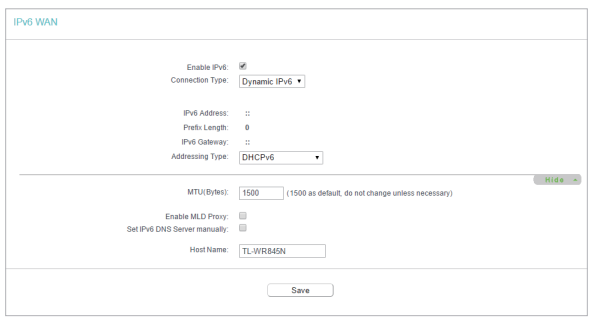
3. Select the WAN Connection Type according to your ISP network topolopy:
• Dynamic IPv6 - Connections which use dynamic IPv6 address assignment.
• Static IPv6 - Connections which use static IPv6 address assignment.
• PPPoEv6 - Connections which use PPPoEV6 that requires a username and password.
• Tunnel 6to4 - Connections which use 6to4 address assignment.
Dynamic IPv6
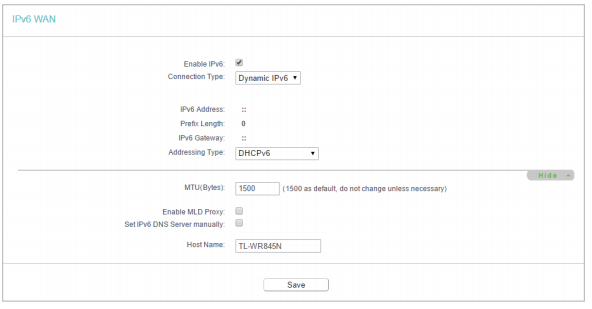
• IPv6 Address - The IPv6 address assigned by your ISP dynamically.
• Prefix Length - The length of IPv6 address prefix.
• IPv6 Gateway - Enter the default gateway provided by your ISP.
• Addressing Type - There are two types of assignation for IPv6 address: SLAAC (Stateless address auto-configuration) and DHCPv6 (Dynamic Host Configuration Protocol for IPv6) Server. • MTU(Bytes) - The normal MTU (Maximum Transmission Unit) value for most Ethernet networks is 1500 Bytes. For some ISPs, you may need to modify the MTU. But this is rarely required, and should not be done unless you are sure it is necessary for your ISP connection.
If your ISP gives you one or two DNS IPv6 addresses, select Set IPv6 DNS Server manually and enter the IPv6 DNS Server and Secondary IPv6 DNS Server into the correct fields. Otherwise, the DNS servers will be assigned from ISP dynamically.
• Enable MLD Proxy - Enable the Multicast Listener Discovery (MLD) Proxy function if you need. • IPv6 DNS Server - Enter the DNS IPv6 address provided by your ISP.
• Secondary IPv6 DNS Server - Enter another DNS IPv6 address provided by your ISP.
Note: If you get Address not found error when you access a website, it is likely that your DNS servers are set up improperly. You should contact your ISP to get DNS server addresses.
Static IPv6
Set it up as Dynamic IPv6 with parameters given by your ISP.

PPPoEv6

• PPP Username/Password - Enter the User Name and Password provided by your ISP. These fields are case-sensitive.
• Authentication Type – Choose one authentication type from AUTO-AUTH, PAP, CHAP and MS-CHAP.
Tunnel 6to4

• WAN Connection - Display the available WAN connection.
4. Click Save.
5. Go to IPv6 > IPv6 LAN.

6. Select the Address Autoconfiguration Type which determines the way how the router assigns IPv6 address for PCs on the LAN:
• Address Autoconfiguration Type - RADAD (Router Advertisement Daemon) and DHCPv6 (Dynamic Host Configuration Protocol for IPv6) Server.
• Site Prefix Configuration Type - The type of IPv6 address prefix.
• Delegated - Get the IPv6 address prefix from the ISP automatically, and the device will delegate it to the LAN.
• Static - Configure the Site Prefix and Site Prefix Length manually. Please contact your ISP to get more information before you configure them.
Tips: If your IPv6 wan connection type is “Tunnel 6to4”, the Site Prefix Configuration Type should be “Static” to make sure “Tunnel 6to4” works properly.
7. Click Save.
Get to know more details of each function and configuration please go to Download Center to download the manual of your product.
Is this faq useful?
Your feedback helps improve this site.
TP-Link Community
Still need help? Search for answers, ask questions, and get help from TP-Link experts and other users around the world.