How to use FTP server to share files from USB storage device on TD-W9970 (new logo)
1. Plug the USB storage into the USB port of the TP-Link modem router.
2. Log into web management page of the modem router.
How to login to the web management page of TD-W9970_(new logo)?
3. Go to USB Settings → USB Mass Storage. Make sure the USB devices is identified by the modem.
4. Go to USB Settings → User Accounts. You can specify the username and password for Storage Sharing.
There are five users here, which provide means to control the access to the USB mass storage by Storage Sharing. The Super User has the right to read and write to Storage Sharing.
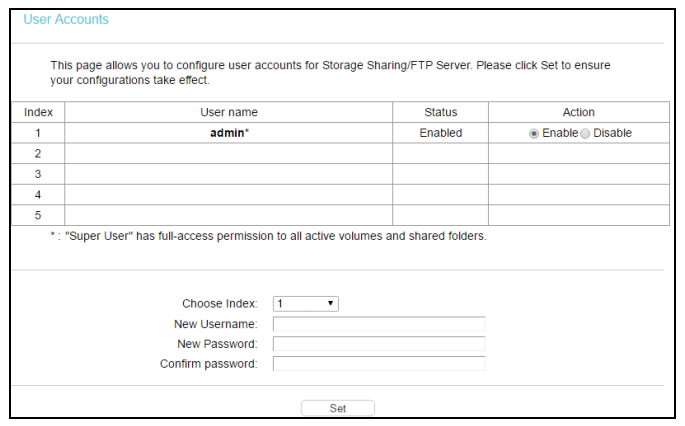
5. Go to USB Settings → FTP Server, you can create an FTP server that can be accessed from the Internet or your local network.
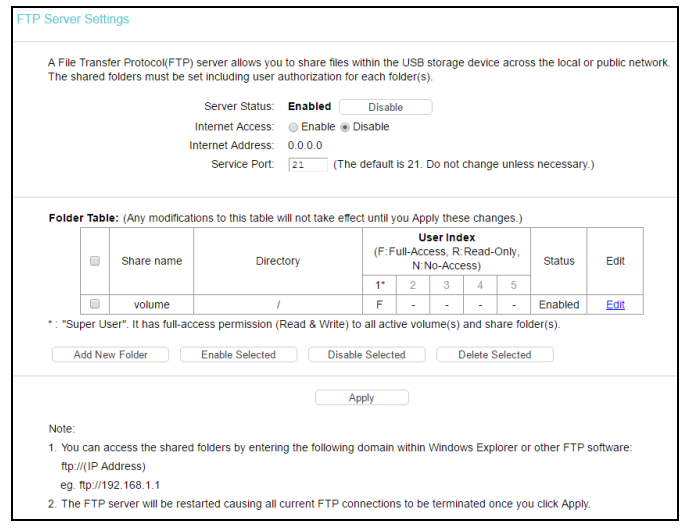
1) Enable Server Status.
2) Enable Internet Access if you want users in public network to access FTP server.
3) Click Add New Folder.
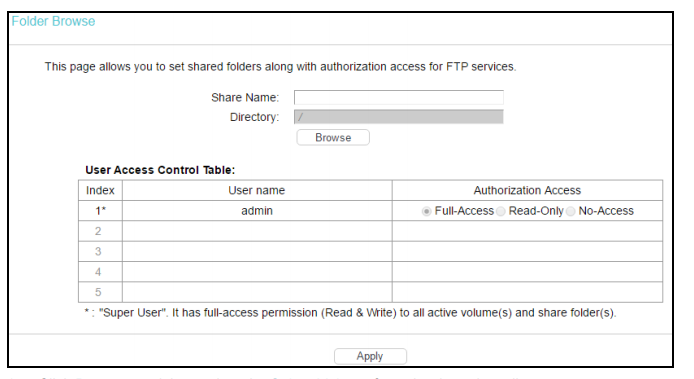
4) Click Browse, and then select the Volume from the drop-down list.
5) Enter display name of the share folder in Share Name filed.
6) Click Apply to apply the settings.
You can access the shared folders by entering the following domain within Windows Explorer or other FTP software:
ftp://(IP Address)
eg. ftp://192.168.1.1
Note:
1. The max share folders number is 10. If you want to share a new folder when the number has reached 10, you can delete an existing share folder and then add a new one.
2. The FTP server will be restarted causing all current FTP connections to be terminated once you click Apply.
Get to know more details of each function and configuration please go to Download Center to download the manual of your product.
Is this faq useful?
Your feedback helps improve this site.
TP-Link Community
Still need help? Search for answers, ask questions, and get help from TP-Link experts and other users around the world.