How to make my Tapo / Kasa device work with Amazon Alexa
This guide will show you how to add your Tapo/Kasa device to Amazon Alexa. Once added, you can use simple voice commands to control Tapo smart plug and smart bulb, or stream your Tapo camera videos to Amazon Echo Show or Fire TV. The following tutorial is based on the Tapo device as an example, and the Kasa APP operates similarly.
NOTE: Please update both the Tapo/Kasa app and Tapo/Kasa devices to the least one first.
Link Tapo/Kasa service with Alexa
To get started, make sure your Tapo/Kasa device is set up and online. Here we take the Tapo/Kasa plug as an example.
There are two options for connecting the Tapo/Kasa device and Amazon Alexa.
Option 1:
Step 1. Open the Tapo /Kasa app, go to Me > Third-Party Services, and select Amazon Alexa. The location of Me button may vary by app version. It is located either in the bottom right corner or top left corner of the app.
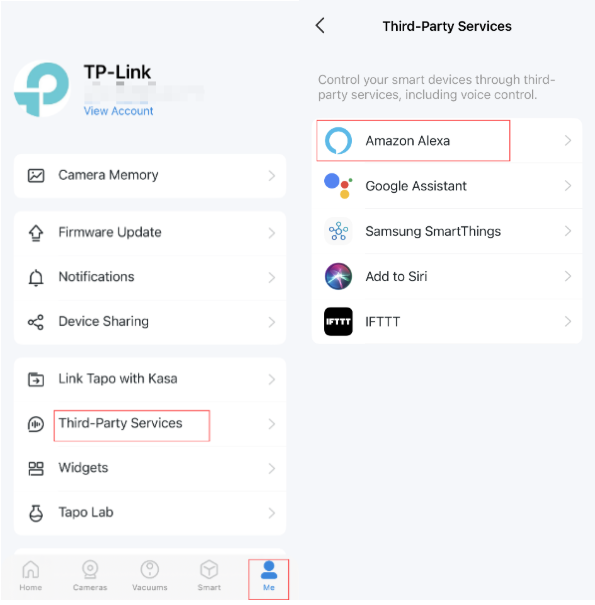
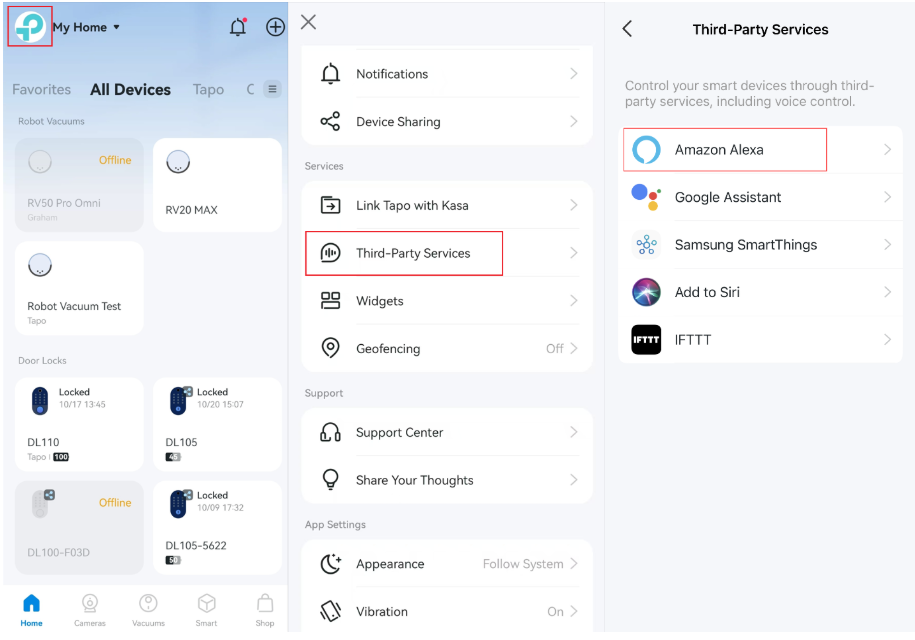
Step 2. Then tap Tapo Skill and follow the instructions to link your Tapo account with Alexa. Once linked successfully, the message Tapo Skill is Now Linked will come up.




Step 3. Tap the message to go to the Amazon Alexa app. After enabling the Tapo/Kasa Skill, Alexa will connect to your device automatically and now you can control it via Alexa.


Option 2:
Step 1. Open the Amazon Alexa app. Then tap on More in the lower right corner and select Skills & Games.

Step 2. Enter and search for Tapo/Kasa.


Step 3. Tap the ENABLE TO USE button.

Step 4. Follow the instructions to link your Tapo/Kasa account with Alexa.


Step 5. Once linked, Alexa will discover and connect to your device automatically. Follow the app instructions to complete the setup and you can control your Tapo/Kasa device via Alexa.


Enjoy!
You can control your Tapo Plug using simple voice commands. For example: “Alexa, turn on the ‘Toaster’ after two minutes”.
Note: Every time you change the name of the Tapo device, you will need to discover the device again to update its name.
Matter devices connect to Alexa directly
Please refer to this FAQ for more information:
How to set up Matter device with Alexa, Google, Apple or SmartThings
Is this faq useful?
Your feedback helps improve this site.
TP-Link Community
Still need help? Search for answers, ask questions, and get help from TP-Link experts and other users around the world.

_normal_20220930095743r.png)
