How to set up QoS for RTSP in TD-8816/8817,TD-W8961ND/W8951ND/W8151N/W8901G/W8901N
Please make sure Internet is OK first, and then configure QoS as below:
Suppose the topology is as following, please follow the steps to make RTSP data have the highest priority for the whole network.
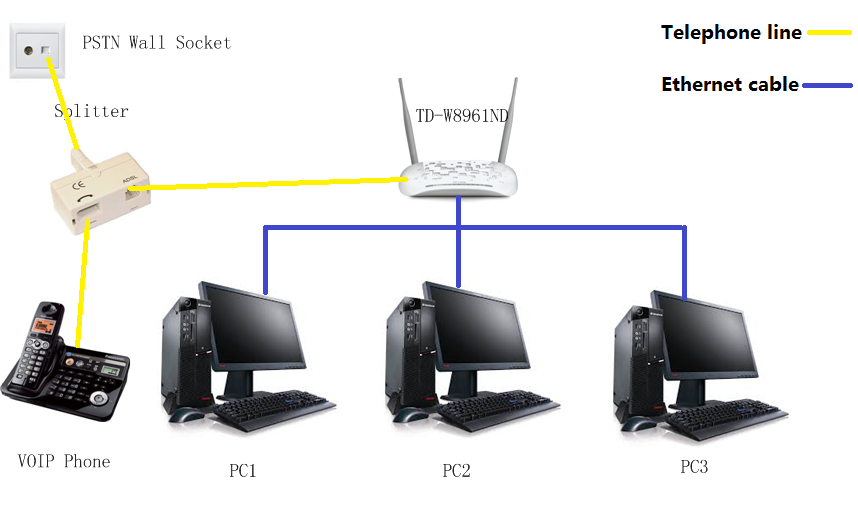
Configuration for QoS:
Step 1 Open your browser and enter 192.168.1.1 in your address bar, then press "Enter".

Step 2 Enter the username and password of your modem. By default it will be Username: "admin" and Password: "admin" or if you have changed this, please enter the new username and password.
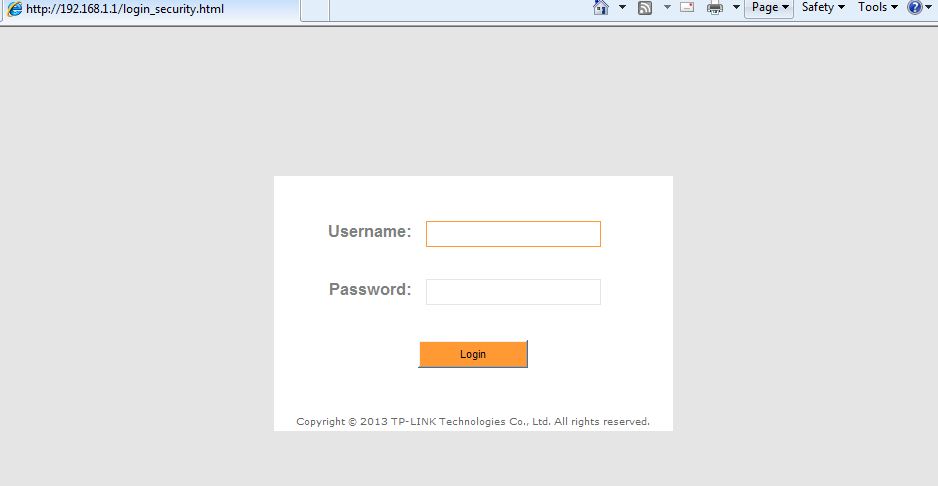
Step 3 Click on "Advanced Setup" on the top menu and click on "QoS",
Set following parameters as below.
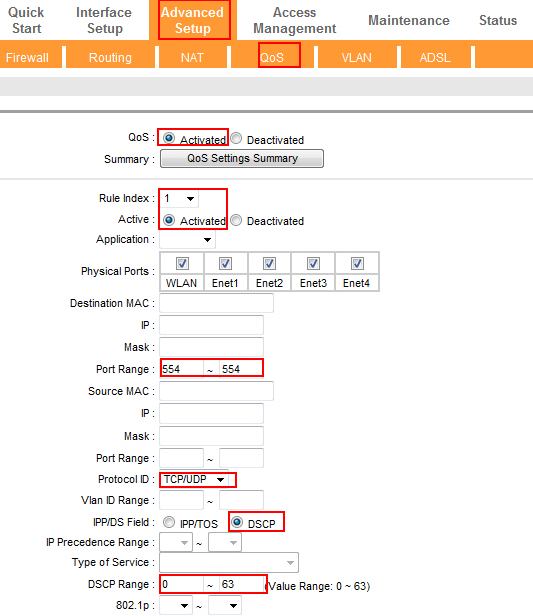
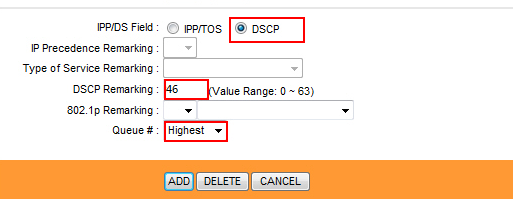
Note:If QoS is applied in some single computer, please set the Source IP Address with Subnet Mask or Source MAC address in the rule.
At last click add button to finish adding the rule.
Now you can test RTSP QoS with the settings.
Note: For further information of the options, please refer User Guide coming with the product.
Is this faq useful?
Your feedback helps improve this site.
TP-Link Community
Still need help? Search for answers, ask questions, and get help from TP-Link experts and other users around the world.