How to Configure the 3G Router Mode on the TL-MR3020 and TL-MR3040
This Article Applies to:
Definition:The TL-MR3020/MR3040 is connected to a 3G/4G USB modem and works as a regular wireless router.
Application:Internet access from 3G/4G USB modem is available for one user but more users need to share the Internet.
Access web interface
Go to Quick Setup-> Click Next
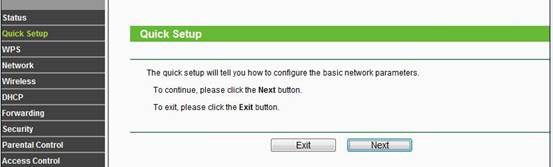
Select 3G/4G Only(Recommended)-> Click Next
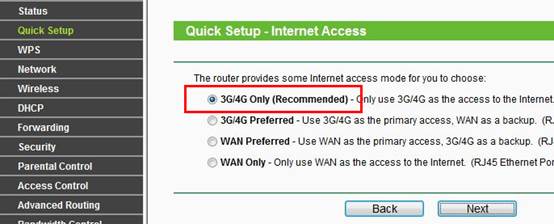
Select your Location and Mobile ISP-> Click Next
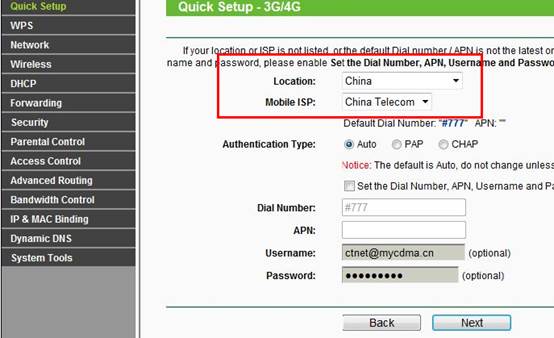
Note:If your Location or ISP is not listed,please check the option “Set the Dial Number,APN,Username and Password Manually”,then manually put in the Dial Number,APN,Username and Password.(Contact the ISP if you are not sure about the information) -> Click Next
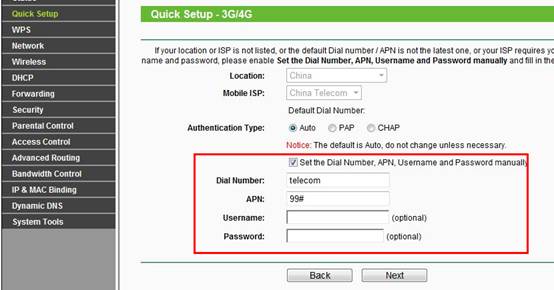
Customize your wireless name (SSID) and password:
|
Wireless Radio: Enable
SSID: (Rename Your Wireless Name)
Region:(Select Your Current Location)
Channel: Auto
Mode: 11bgn mixed
Channel Width: Auto
Security Options: WPA-PSK/WPA2-PSK
PSK Password: (Create a Private Password)
Click Next
|
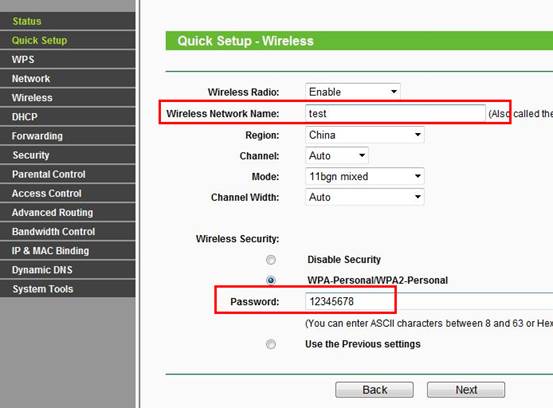
Click Reboot, and wait until it goes to 100% percent.
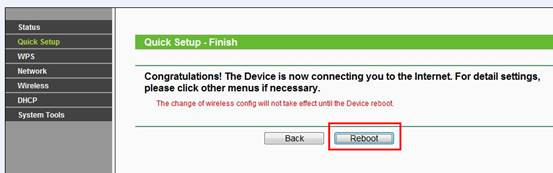
Now all the basic configurations have been finished. Please go to Status page. Then you can check the information under 3G/4G to see whether your modem has been successfully identified by the router and whether the router has got a valid IP Address from the modem.
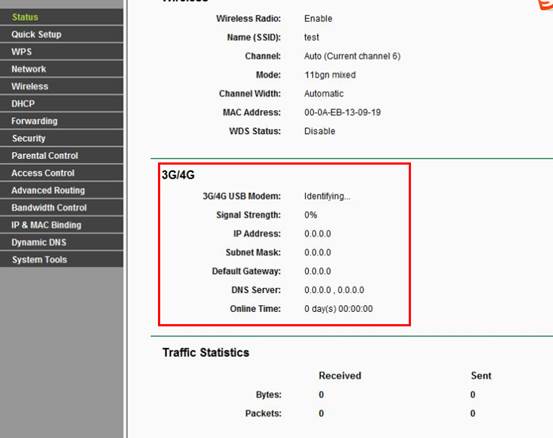
Note: If the there are no IP parameters (all zeroes: 0.0.0.0) displayed here, the connection to your 3G/4G modem must be not successful. Please check the configurations as per this document, or refer to this instruction for further trouble shooting:
Please check the compatibility list of the router as well,if your 3G/4G modem and ISP is listed compatible,that means it has been tested fine with our router, please feel free to contact us(support@tp-link.com).
Get to know more details of each function and configuration please go to Download Center to download the manual of your product.
Is this faq useful?
Your feedback helps improve this site.
TP-Link Community
Still need help? Search for answers, ask questions, and get help from TP-Link experts and other users around the world.
