How to change the LAN IP address of TP-Link DSL router
Este artículo se aplica a:
Step 1 Open the web browser and type the IP address of the device in the address bar (default is 192.168.1.1). Press Enter.
Step 2 Type the username and password in the login page, the default username and password both are admin, Then click OK to log into the device.
Step 3 Click on Advance Setup->LAN on the left side, then you can change the IP address and configure the DHCP settings on this page.
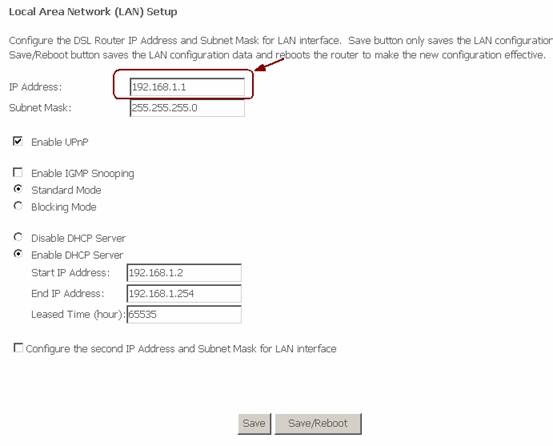
Note:
1. Some settings need the router reboot to active.
2. If you change the LAN IP address, you need to log into the router with the new IP address.
Get to know more details of each function and configuration please go to Download Center to download the manual of your product.
¿Es útil esta pregunta frecuente?
Sus comentarios nos ayudan a mejorar este sitio.